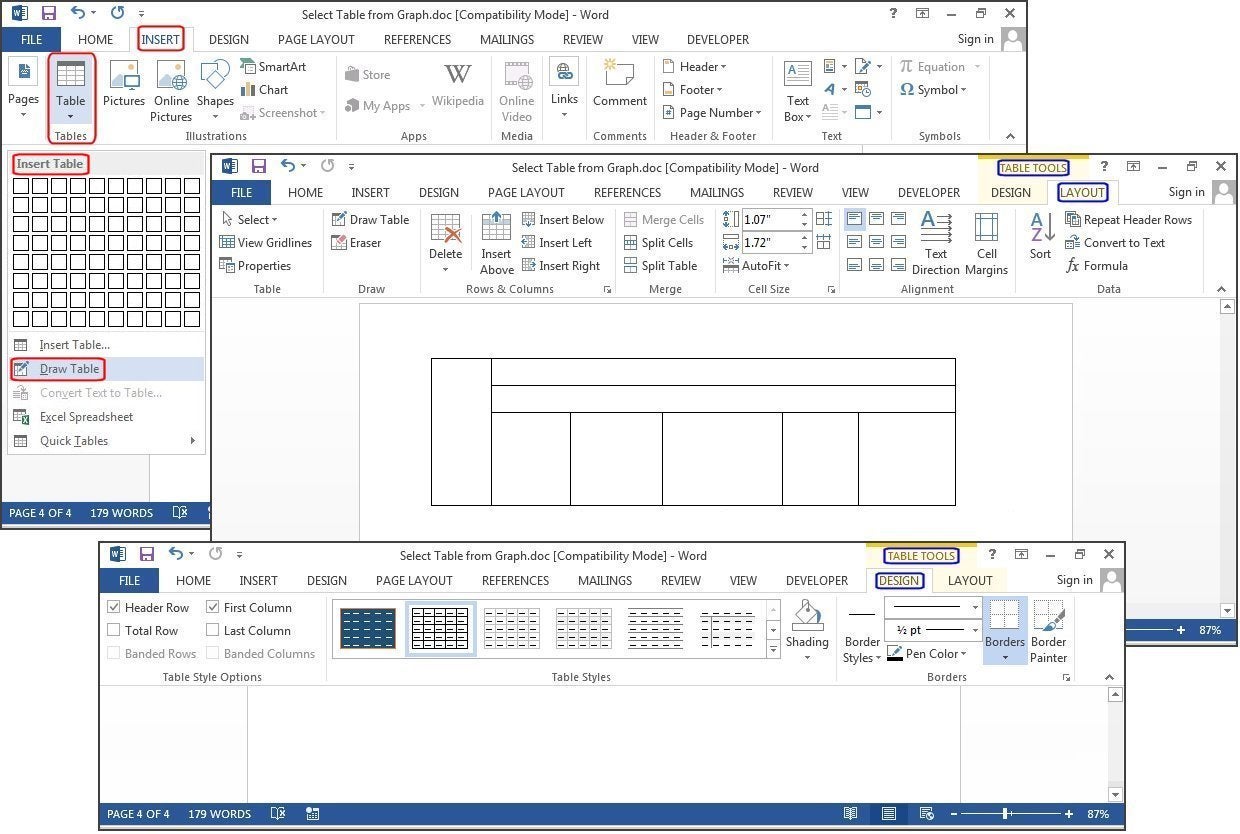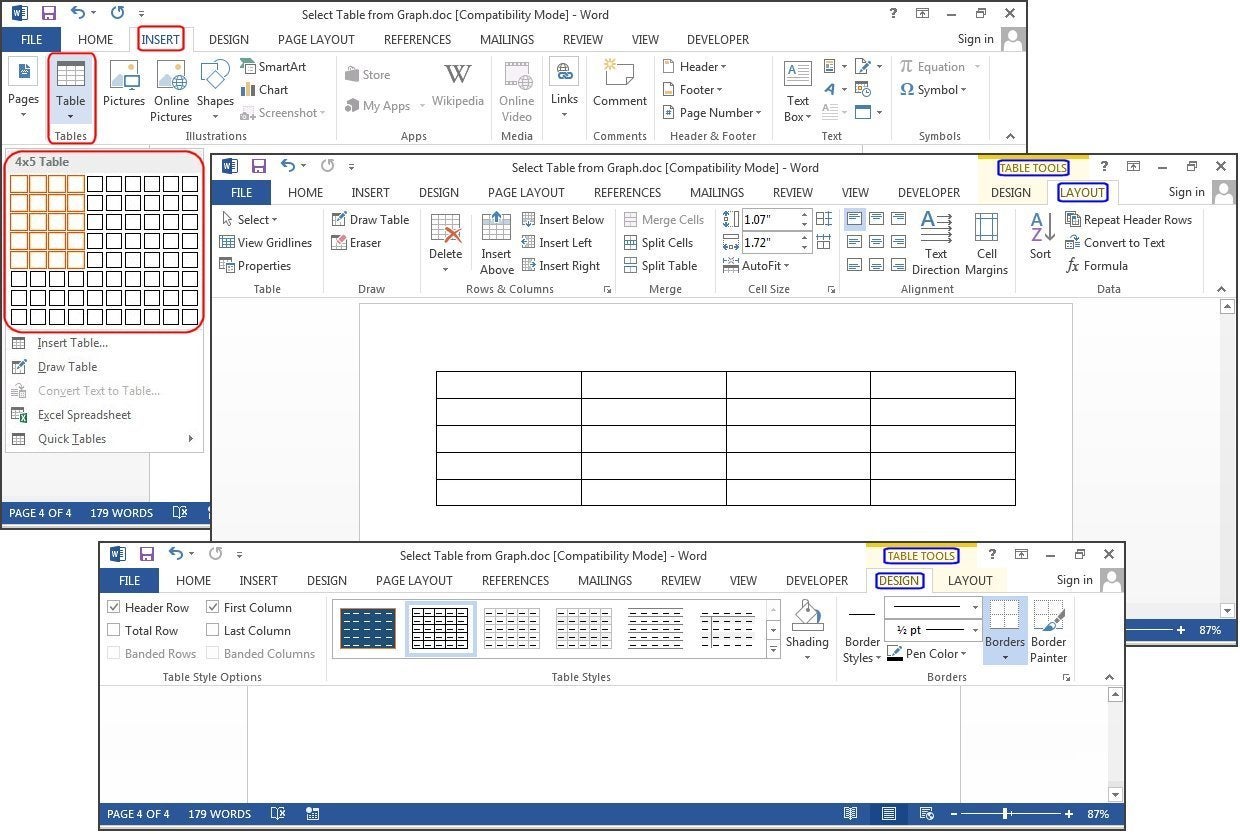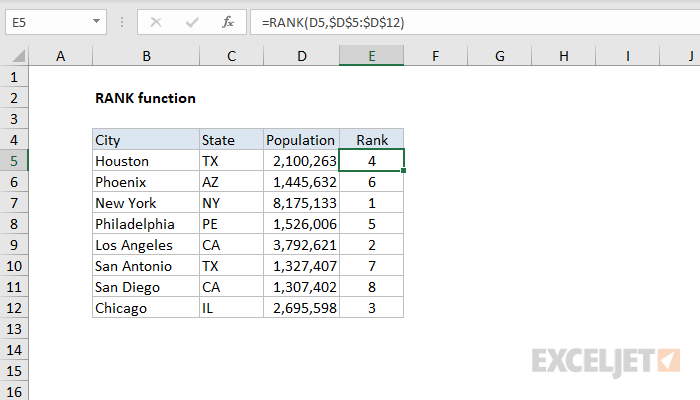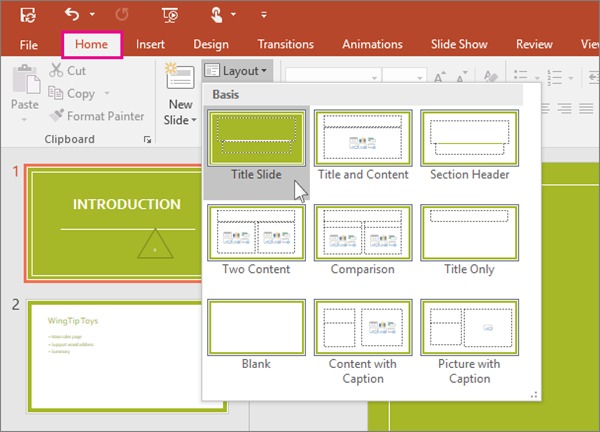Follow the guide below:
- Open a blank Word document.
- Ensure to locate or place the cursor where you want to insert the table.
- Point or select and click on the “Insert” tab in the ribbon.
- Move the mouse to table environment and click on the “Table” button in the “Tables” group.
- Hover over the grid to select the number of columns and rows you want for your table.
- Click to insert the table.
Alternatively, you can also use the “Quick Tables” feature to create a table with pre-defined styles and layouts. Here are the steps to do so:
- Open a blank Word document.
- Place the cursor where you want to insert the table.
- Click on the “Insert” tab in the ribbon.
- Click on the “Table” button in the “Tables” group.
- Select “Quick Tables” from the drop-down menu.
- Choose the table style and layout that you want.
- Click to insert the table.
These methods should allow you to quickly create a table in Word without having to go through multiple steps or dialog boxes.
About Author
Discover more from SURFCLOUD TECHNOLOGY
Subscribe to get the latest posts sent to your email.