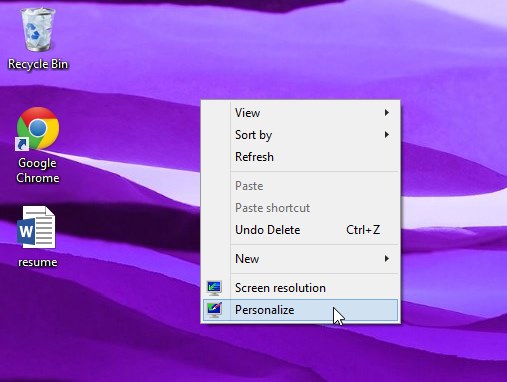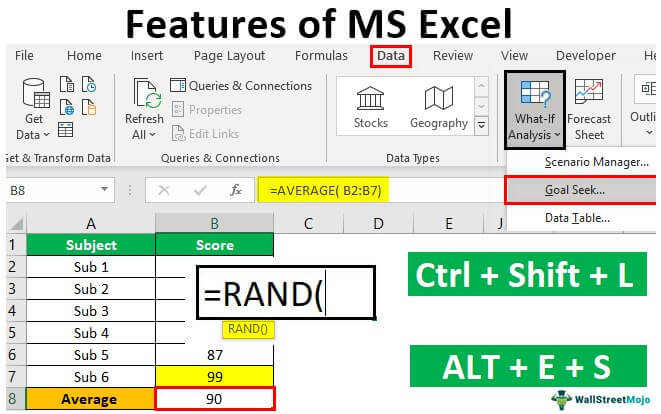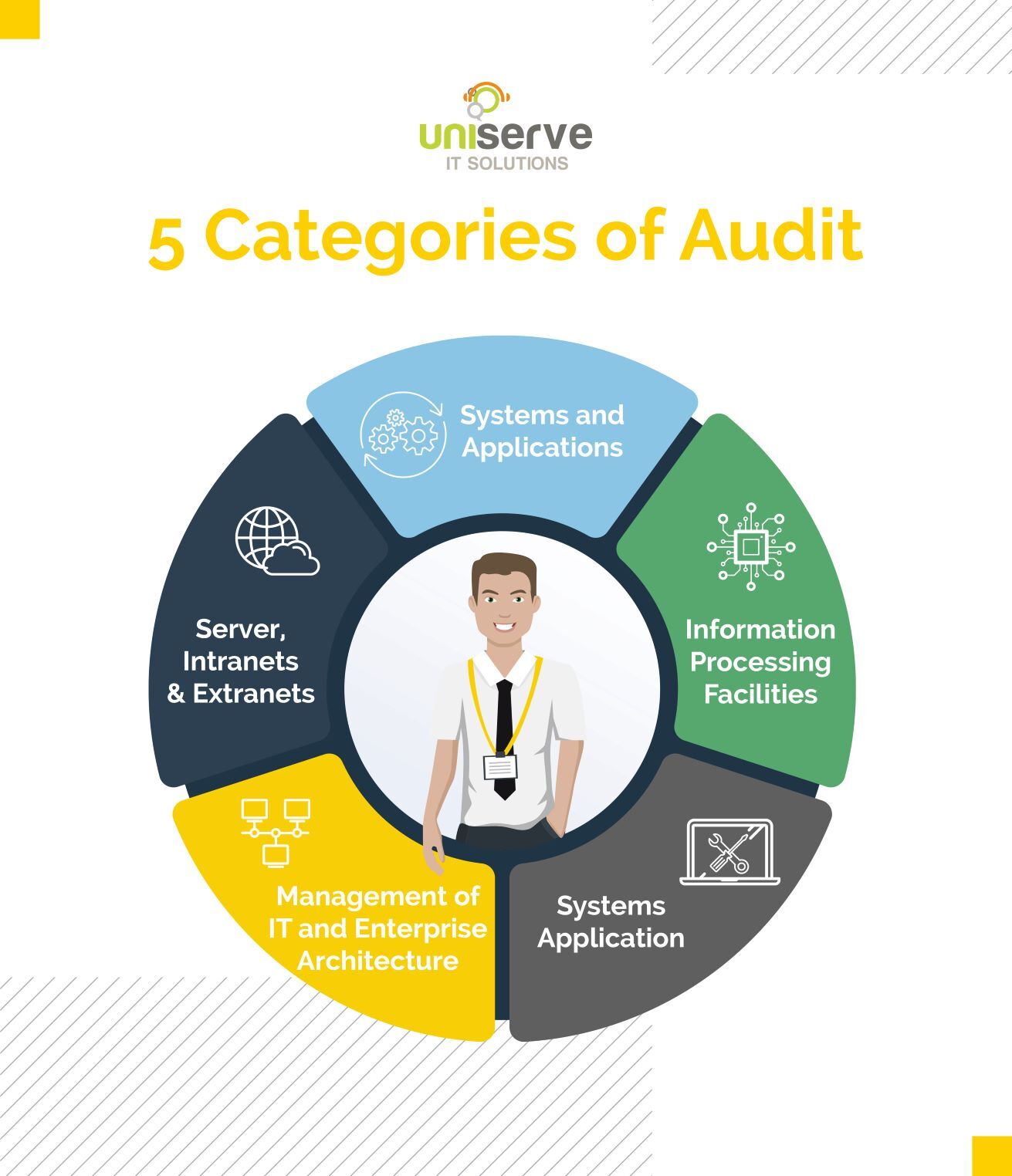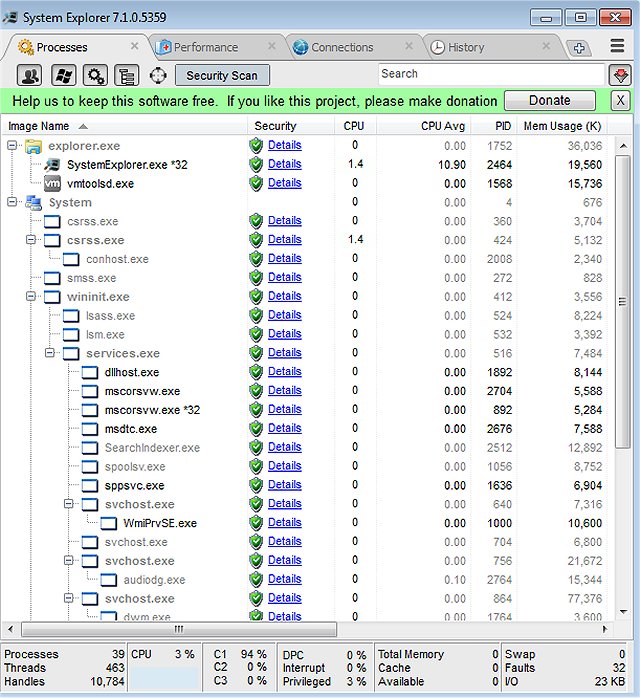To set a custom image as the start screen background in Windows 10, follow these steps:
- Click on the Start button and select the Settings icon (gear shape).
- In the Settings window, select Personalization.
- In the Personalization window, select Lock screen from the left-hand menu.
- Scroll down to the section labeled “Background” and click the drop-down menu.
- Select Picture.
- Click the Browse button to choose an image from your computer.
- After selecting your desired image, the start screen background will be changed automatically.
Note:
The steps for changing the lock screen background are the same as the start screen background. The lock screen is the screen that appears when you first turn on or wake up your computer, while the start screen is the screen that appears when you click the Start button.
About Author
Discover more from SURFCLOUD TECHNOLOGY
Subscribe to get the latest posts sent to your email.