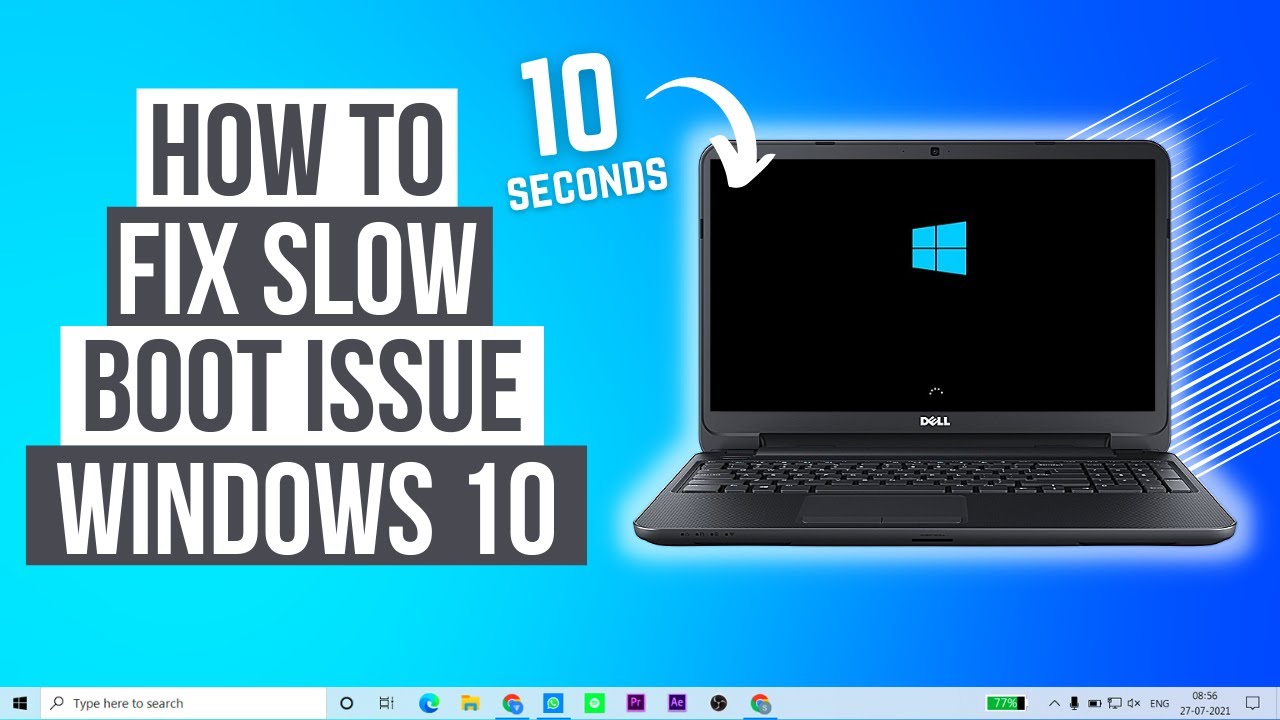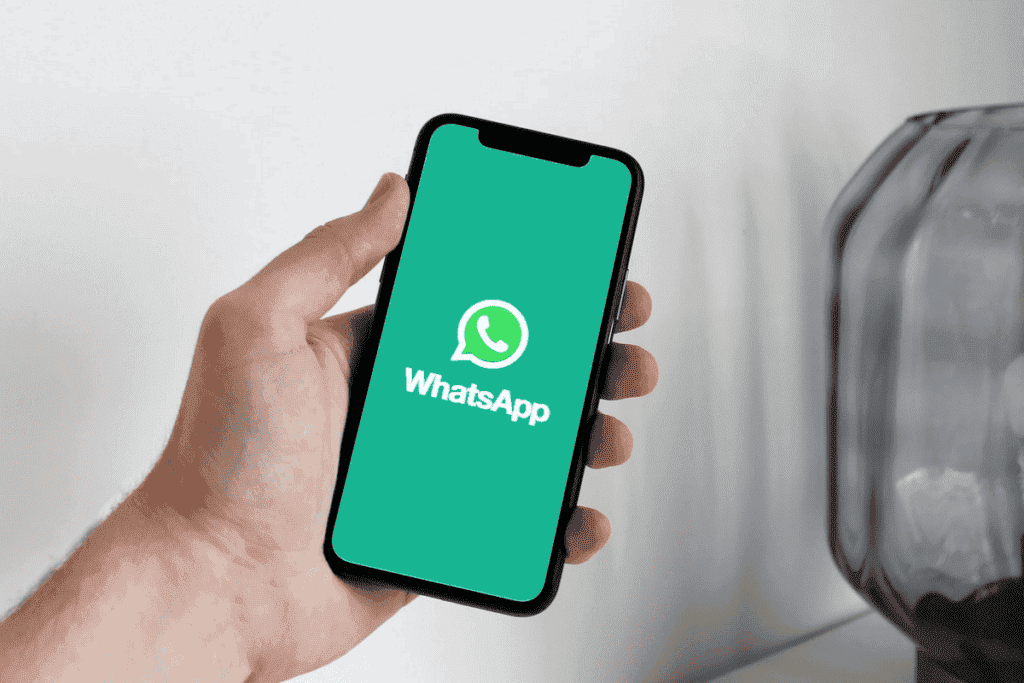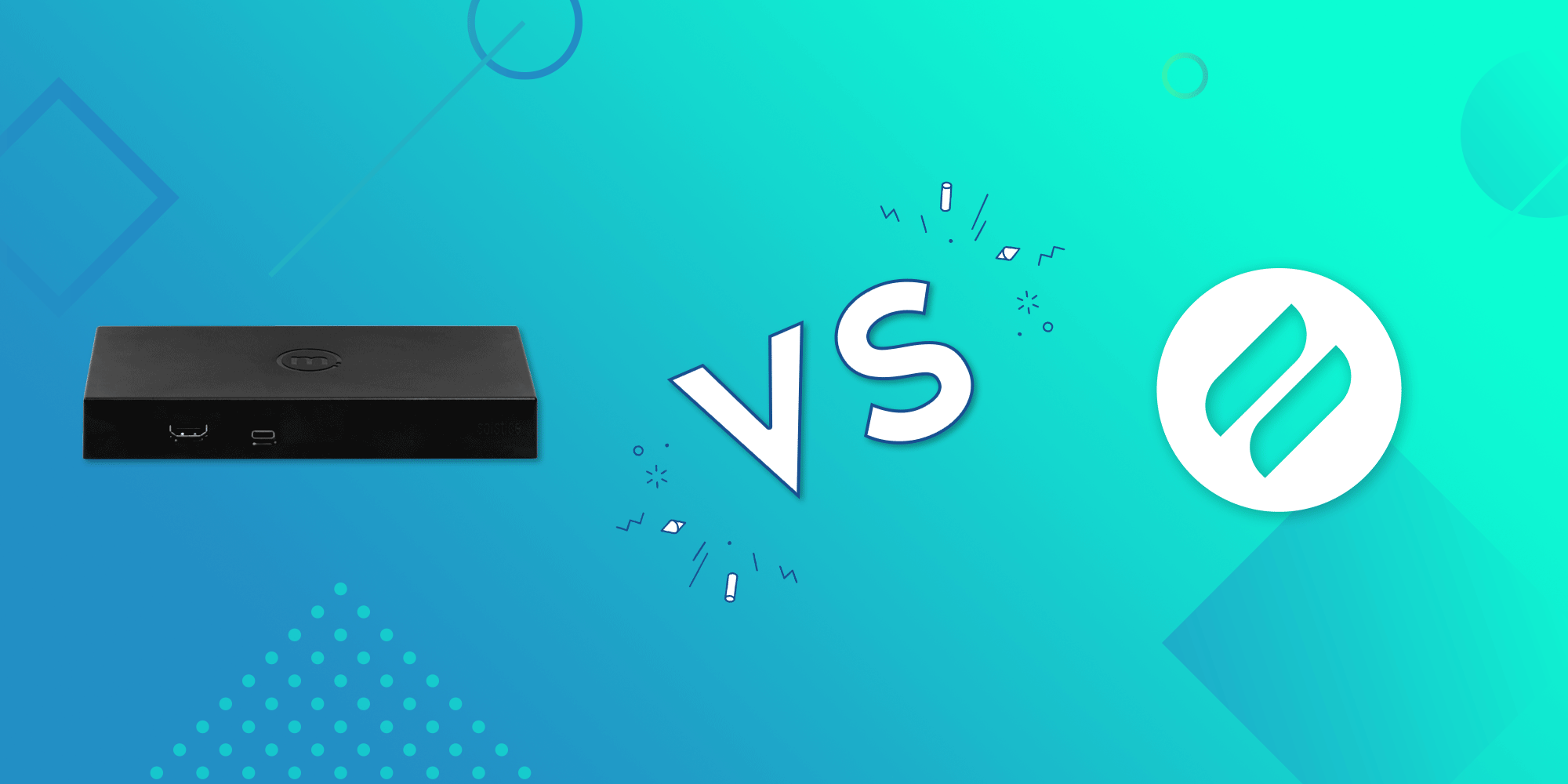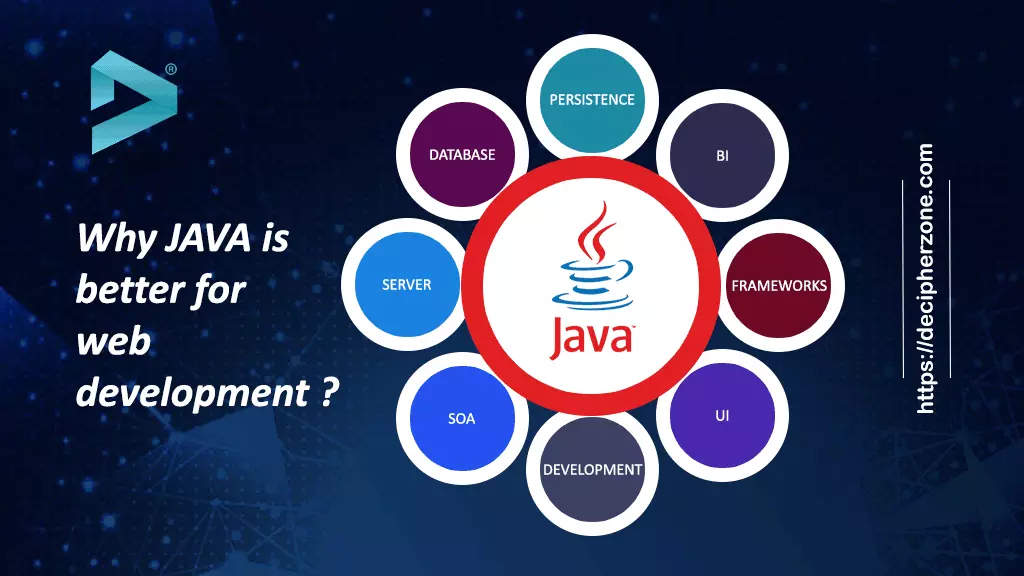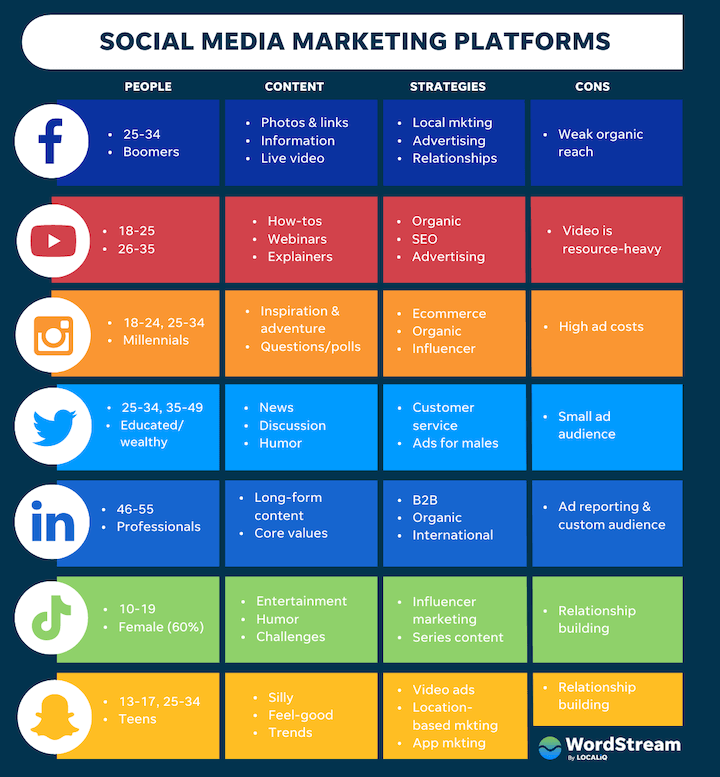A slow booting PC can be very frustrating and annoying during a bootup. Let’s see or identify a few issues and potentially fix them.
Identification of bottleneck
Activity:
- Hold down the windows key as you press the letter R, where R means Run.
- In the run dialogue box, type msconfig
- Press the enter key once
- In the boot tab, make sure to click on the Boot log checkbox
- After the aforementioned is done, restart the computer
- After the warm booting, make sure to open the event viewer by opening the run dialogue box once more
- Type in the box eventvwr
- Press the enter key once
- Move to the event viewer tab
- Click on Windows log on
- Then move to the system
- Ensure to look for errors or warnings related to boot time. Meanwhile, this might give you a clue about what is causing the slowdown.
Phase 2
(Disabling Unnecessary startup programs)
- Open the task manager, by applying the Win+X
- Select Task Manager
- Click on the startup tab
- (A list of applications or programs that launch during booting will be displayed)
- Make sure to disable any unnecessary programs or other services that you don’t want to start during booting or preferably you don’t want to run during startup.
- Note: be cautious when disabling programs as some might even be essential for your system’s functionality and functionality.
Phase 3
Updating the OS (Operating System)
- Your PC could be missing some important updates and this could result in the bootup slowness.
- In the search bar on the desktop on the taskbar, type settings
- Press the enter key once
- This takes you to the settings window
- Click on update and security
- Click on check for updates and wait for a while
- In case updates are detected, click on them to download and install
Phase 4
(Malware and Viruses check)
- Scan your PC regularly to make sure there are no worms or viruses in the computer system
- If there are no antiviruses, it is highly recommended to download one
- If viruses are found, either remove them or quarantine them
Other phases or alternatives are as follows:
-
Inspecting your disk space
-
Checking for disk errors
-
Updating your drivers
-
Considering a clean boot
-
Checking for BIOS updates
-
Considering reinstalling Windows
About Author
Discover more from SURFCLOUD TECHNOLOGY
Subscribe to get the latest posts sent to your email.