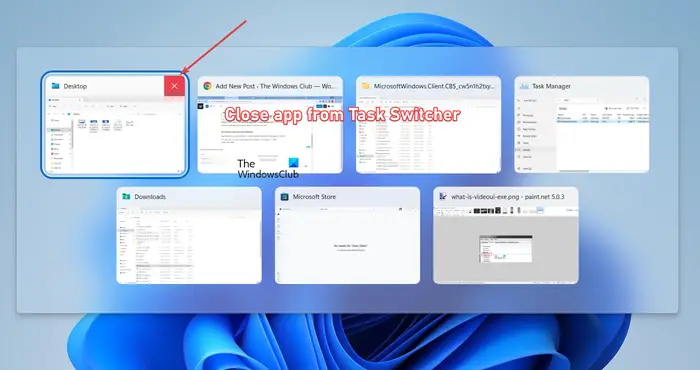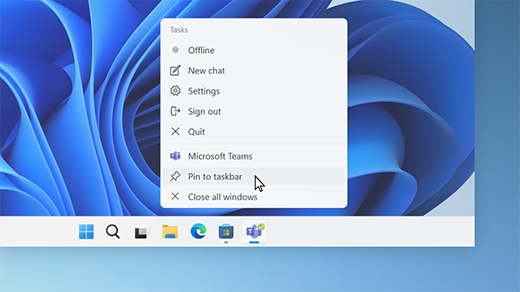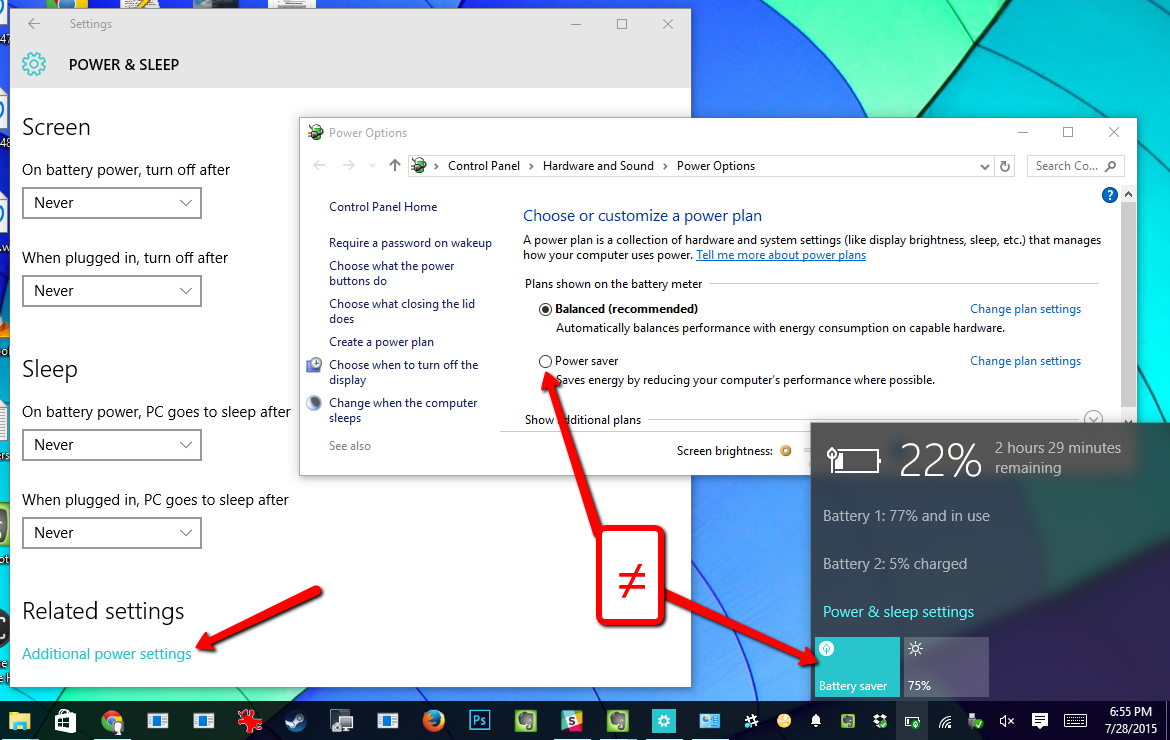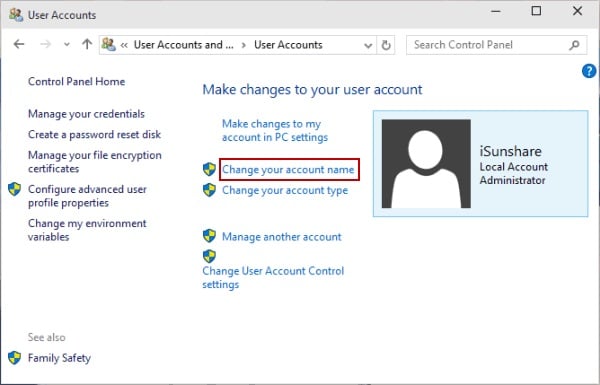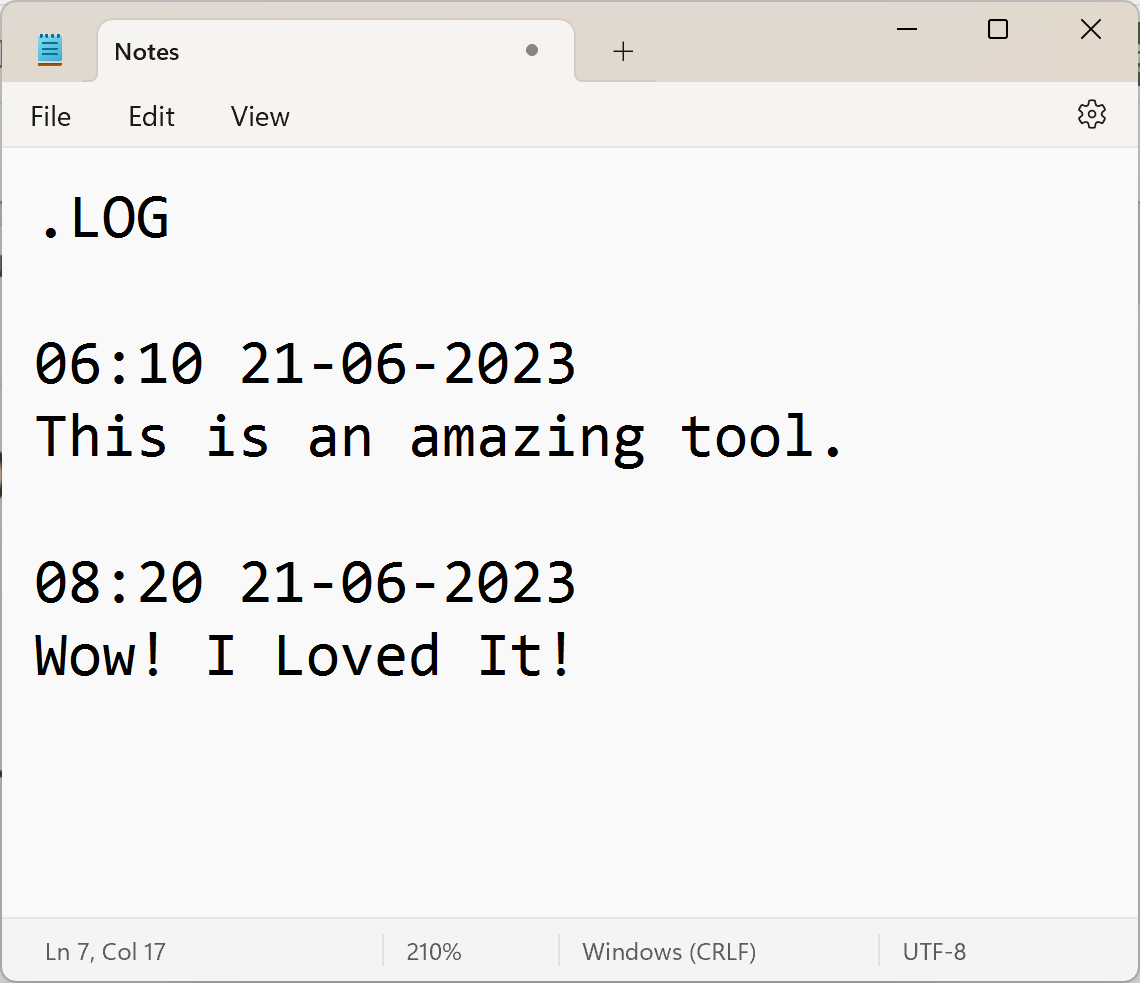Closing an application or a program shortly means exiting or terminating the window or the application. Others might consider saying the act of exiting a window or a program. There are many ways through which an application can be closed.
8 Best Ways To Close or Exit Running Applications
Using The Task Manager
- Hold down the ctrl+alt+Esc to obtain the task manager window
- Click on the Application tab
- Make sure you select the applications or the programs you want to close, that is by ticking those you want to close
- Right at the bottom of the active window, click on the End button
Using The Taskkill Command
- Hold down the Win key as you press the letter R( WIN+R)
- Type cmd in the dialogue box
- Press the enter key to accept the command or click on the OK button in the same window
- In the next window that is given, ensure to type taskkill /im notepad.exe (note that, notepad, stands for the name of the application you or the user want to close)
- Press the enter key once to execute the command.
Using The Alt+F4
- You can exit or terminate an application by using or combining the alt key with the function key 4(alt+F4)
Using The Taskbar
- Perform a left click on the taskbar
- Point to or select the windows you would like to close
- right click on them one after the other and click on the close window command or button
Using The Powershell
- Using the WIN+R
- Type in the box POWERSHELL
- Press the enter key
- ….or load Powershell from the start menu by right-clicking on the start button and then Powershell
- Type in the Powershell window: Stop-Process -Name notepad
- Press the enter key once
Note: You can replace the name by or with any of the application you want to close or terminate.
Using The Windows + the D key
- Hold down the Win+D to minimize
- Perform the same process or task to restore the application
- Hold down the alt plus F4 to close or terminate the application
Using the Task Scheduler
- Win+R
- Type taskschd.msc
- Press the enter key once
- Make sure to create a new task in the given window
- Select and click on Start program action
- Enter the following command and press the enter key once after they have been entered.
taskkill /im notepad.exe (Note) You have the liberty to change the name of the application you want to exit in the bash window, that is the Task scheduler window.
Using The AutoHotKey Script
- Make sure you install the AutoJotKey software or application.
- Ensure to create a new script by adding the necessary files or commands:
!F4::WinClose, A - Save the file/script
- Run it
- Press or combine ALT+F4
About Author
Discover more from SURFCLOUD TECHNOLOGY
Subscribe to get the latest posts sent to your email.