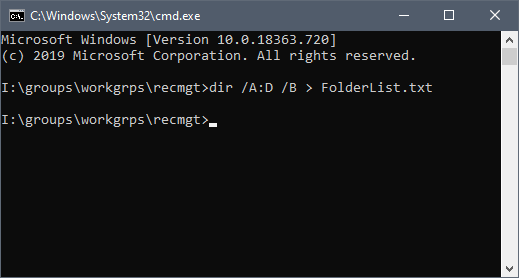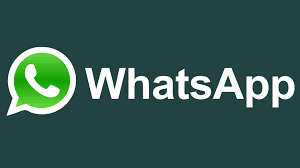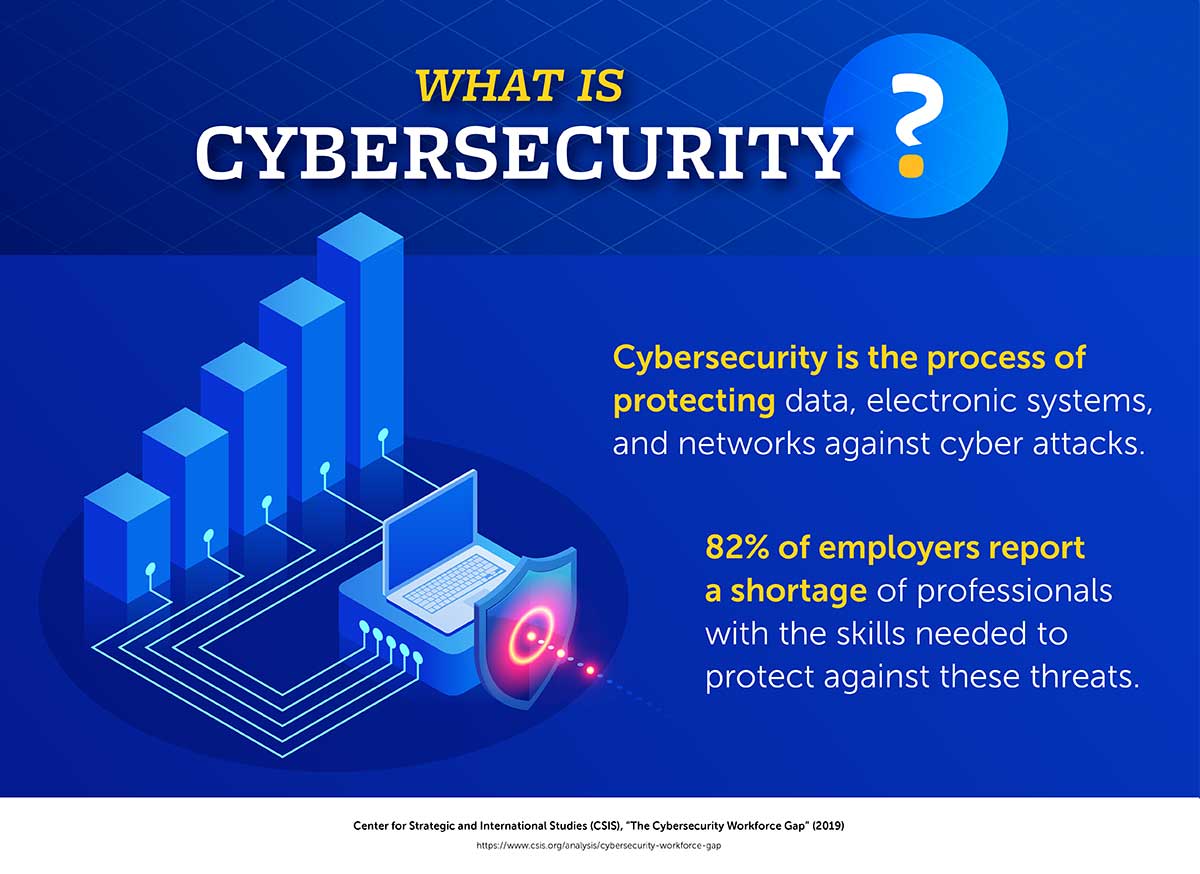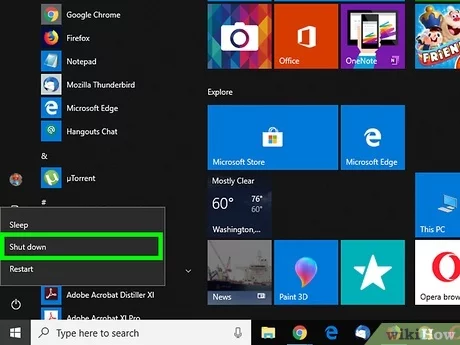Directors are referred to as in Windows. However, directories hold files and other sub-directories when the need arises. Directories can be identified with the notation sign and thus in a bracket. Directories, however, play a lot of roles when it comes to disk operating systems.
In most operating systems, directories and files are used to store data on disk storage devices. While both are organized in a hierarchical manner, there are significant differences between the two:
Data Organization: A directory can contain other directories and files, whereas a file can only contain data. Directories provide a way to logically organize and manage large amounts of data, while files are the actual containers of this data.
Operations: The operations that can be performed on directories and files are different. For example, you can read, write, and delete files, but you can only list, create, and delete directories. Additionally, operations like copying, moving, or renaming can be performed on both files and directories.
Access Permissions: Access permissions to directories and files are different. While access permissions for files control who can read, write, and execute a file, access permissions for directories control who can list, create, and delete files and directories within that directory.
Syntax for listing files and directories in DOS
To list files and directories in the computer system using the Disk Operating System, the below command is used:
- At the command prompt, type cd..
- Press the Enter Key
- Clear the screen by typing cls
- Press the Enter key
- Type dir
- Press the Enter key
Directories and files on the DOS Screen are listed by the DIR* command.
About Author
Discover more from SURFCLOUD TECHNOLOGY
Subscribe to get the latest posts sent to your email.