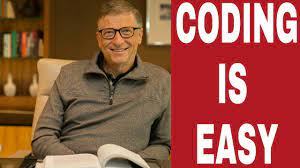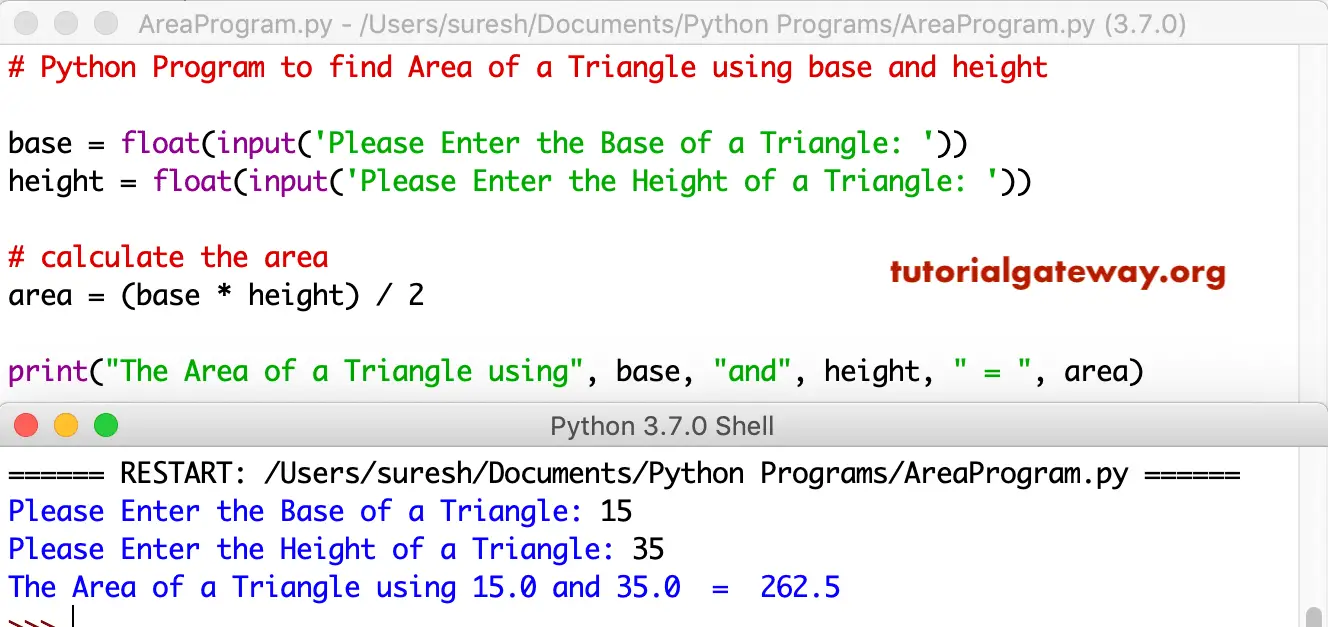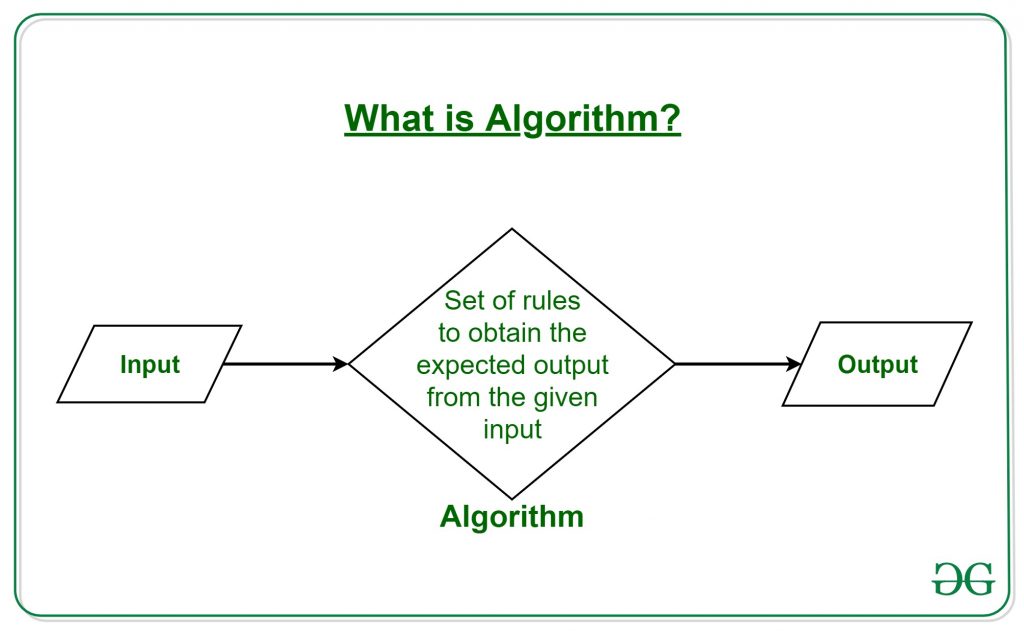A backup is a copy of data that is stored in a separate location from the original data. Backups are used to protect data from loss in the event of a hardware failure, data corruption, or other disaster. The best type of backup for a particular situation will depend on the specific needs of the user. Some factors to consider include the amount of data that needs to be backed up, the frequency with which the data needs to be backed up, and the budget for the backup solution.
Types of backup and their Pros and Cons
* *Full backups:*
A full backup copies all of the data on a storage device, including the operating system, applications, and files. Full backups are the most comprehensive type of backup, but they can also be the most time-consuming and storage-intensive.
* *Incremental backups:*
An incremental backup copies only the data that has changed since the last backup. Incremental backups are faster and more storage-efficient than full backups, but they can be more difficult to restore if the original full backup is lost.
* *Differential backups:*
A differential backup copies all of the data that has changed since the last full backup. Differential backups are faster than full backups, but they can be more difficult to restore if the original full backup is lost.
* *Mirror backups:*
A mirror backup creates an exact copy of a storage device. Mirror backups are the most reliable type of backup, but they can also be the most time-consuming and storage-intensive.
* *Cloud backups:*
A cloud backup copies data to a remote server over the internet. Cloud backups are convenient and can be accessed from anywhere, but they can also be more expensive than other types of backups.
The best type of backup for a particular situation will depend on the specific needs of the user. Some factors to consider include the amount of data that needs to be backed up, the frequency with which the data needs to be backed up, and the budget for the backup solution.
To set up automatic backup on your Android phone, follow these steps:
1. Tap or click on settings in your handset device
2. Tap on “Google.”
3. Tap on “Backup.”
4. Ensure that the backup Google is turned on on your device
5. You can also choose to back up your data to your Google Drive account automatically by tapping on the “Back up now” button.
Your phone will now automatically back up your data to your Google Drive account. You can check the status of your backup by tapping on the “View backup details” button.
About Author
Discover more from SURFCLOUD TECHNOLOGY
Subscribe to get the latest posts sent to your email.