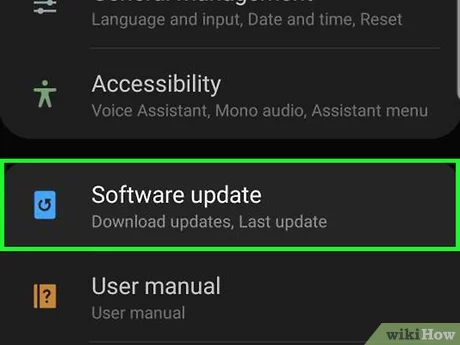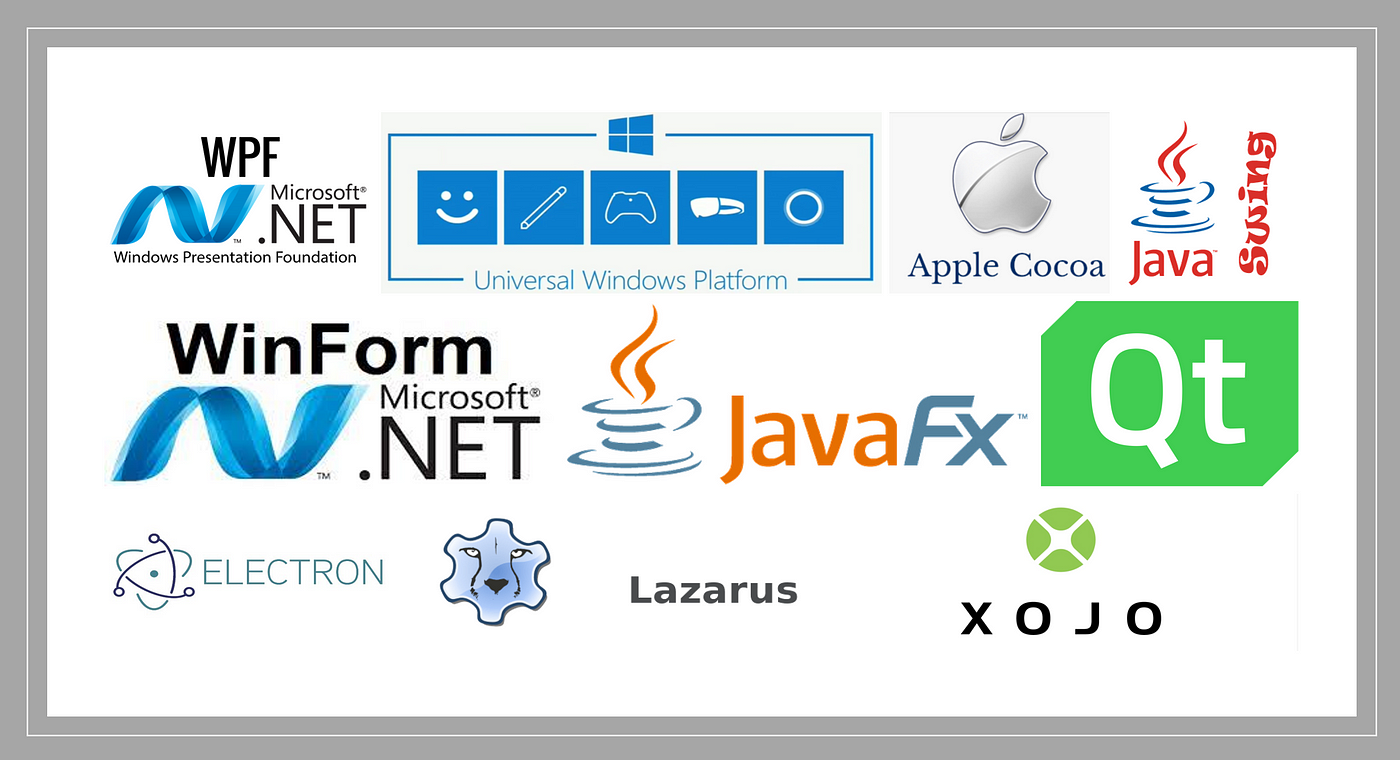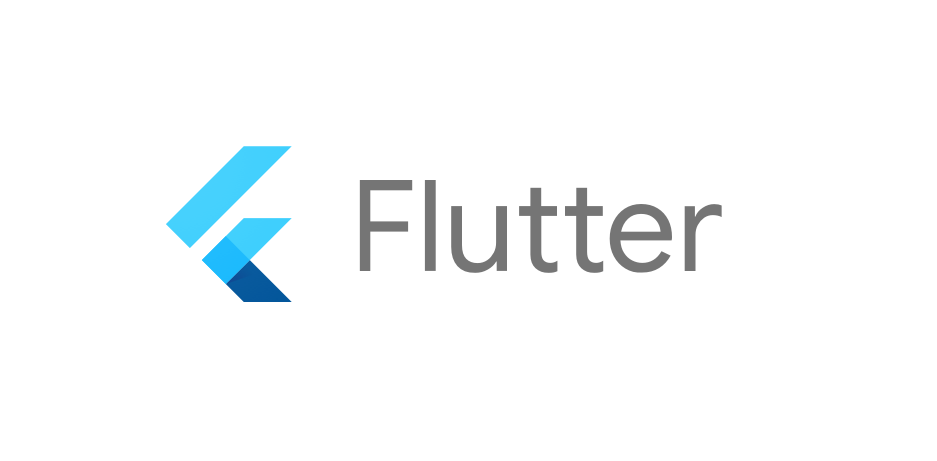Word processor is one of the best application software that helps most users in performing their typing and other necessary editing and formatting of a document. In addition, users have the right to apply lots of tools in the aforementioned environment.
Let’s consider the following:
To change the margin to narrow, follow the below steps:
- Load you Ms Word application
- Ensure to go to the Page layout tab
- Click on it
- Click on the narrow command or button
To sort the students’ names in a chronological or ascending order.
- Make sure your application software is loaded (Ms Word)
- Ensure to highlight or select the list in which you want to perform your sorting
- Click on the home button or tab
- Click on Paragraph
- Click on sort and filter
- Make sure to point to sort A to Z and click on it
Adding numbering to the students’ and teachers’ list separately
- Highlight or select the list you want to apply the aforementioned command to
- Click on the Home tab
- Click on paragraph
- Click on the numbering command
- Move to numbering options and make an option
- Select or input Start at 1
- Congratulations
What is the process of changing a Raw Disk to readable Drive/Disk?
There are many ways of performing the aforementioned task. The methods could involve using the CHKDSK, which is highly recommended for drives that are not recognized in the system yet you do not want to format them/it.
Using the CHKDSK
- Load DOS by using the cmd or right-clicking on the start button
- Type cmd in the rectangular box after holding down the win+r
- Press the enter key once
- Change to the main C Drive by typing .
- Press the enter key again
- Press F3 to repeat step 4
- Press the enter key again
- Clear the screen by typing CLS
- Press the enter key once
- As an Admin type chkdsk d: /f/r/x
- Press the enter key once
- Wait till all is done successfully
KEY WORDS & VARIATIONS:
- /F means fixing of errors on the entire disk
- /R means locating bad sectors and recovering readable information
- /X means forcing of the volume to dismount before the scan, which is very necessary for a RAW disk
Another method is by using the Disk management
Consider the below steps:
- Using the Windows Key together with the letter R
- In the run dialogue box, type msc
- Press the enter key once
- Ensure to find the RAW disk
- Right-click on it and move to New Simple Volume
- Just ensure to follow the wizard to create a new volume
- You would be prompted to format the disk, just follow the right and precise order choosing the correct file system and there you go.
- Congratulations
NOTE:
You may choose to use a third-party tool to solve this issue(s)…..however, it is highly advisable to run the aforementioned tasks such as the CHKDSK.
THE PROCESS OF COPYING A FOLDER TO A NEW DESINATION
How do I copy a Folder with its contents to a new location
Copying a folder is far different from that of using the cut command and move command in Windows. A folder generally can be copied or moved from one location to another without having difficulties.
Steps to copy
- Right click on the folder
- Select and click on the copy command
- Open a new window, precisely the location where you want to paste the copied folder
- Right click on an empty space
- From the shortcut menu, click on the paste command
How Do I Create a Folder on Desktop
Follow the below steps:
- Right click on an empty space on the computer’s desktop (not on any folder or icons or a file)
- From the given menu, select and click on New
- Click on Folder
- Type the name of the folder
- Press the enter key or click outside the folder
Is it Possible to Move or Cut a Folder and its contents to a new location
The answer is precisely YES. Folders can be moved and or cut toa new location as desired by the user. When moving a folder or cutting a folder, all other related contents or files and other features would be added.
About Author
Discover more from SURFCLOUD TECHNOLOGY
Subscribe to get the latest posts sent to your email.