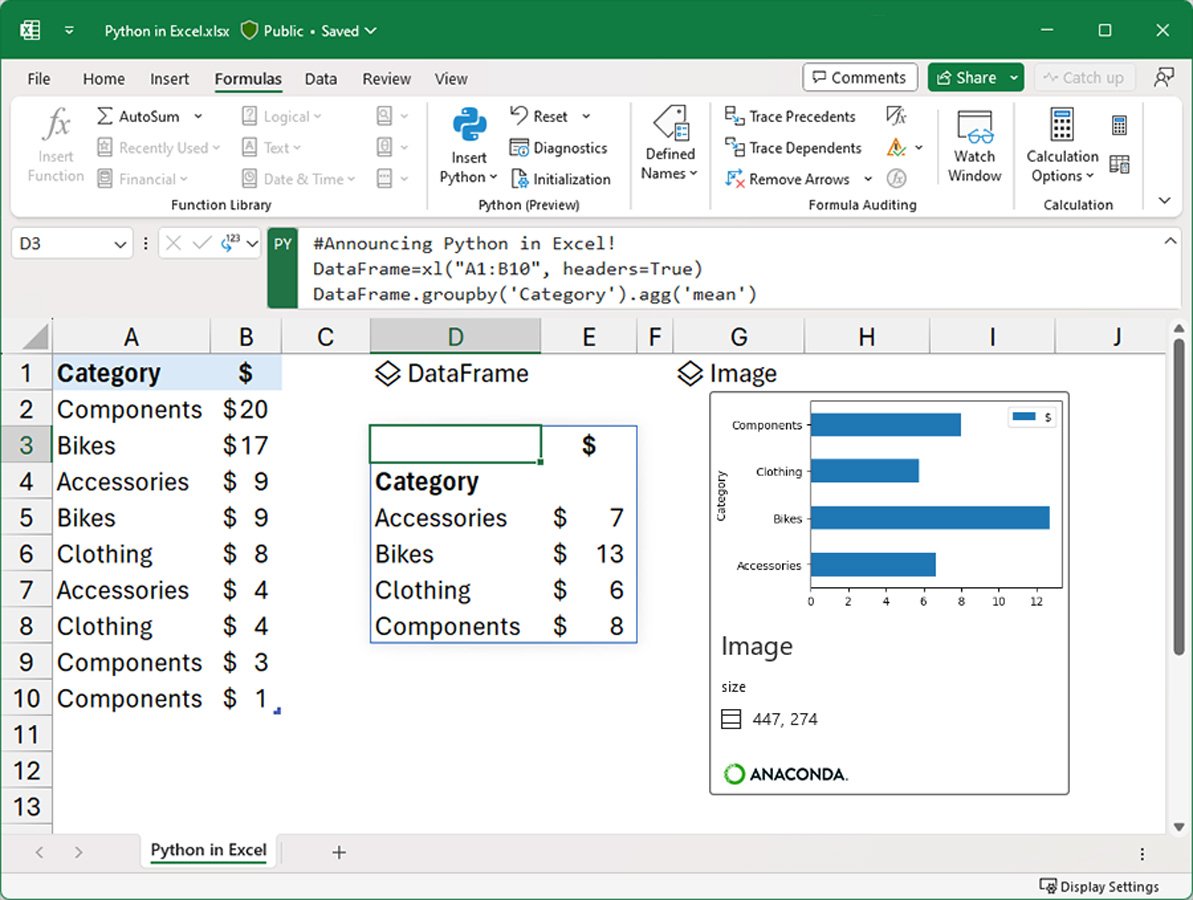Very interesting Microsoft company has made the greatest feature for most users to use. Introducing Python in MS Excel.
Excel is one of the most important applications that helps users perform lots of calculations and the engineering aspect as well.
MS Excel has many functions such as SUM, AVERAGE, PRODUCT, SUMIF, IF, MIN, MAX, and formulas to help most users in the application as required.
Python to Excel.
The Microsoft company on the other hand has added Python which is a programming language to support Microsoft Excel. However, this helps users to run Python scripts in Excel making it easier to work with data and automated tasks.
However, this feature would first take a place rolling out with Microsoft 365 making it possible for most users to run the needed scripts of Python in EXCEL.
Python can be used in Microsoft Excel by using the Python add-in. The Python add-in allows you to run Python code within Excel, enabling you to automate Excel tasks and build powerful data analysis tools.
To use the Python add-in, follow these steps:
1. Open Microsoft Excel.
2. Go to the Insert tab and select Add-Ins.
3. In the Add-Ins dialog box, select Get Add-ins.
4. In the Search box, type Python and select the Python for Excel add-in.
5. Click Install.
6. After the add-in is installed, click OK to close the Add-Ins dialog box.
7. Go to the Developer tab and select the Visual Basic Editor.
8. In the Visual Basic Editor, click Insert and select Module.
9. In the Module dialog box, type a name for your module and click OK.
10. In the new module, type the following code:
python
import win32com.client
xl = win32com.client.Dispatch(“Excel.Application”)
wb = xl.Workbooks.Open(r”C:\path\to\your\file.xlsx”)
ws = wb.Worksheets(“Sheet1”)
# Your Python code goes here
wb.Save()
wb.Close()
xl.Quit()
Replace `C:\path\to\your\file.xlsx` with the path to your Excel file.
You can now write Python code to automate Excel tasks. For example, you can use the `xl.Workbooks.Open()` method to open an Excel file and the `ws.Cells(row, col).Value` property to set the value of a cell. You can also use the `xl.Range(address). Value` property to get the value of a range of cells.
About Author
Discover more from SURFCLOUD TECHNOLOGY
Subscribe to get the latest posts sent to your email.