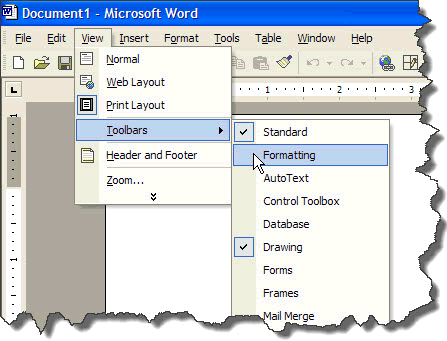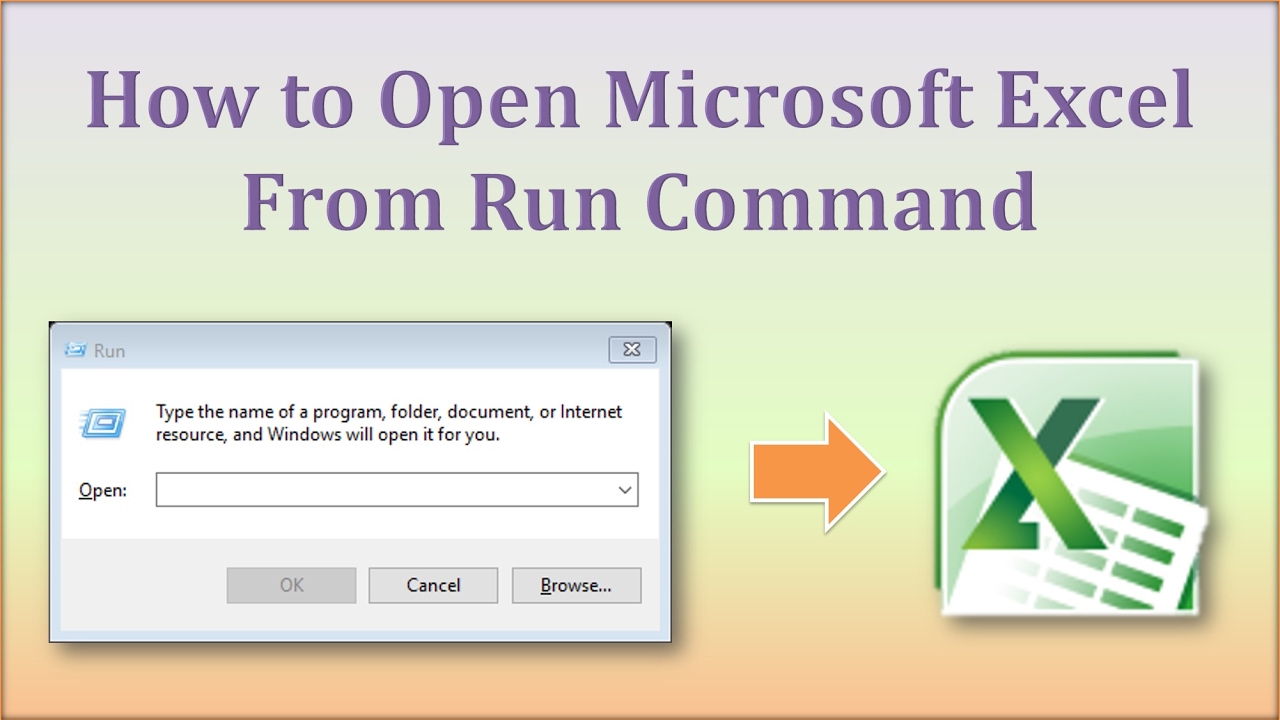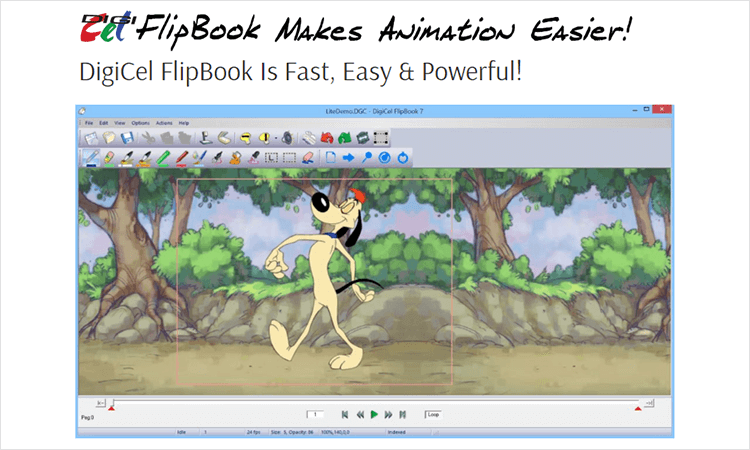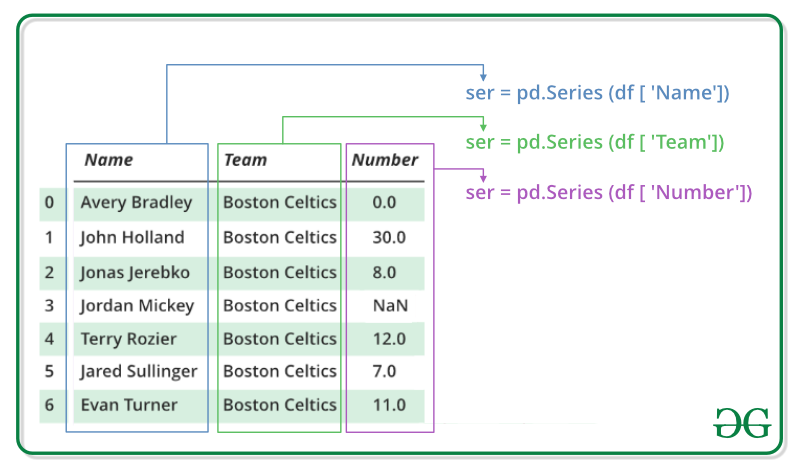In word processing, toolbars are sets of buttons and controls that provide shortcuts to commonly used features. These toolbars help users save time and effort by reducing the need to navigate through complex menus to access these features.
In a Microsoft Word document, the most common toolbars used are:
Standard Toolbar: This toolbar contains frequently used formatting buttons, such as bold, italic, underline, font size, and paragraph alignment.
Example: To make a word bold, click on the bold button on the standard toolbar.
Formatting Toolbar: This toolbar includes buttons for advanced formatting, such as creating tables, applying borders and shading, and inserting symbols and equations.
Example: To create a table, click on the table button on the formatting toolbar and choose the desired table style and size.
Drawing Tools: This toolbar provides buttons for inserting and formatting images, shapes, and 3D models in a document.
Example: To insert a picture, click on the picture button on the drawing tools toolbar and select the desired image file from your computer.
Layout and Review Toolbar: This toolbar includes buttons for managing page layout, headers, footers, and reviewing and comparing document versions.
Example: To insert a page number, click on the page number button on the layout and review toolbar.
Clipboard Toolbar: This toolbar provides buttons for performing cut, copy, and paste operations on selected text or images.
Example: To cut a word, select the word and click on the cut button on the clipboard toolbar.
There are many other bars, such as:
- Menu bar
- Scroll bars, that is, vertical and horizontal scroll bars
- Taskbar
- Status bar
- Address bar
- Formula bar
- Search bar
- Title bar, etc
About Author
Discover more from SURFCLOUD TECHNOLOGY
Subscribe to get the latest posts sent to your email.