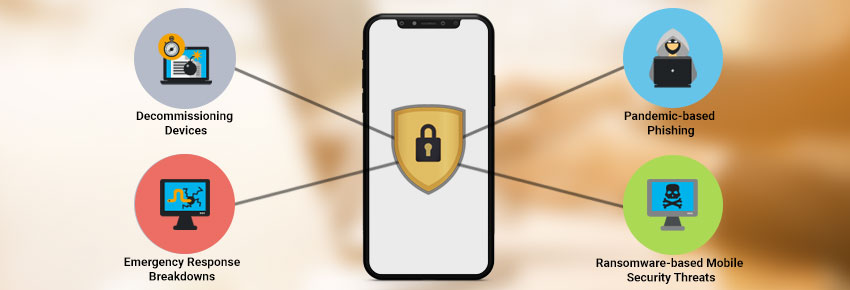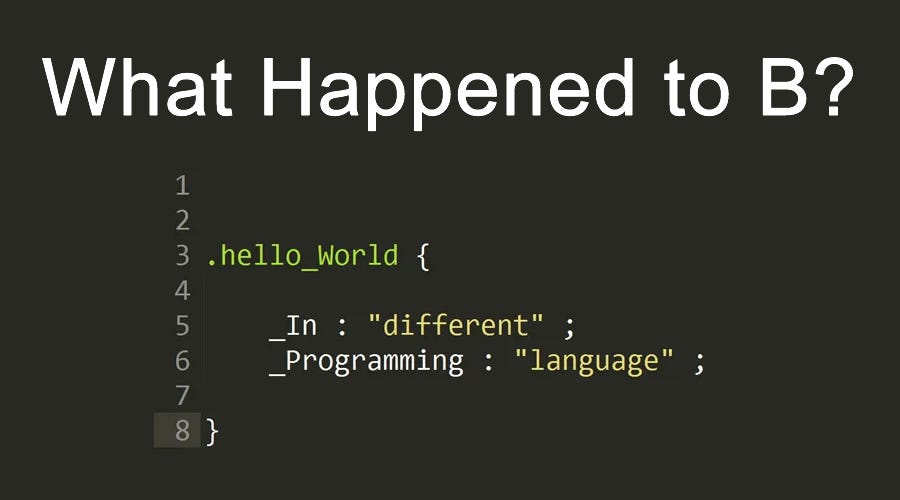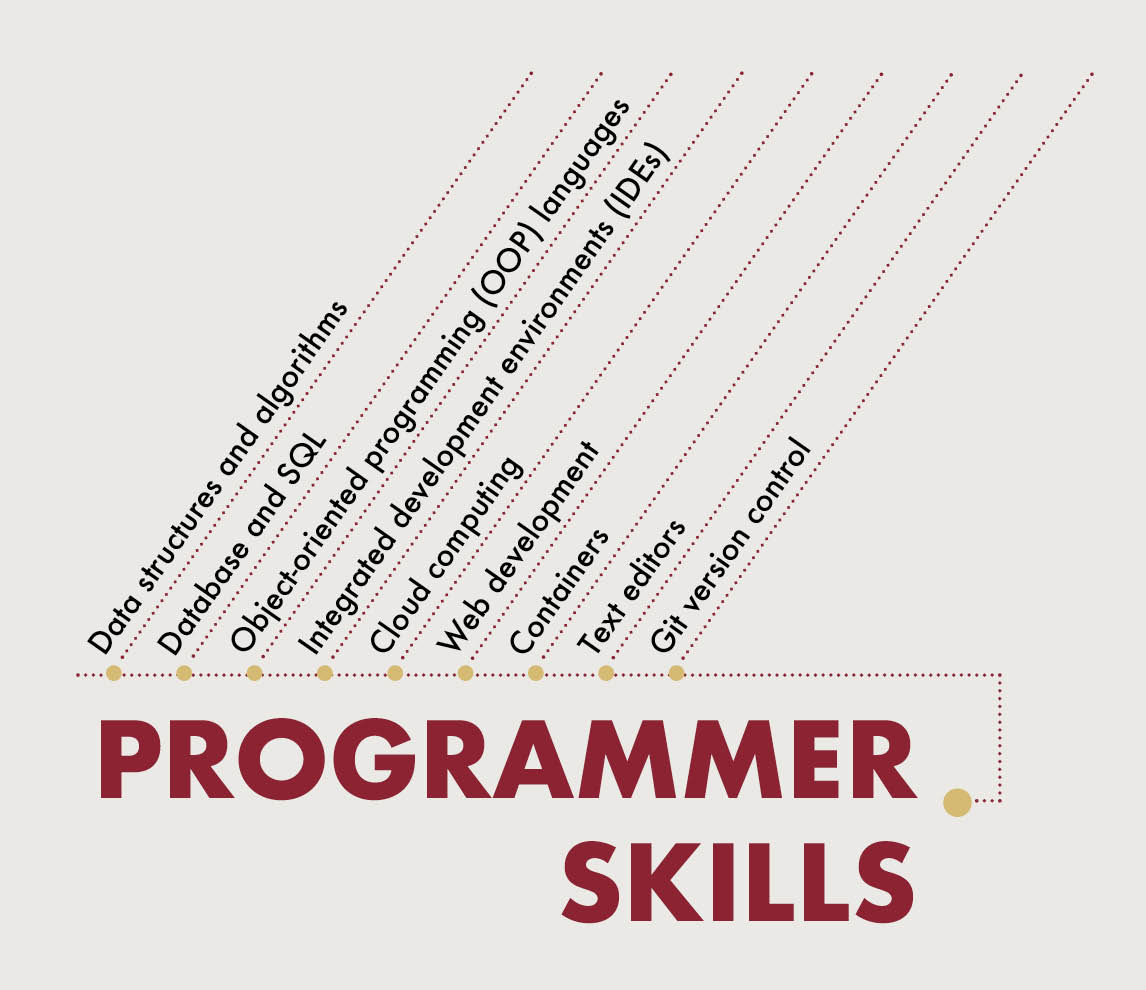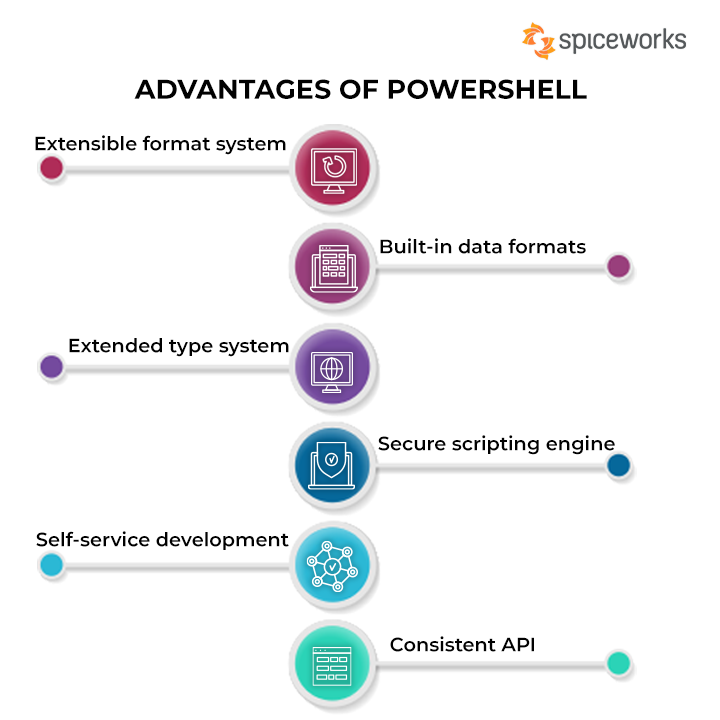A laptop touchpad, also known as a trackpad, is a pointing device built into most modern laptops that allows users to control the cursor on the screen using finger movements. The touchpad, which is normally a level area beneath the keyboard, has the ability to recognize the position and motion of any fingers that are resting on it.
The touchpad can be used to perform various functions such as pointing, clicking, scrolling, and zooming. It usually has one or two buttons below it for left and right-clicking, and may also have additional buttons or gestures that can be customized for specific functions.
The touchpad technology has evolved over the years, and modern laptops often feature multi-touch touchpads that support gestures such as pinch-to-zoom, two-finger scrolling, and three-finger swiping. Some high-end laptops also feature precision touchpads that offer improved accuracy and responsiveness compared to traditional touchpads.
Overall, the touchpad is an essential input device for laptops that provides convenient and versatile control for a variety of applications and tasks.
If your laptop touchpad is not working, you can try the following solutions:
- Check if the touchpad is disabled: Some laptops have a function key or a touchpad toggle button that can disable the touchpad. Check your laptop’s manual or look for an icon that looks like a touchpad on your function keys.
- Update or reinstall the touchpad driver: You can do this by going to the Device Manager, expanding the “Mice and other pointing devices” section, right-clicking on your touchpad driver, and selecting “Update driver” or “Uninstall device”. Ensure estart your laptop, and Windows will automatically reinstall the touchpad driver.
- Check your power settings: Some laptops have power-saving settings that can disable the touchpad to conserve battery power. Check your power settings and make sure the touchpad is enabled.
- Check for software conflicts: Some software programs can interfere with the touchpad’s functionality. Try closing other programs and see if the touchpad starts working again.
- Perform a system restore: If the touchpad stopped working after installing a new software or driver, you can try performing a system restore to revert your laptop to a previous state.
- Check for hardware issues: If none of the above solutions work, there may be a hardware issue with the touchpad. You can try using an external mouse to confirm this. If the external mouse works, you may need to have the touchpad repaired or replaced.
If you’re using a Windows laptop, you can try the following steps to troubleshoot the touchpad issue:
- Press the Windows key + X and select Device Manager.
- Expand the “Mice and other pointing devices” section.
- Right-click on your touchpad driver and select “Update driver”.
- Select “Search automatically for updated driver software”.
- If Windows can’t find a new driver, try visiting your laptop manufacturer’s website and downloading the latest touchpad driver.
- However, if updating the driver doesn’t work, try uninstalling the driver by right-clicking on it and selecting “Uninstall device”. Restart your laptop, and Windows will automatically reinstall the driver.
If you’re using a Mac laptop, you can try the following steps to troubleshoot the touchpad issue:
- Click the Apple menu and select “System Preferences”.
- Click “Trackpad”.
- Make sure the “Trackpad” option is checked.
- If the trackpad is still not working, try restarting your laptop.
- If the trackpad still doesn’t work, try resetting the System Management Controller (SMC) by following these steps:
- Shut down your Mac.
- Plug in the power adapter.
- Press and hold the Shift + Control + Option keys and the power button at the same time for at least 10 seconds.
- Make sure to release all keys and press the power button to turn on your Mac.
- If resetting the SMC doesn’t work, try starting your Mac in Safe Mode by following these steps:
- Start up your Mac and immediately press and hold the Shift key.
- Ensure to release the Shift key when you see the login screen.
- Log in to your Mac.
- Restart your Mac normally.
In case none of the above solutions work, you may need to contact your laptop manufacturer’s customer support for further assistance.
About Author
Discover more from SURFCLOUD TECHNOLOGY
Subscribe to get the latest posts sent to your email.