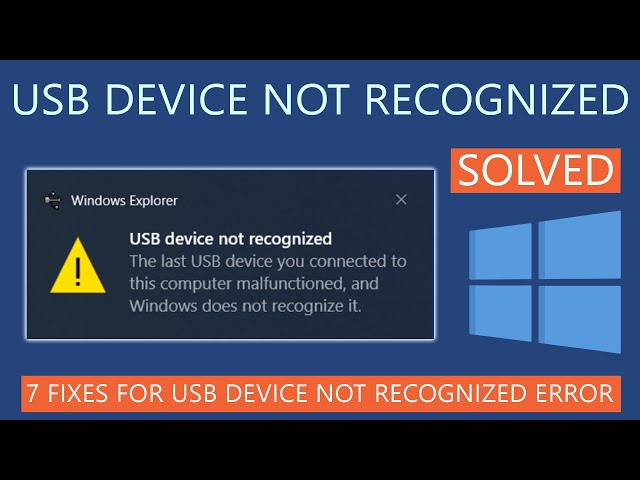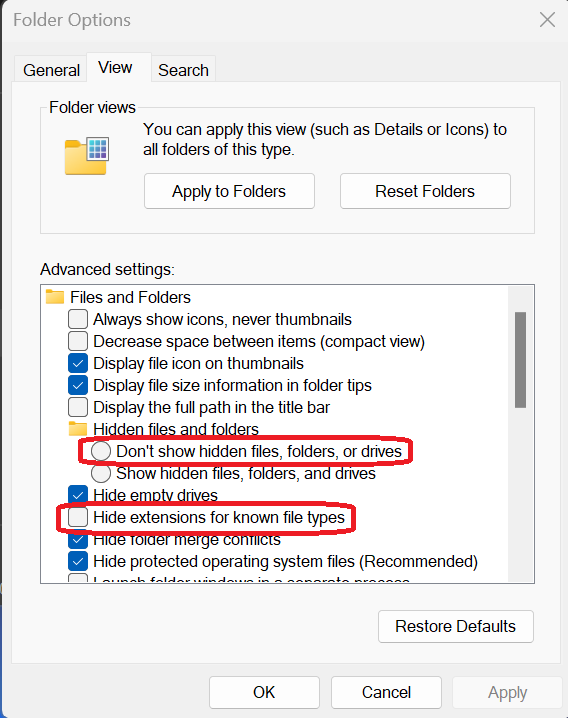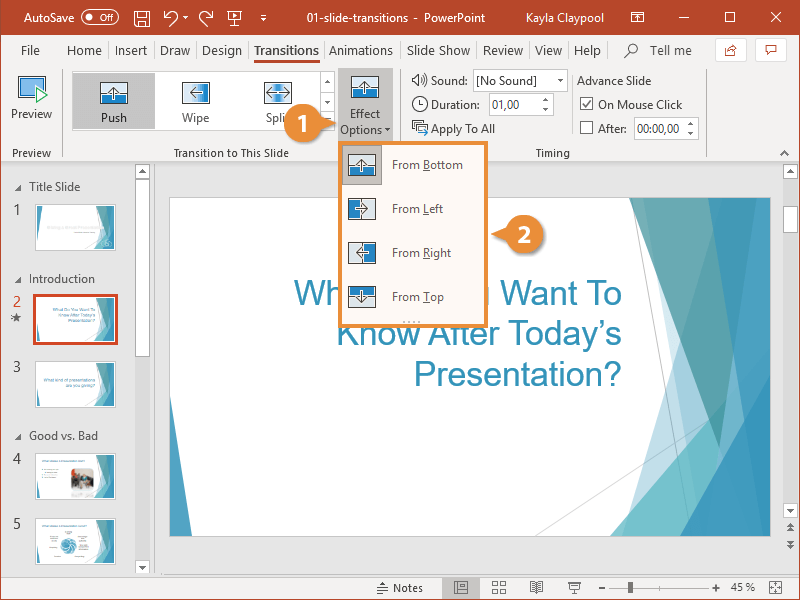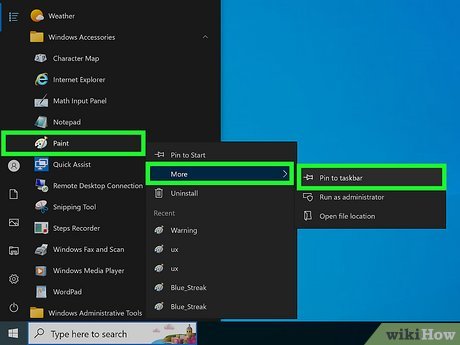Update the Device Driver: Sometimes, Windows may not recognize a device because it’s not receiving updates or its current driver is outdated.
Meanwhile, to perform operations in fixing the issue, find the below:
Open Device Manager by pressing Win + X and selecting Device Manager.
In Device Manager, locate the device that’s not recognized and right-click on it.
Select Update Driver Software from the context menu.
Ensure to select and choose Search automatically for updated driver software and follow the prompts.
Install the Missing Driver:
If the previous step didn’t resolve the issue, it’s possible that the missing driver is not installed. To install the missing driver, follow these steps:
Open Device Manager by pressing Win + X and selecting Device Manager.
In Device Manager, locate the device that’s not recognized and right-click on it.
Select Install Device Software from the context menu.
If the system finds a matching driver on the PC or the Windows Update server, the installation process will start.
Disable and Re-enable the Device:
Disabling and re-enabling the device in Device Manager can help resolve compatibility issues. Here’s how to do it:
Open Device Manager by pressing Win + X and selecting Device Manager.
In Device Manager, locate the device that’s not recognized and right-click on it.
Select Disable Device from the context menu.
Once the device is disabled, right-click on it again and select Enable Device from the context menu.
Restart Your Computer:
Restarting your computer can resolve temporary glitches and help Windows recognize the device. After the restart, check if the device is recognized.
Check for Windows Updates: If none of the above solutions work, it’s possible that your system needs to be updated. Follow the below outline:
Click on the Start button from the taskbar and ensure to pick Settings from the next given menu(the gear icon).
In the Settings window, click on Update & Security.
In the Update & Security window, click on Check for updates.
In case there are/is any updates are available, ensure to follow the prompts to install them.
Check for BIOS/UEFI Updates:
Sometimes, an outdated BIOS/UEFI firmware can cause device recognition issues. To check for and install a BIOS/UEFI update, follow these steps:
Make sure to click on the Start button on the taskbar and select Settings (the gear icon).
In the Settings window, click on Update & Security.
In the Update & Security window, click on Recovery.
In the Recovery section, click on the Learn how to check for an update option under the Advanced Startup.
Follow the on-screen instructions to check for and install any available BIOS/UEFI updates.
If the device still isn’t recognized after trying these steps, it’s possible that the device is malfunctioning or incompatible with your computer. In such cases, it may be necessary to contact the device manufacturer for further assistance.
About Author
Discover more from SURFCLOUD TECHNOLOGY
Subscribe to get the latest posts sent to your email.