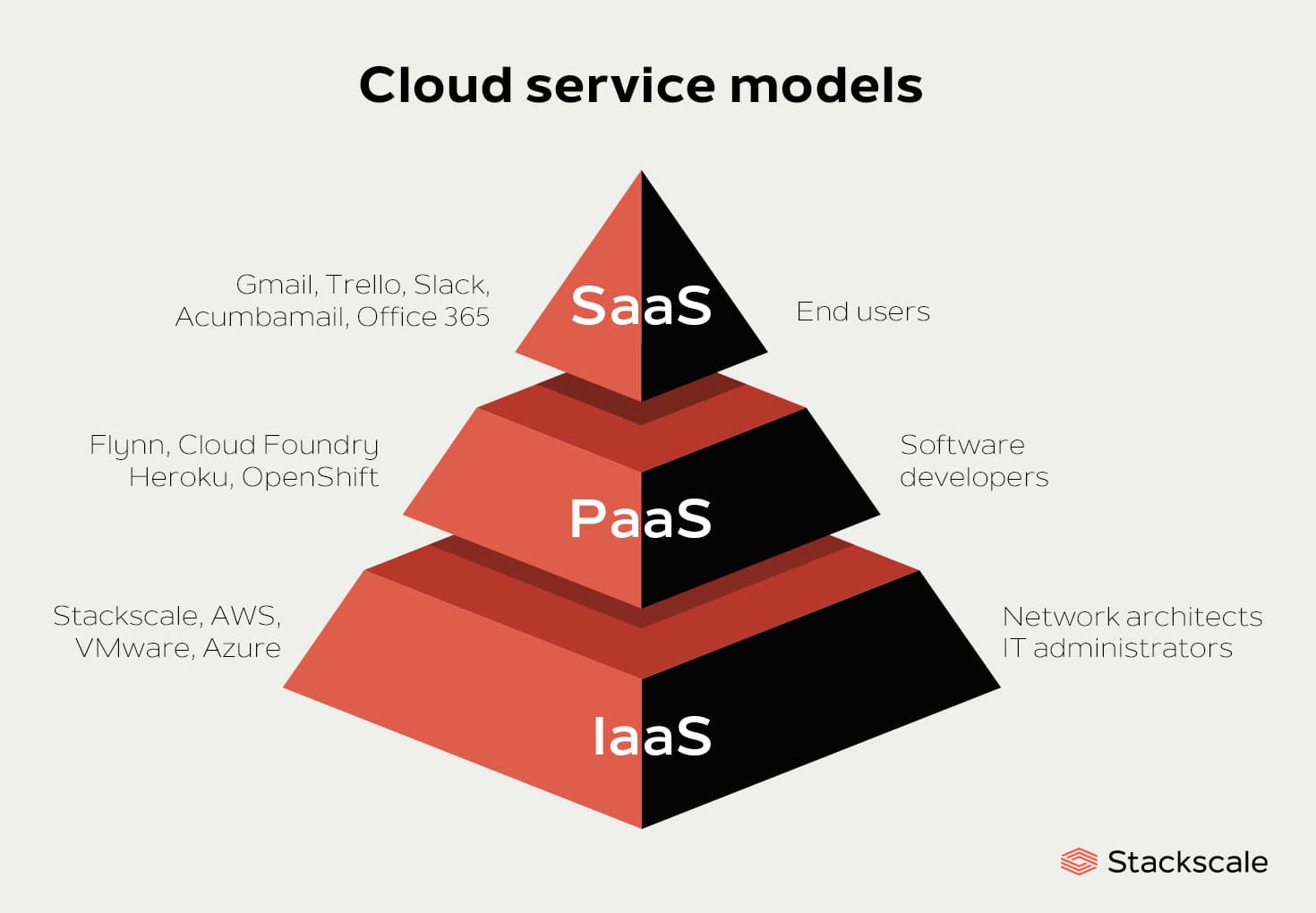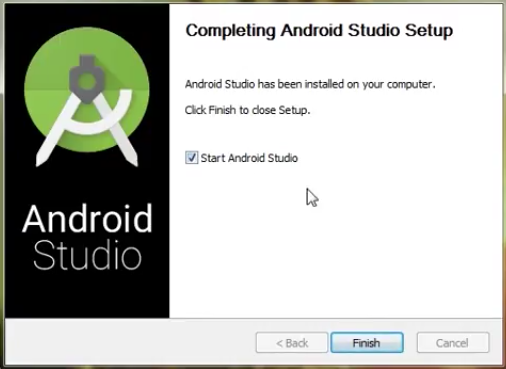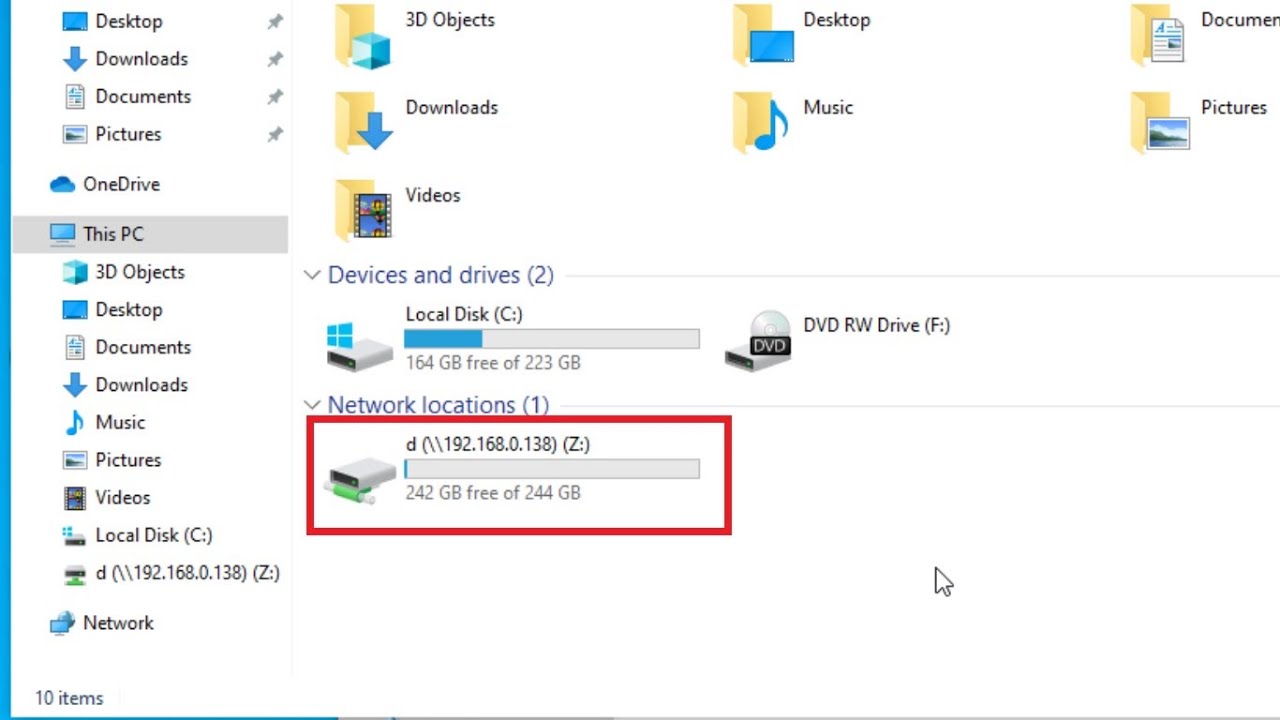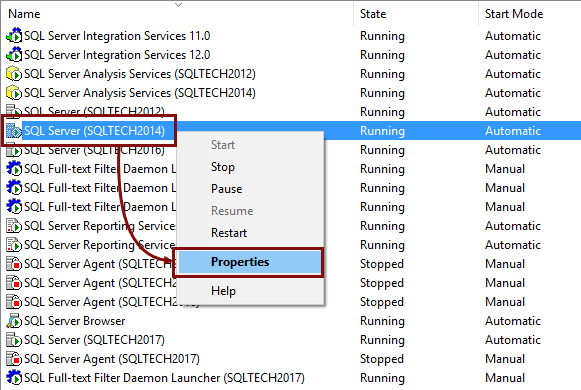To save an additional hard drive to an internal hard disk in Windows, you can follow these steps:
1. Shut down your computer and unplug the power cable.
2. Open your computer case and locate the internal hard drive where you want to install the additional drive.
3. Identify the available SATA ports on your motherboard.
4. Connect the SATA data cable to an available port on your motherboard.
5. Connect the other end of the SATA data cable to the additional hard drive.
6. Connect a SATA power cable from your power supply unit to the additional hard drive.
7. Ensure all connections are secure, and then close the computer case.
8. Plug in the power cable and turn on your computer.
Once the computer is powered on, Windows should automatically detect the newly installed hard drive. To verify this:
1. On the taskbar, move to the start button and hit or click “Disk Management” in the search field.
2. Point to create and click on hard disk partitions” from the search results.
3. In the Disk Management window, you should see the newly installed hard drive listed as unallocated or not initialized.
4. Right-click on the unallocated space of the new drive and select “New Simple Volume” from the context menu.
5. Follow the on-screen instructions in the New Simple Volume Wizard to format the hard drive and assign a drive letter.
6. Once the formatting is complete, the additional hard drive will be assigned a drive letter and will be ready for use.
Note: In some cases, you may need to install specific drivers provided by the manufacturer for the additional hard drive to function properly. It is recommended to check the manufacturer’s website for any available drivers or software related to the additional hard drive.
Please note that the term “slave” is not used in modern computer systems. The concept of master and slave drives was primarily used in older IDE-based systems. SATA, the current standard for hard drives, does not have a master/slave configuration.
Instead, each SATA drive is treated as an individual drive by the system. The steps provided above outline how to install and configure an additional hard drive in Windows, regardless of any master/slave terminology.
About Author
Discover more from SURFCLOUD TECHNOLOGY
Subscribe to get the latest posts sent to your email.