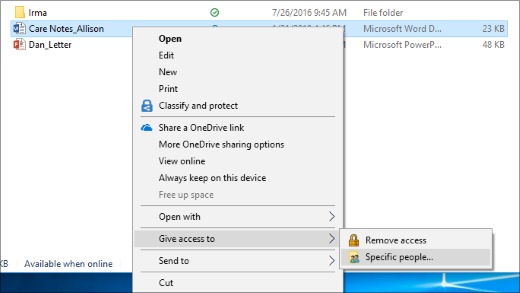Setting up an entire network and managing network sharing and shares in Windows allows most users to share files and other devices, such as printers, scanners, or other related devices.
How Set Up Network Shares
Enabling network discovery and file sharing, a user can follow the below steps as required by a network administrator.
- Ensure to click on the start button on the task bar
- From the given menu, click on settings
- Click on Network and Internet
- Move the pointer to Ethernet and click on it
- In case there is a WiFi, that is depending on the users connection type.
- Click or toggle the switch under Network discovery to turn it ON
- Click the switch under the File discovery and turn it on as well
- Or toggle both File and printer sharing to ON
How to create a share
- Ensure to load a file explorer
- Move to the folder you want to share
- Right click on the folder
- From the list of commands, ensure to click on the properties tab or command
- Move to the sharing tab and click on it
- In the given window, that is file sharing, select or make an options, number of users you want to assign permissions to, that is read, write or custom
- Make sure to click on the share button or command to apply changes.
Setting up of Permissions
- Open the file explorer by using the windows key + E
- Move to the network location and click on it
- Make an option
- The user can precisely double click to share all available contents
Disconnecting users from a share
- To do this, ensure to right click on the share you would like to disconnect
- From the list given, click on the disconnect button to execute the syntax
Mapping of network drive
- In the file explore window, click on network locations
- Right click on the specific folder or destination you want to map
- Make sure to select and click on the Map Network Drive
- Make an option by selecting the drive letter
- Now click on the finish button
About Author
Discover more from SURFCLOUD TECHNOLOGY
Subscribe to get the latest posts sent to your email.