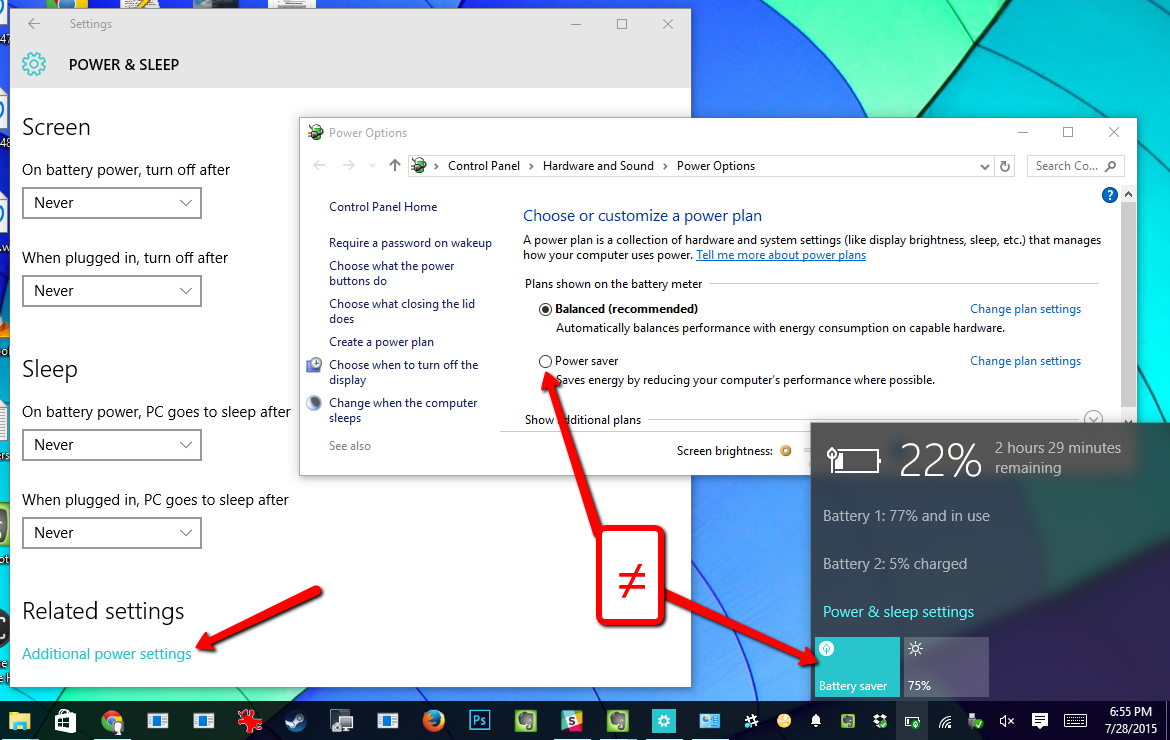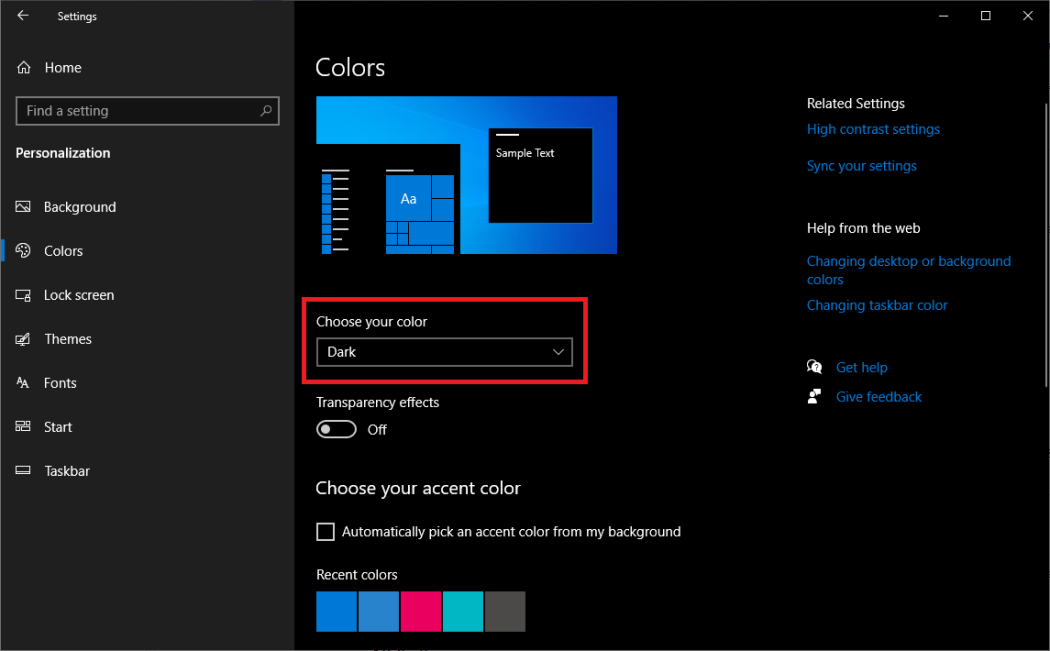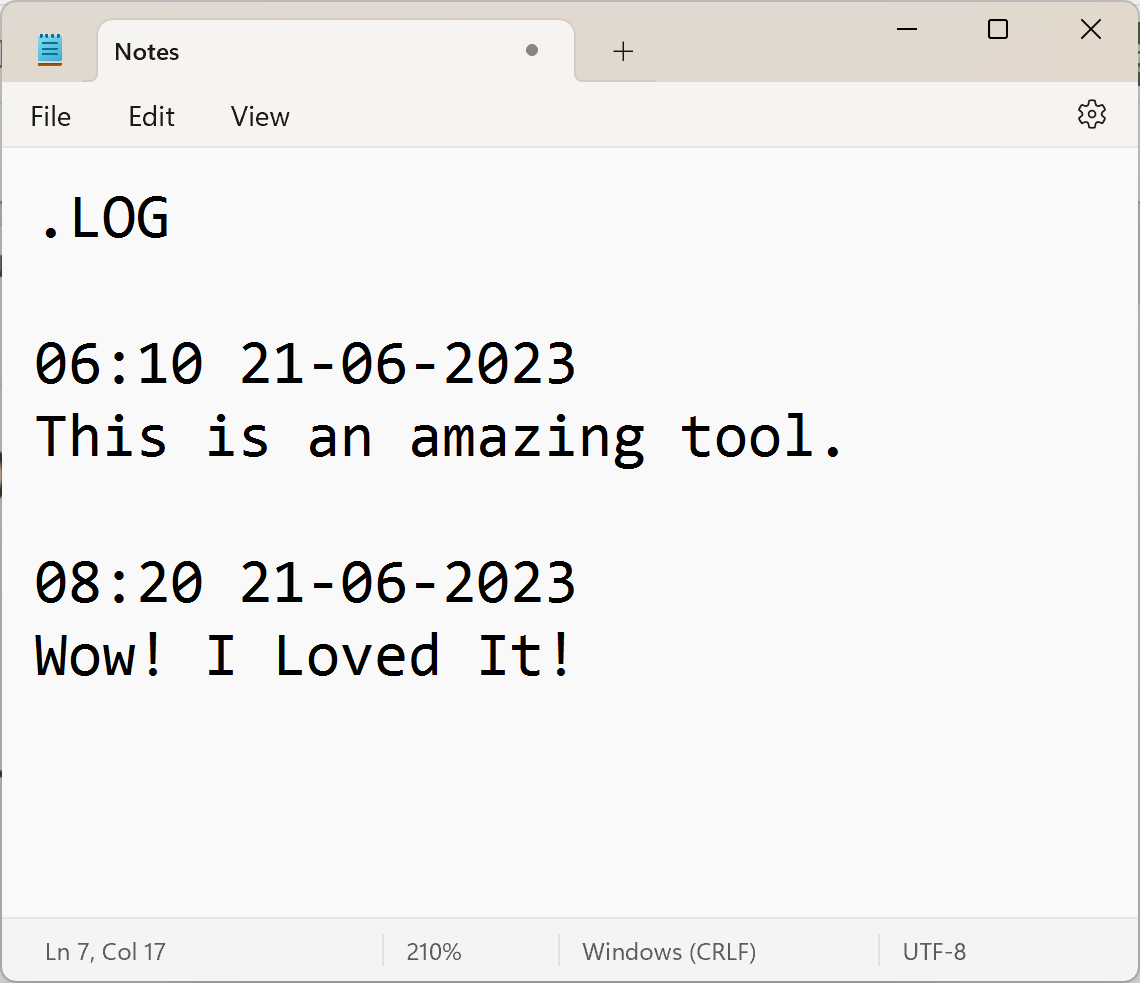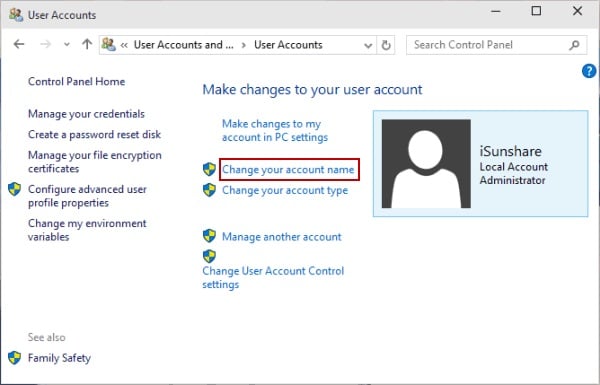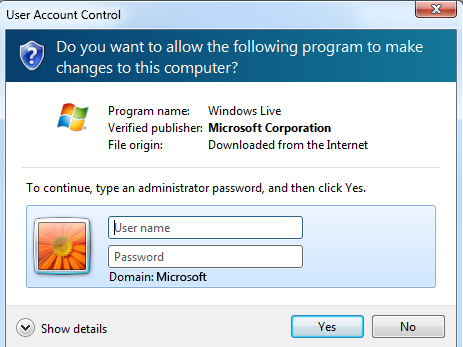What is the POWER SAVING SCHEDULE in Windows?
Power saving is also known as power plan or power profile in computing. It is also known to be a set of things that helps to conserve or preserve battery life.
In addition, it helps conserve the life of the battery or even reduce the power consumption on the computer or a particular device. It also allows the user to customize when the device is supposed to go to sleep, turning off the entire screen blank or hibernating, which is based on a specific schedule.
Features of the settings in the Power Saving Schedule
- Screen timing Out
- Sleeping timing Out
- Power-Saving modes
- Low battery level features
Advantages of setting a power-saving schedule
By setting the aforementioned, the user can:
-
Extend the battery of the PC
-
Reducing the energy consumption and lowering your electricity bill as well, many don't know this
-
Prolonging of the lifespan of the laptop's battery
-
Also, minimizing the environmental impact of your device's power consumption
How to Set a Power Saving Schedule in Windows 10
-
Click on the start button
-
Click on the settings command
-
Go to the Power and Battery and click on it
-
Make sure to click on the screen and sleep button or command as seen
-
Under the battery power, turn off my screen after, and ensure to make an option by selecting or picking a shorter duration.
-
In the same window, make an additional option(s)
-
Finally, click on save changes to the entire settings and click on Ok(if available)
Alternatively, you can also turn or perform the same operations using the:
- Control Panel, moving to the system and security environment and then selecting the Power options command
- Make an option in the next window by selecting your preferences
- Move to the change settings button and click on it to make the necessary changes
- Locate shut-down and turn on fast startup – highly recommended.
About Author
Discover more from SURFCLOUD TECHNOLOGY
Subscribe to get the latest posts sent to your email.