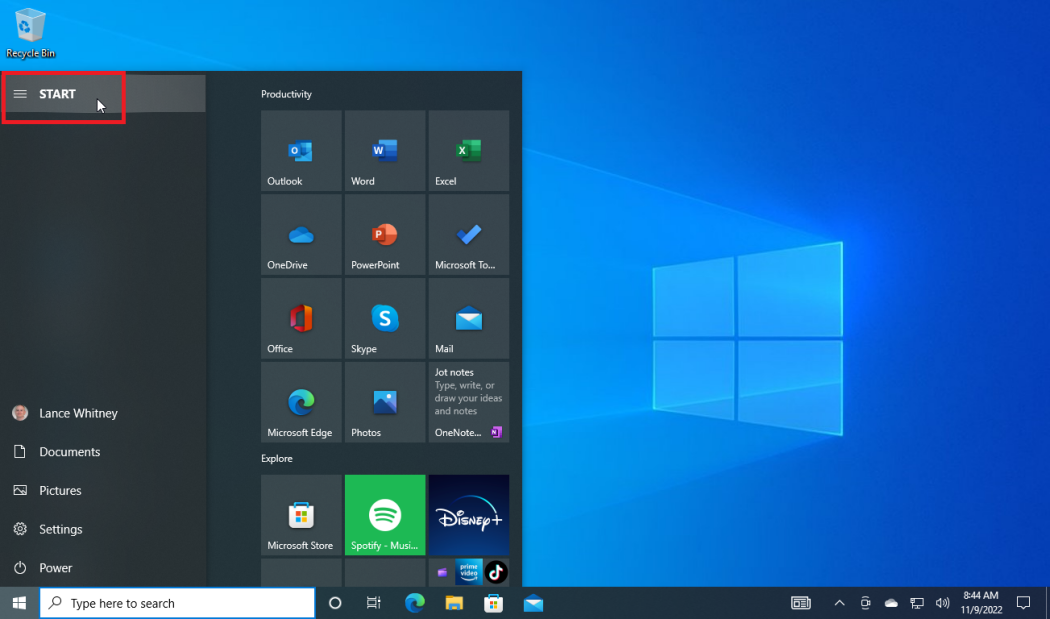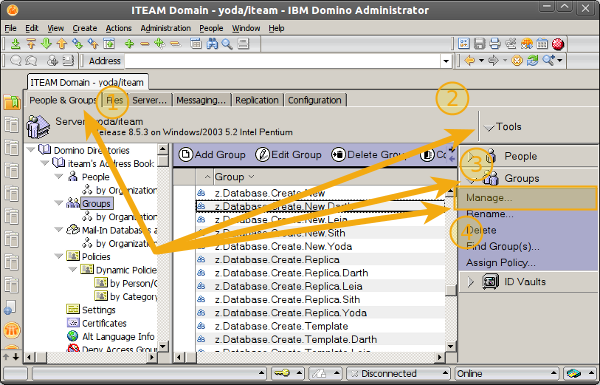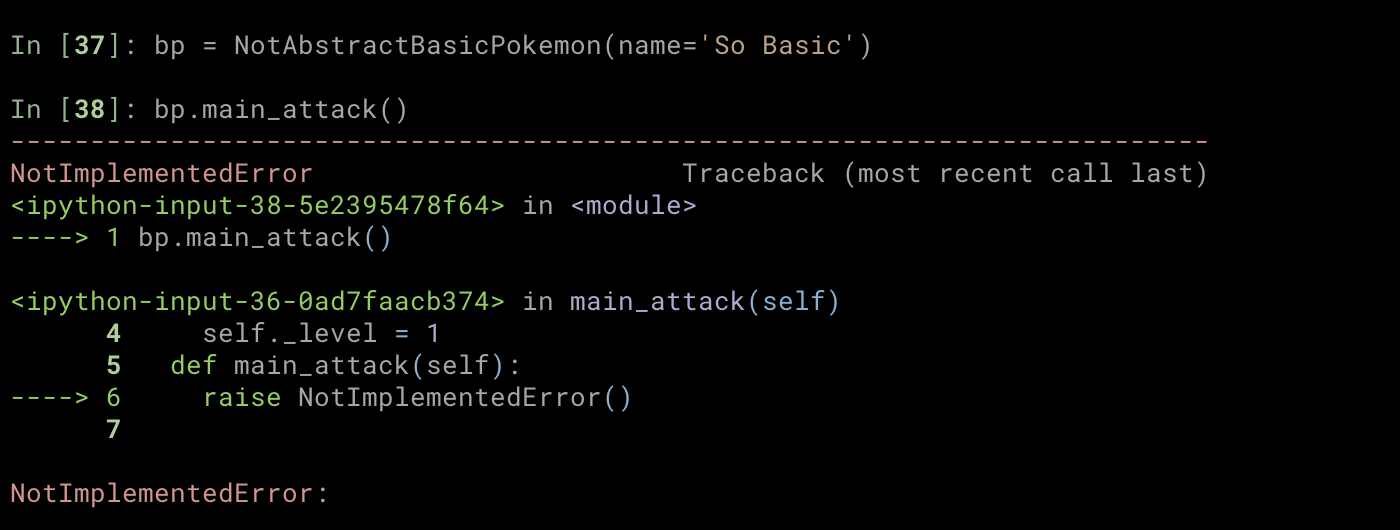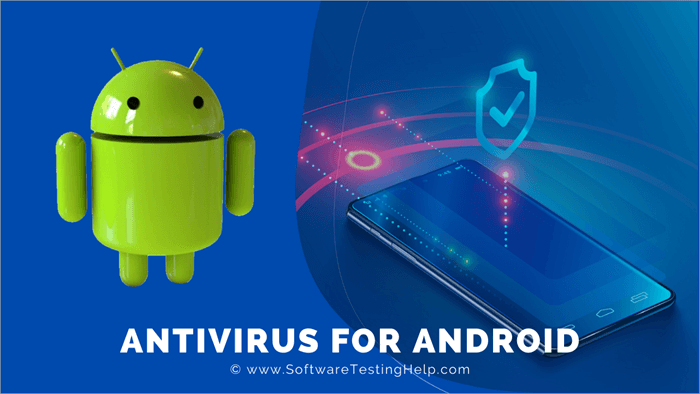Follow the below steps:
-
On the phone, go to “Settings” on your Tecno phone.
-
Move down or scroll down and select “System”.
-
Ensure to tap on “Advanced Reboot”.
-
Once more, tap on “Erase & Factory Reset”.
-
You will be asked to confirm this action. Tap on “Erase Data & Factory Reset”.
-
After you have erased your data, the phone will restart.
-
After the reboot, the phone will perform a hard reset, and the screen will show the “Google” logo and a progress bar. Be aware that it might take some time for the precedural features to successfully update.
-
Once the hard reset is complete, the phone will reboot again.
-
After the reboot, your Tecno phone will have its original settings and configurations, and you will need to set it up as if it were a new phone.
-
Meanwhile, keep in mind that this process will erase all data on your phone, including contacts, messages, and photos. It’s important to backup any important data before performing a hard reset.
If you have trouble performing a hard reset on your Tecno phone, you may need to use the flashing tool mentioned earlier to manually perform the hard reset.
However, this process is more complex and should only be attempted by advanced users who are comfortable with their phone’s hardware and software.
About Author
Discover more from SURFCLOUD TECHNOLOGY
Subscribe to get the latest posts sent to your email.