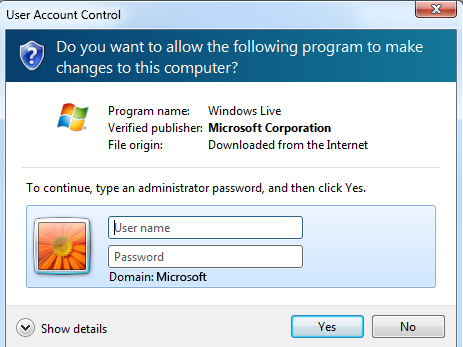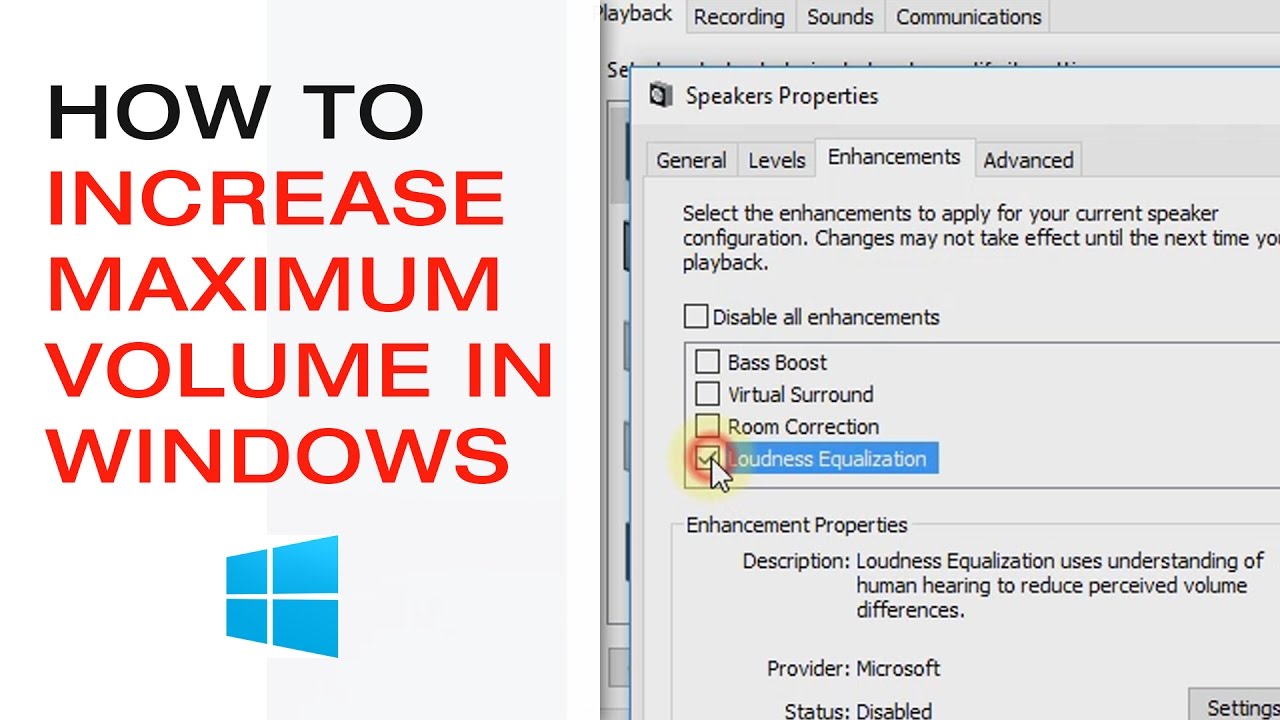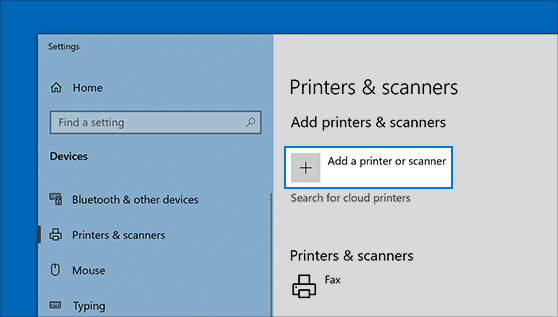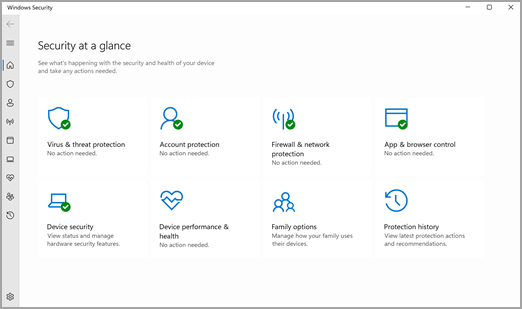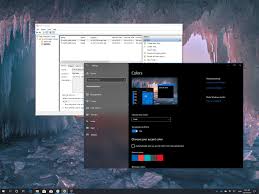What is UAC in computing?
In computing, UAC is an acronym that means User Account Control. It is known in green computing as a security feature in Microsoft Windows that helps prevent unauthorized changes to your entire computer. In addition, it does this by automatically prompting the user for permission or an administrator’s password before allowing certain changes, such as the installation of new applications or even the level of making changes in the computer system.
Why Manage UAC Setting?
Managing the aforementioned settings helps users strike a balance between securities and conveniences by adjusting the settings entirely.
The following can be done through:
- Reducing the number of prompts a user receives
- By also allowing certain actions to be performed without prompting
- Improving system security by requiring administrators approval for sensitive actions
How to manage UAC Settings
- Hold the Windows key down as you press the letter S (Win+S)
- In the User Account Control wizard, ensure to select User Account Control settings
- Move the slider to one of the following and make the necessary changes, namely:
- Never notify
- Notify me only when programs try to make changes to my computer
- Prompting for consent for MS Windows and non MS Binaries
- Elevation without prompting
- Make sure you click on the save button to save changes to the entire system.
Methods
Using the Group Policy Editor
- Win key plus the letter R (Win+R)
- Type in the run dialogue box, gpedit.msc
- Press the return key, also known as the enter key
- Navigate to Computer configuration and click on it
- Move to Windows settings and click
- Select and click on security settings
- Click on Local policies
- Select and ensure to click on Security options
- From the given right pane, point to User Account Control and click
- Make adjustment and options by selecting your preferred settings
- Ensure that you follow the instruction on the screen to complete your settings
Note
Group policy is only available in Win 10.
About Author
Discover more from SURFCLOUD TECHNOLOGY
Subscribe to get the latest posts sent to your email.