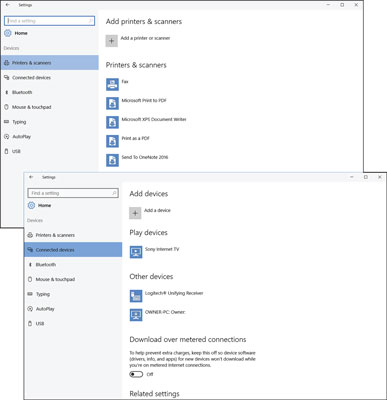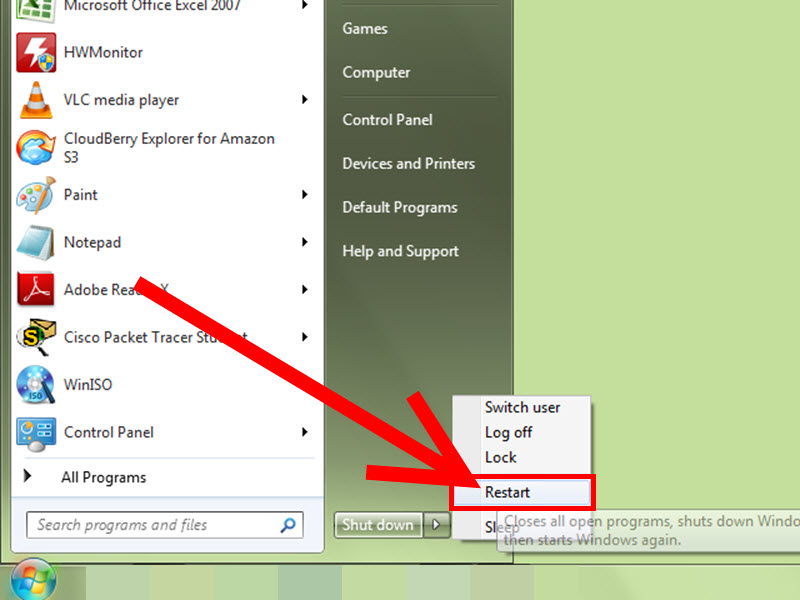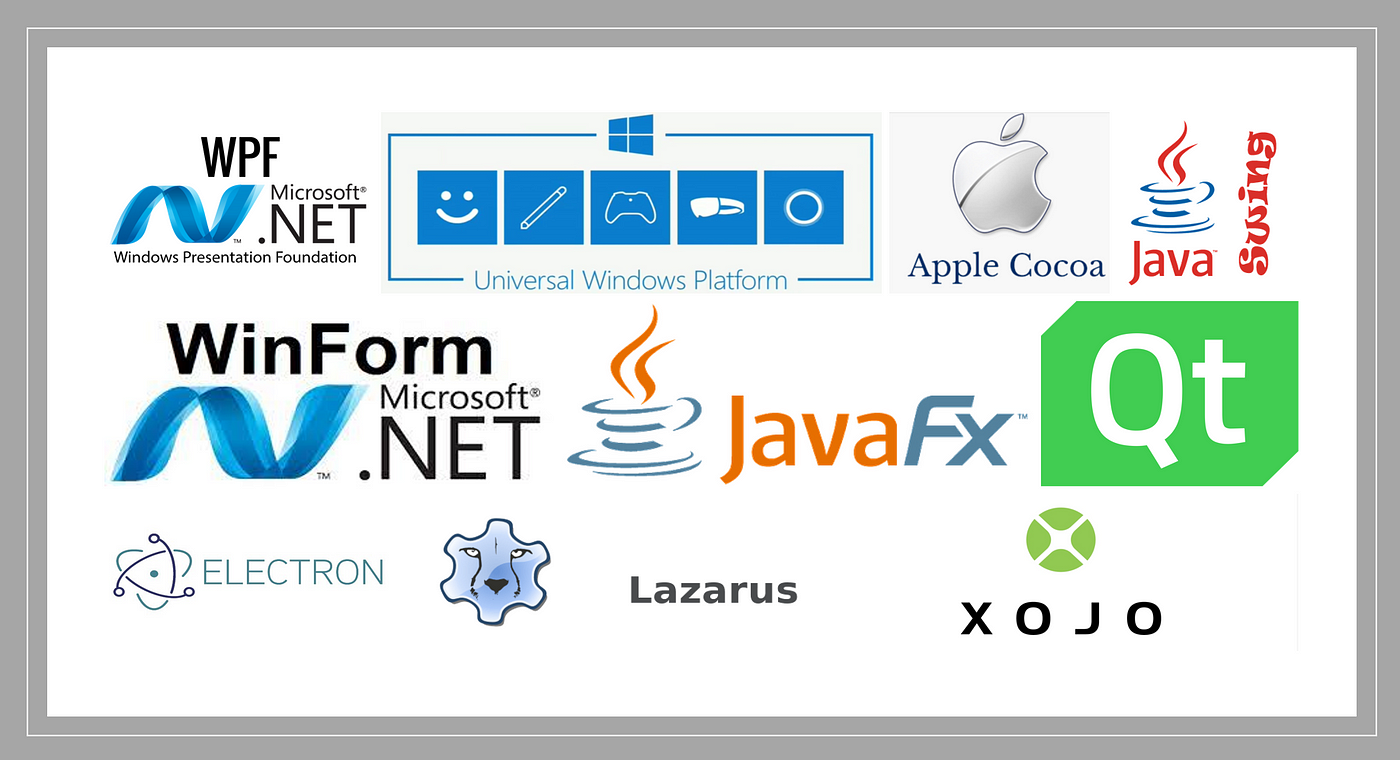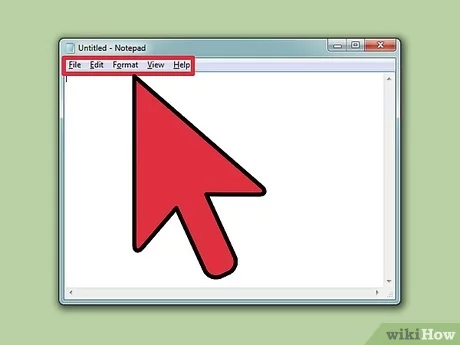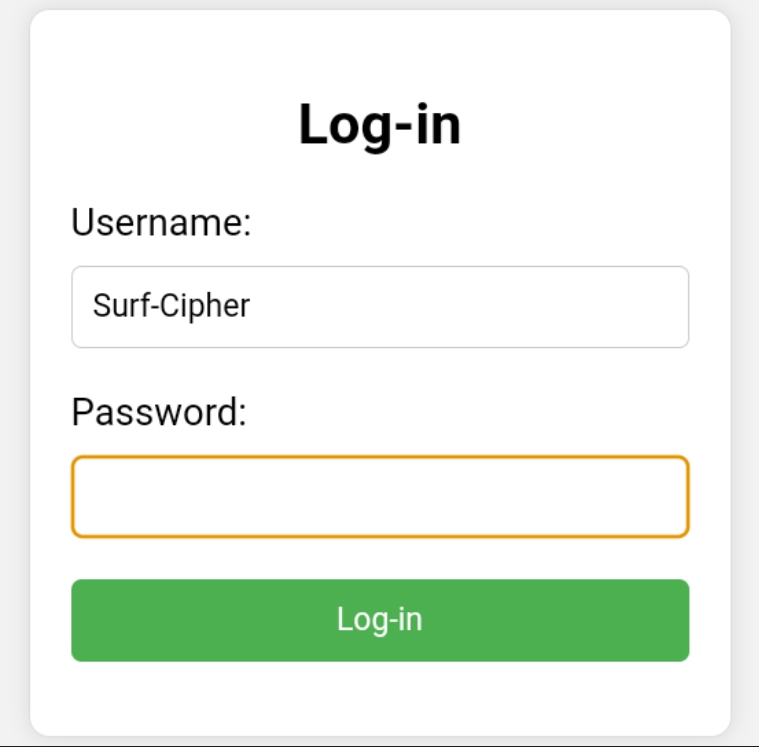-
How to Find Devices Connected to Your Computer in Windows 10:
To find the devices connected to your computer in Windows 10, you can use the Device Manager. Here’s how to access it:
a. Press
Win + Xand select “Device Manager” from the list.b. Alternatively, you can press
Win + R, typedevmgmt.msc, and press Enter.The Device Manager will open and display all devices currently connected to your computer.
-
How to Uninstall Devices Connected to Your Computer in Windows 10:
You can use the Device Manager to uninstall devices that are no longer needed or causing problems. Here’s how to do it:
a. Follow the steps from the previous section to open the Device Manager.
b. Locate the device you want to uninstall in the list of devices.
c. Right-click on the device and select “Uninstall device” from the context menu.
d. Restart your computer for the changes to take effect.
-
How to Manage Network Devices Connected to Your Computer in Windows 10:
To manage network devices connected to your computer in Windows 10, you can use the Network Connections window. Here’s how to access it:
a. Press
Win + Xand select “Network Connections” from the list.b. Alternatively, you can press
Win + R, typencpa.cpl, and press Enter.The Network Connections window will open and display all network devices currently connected to your computer.
Here’s how to manage a specific network device:
a. Locate the device in the list of network devices.
b. Right-click on the device and select the desired action from the context menu, such as “Properties”, “Diagnose”, or “Disable”.
Remember that disabling a network device may cause the loss of network connectivity, so use this option with caution.
About Author
Discover more from SURFCLOUD TECHNOLOGY
Subscribe to get the latest posts sent to your email.