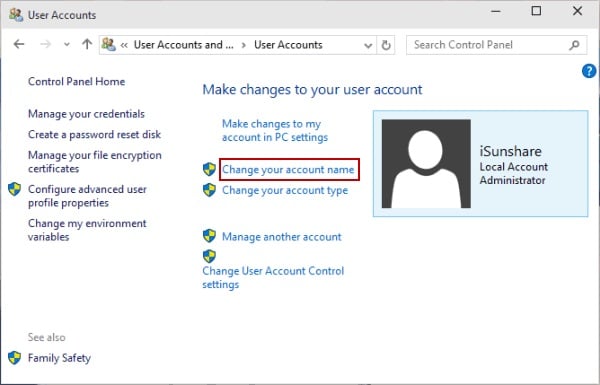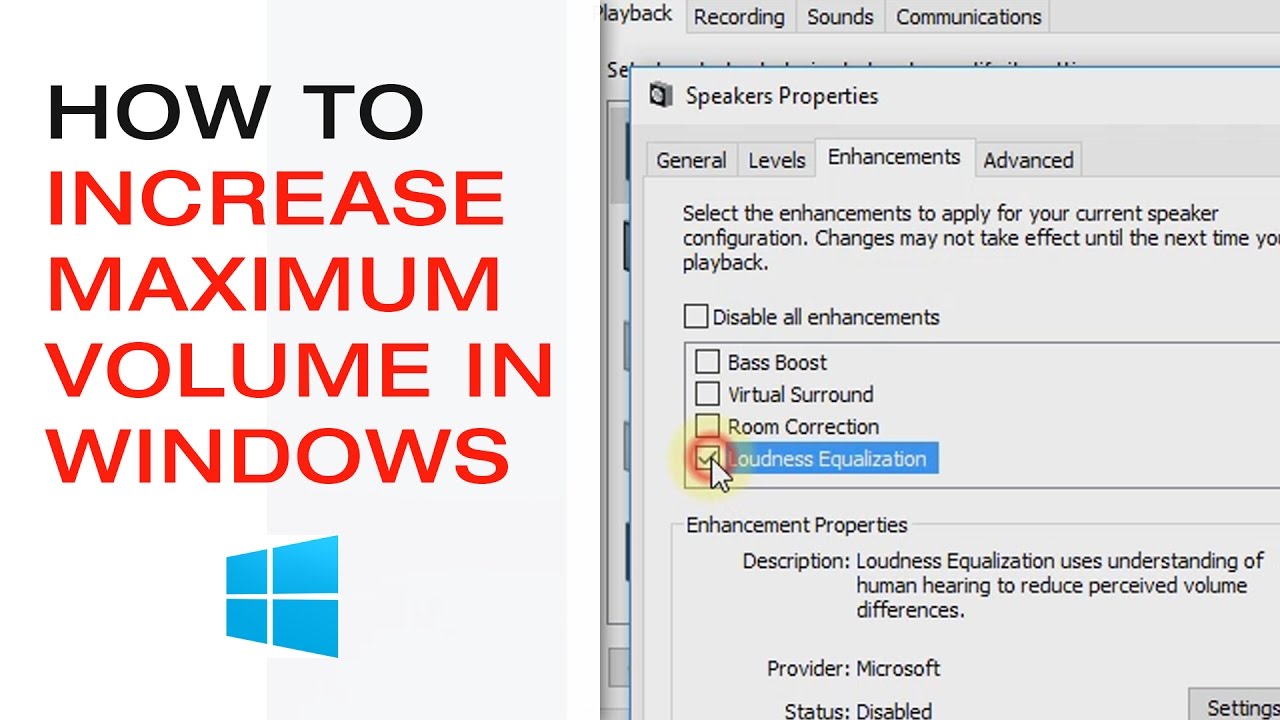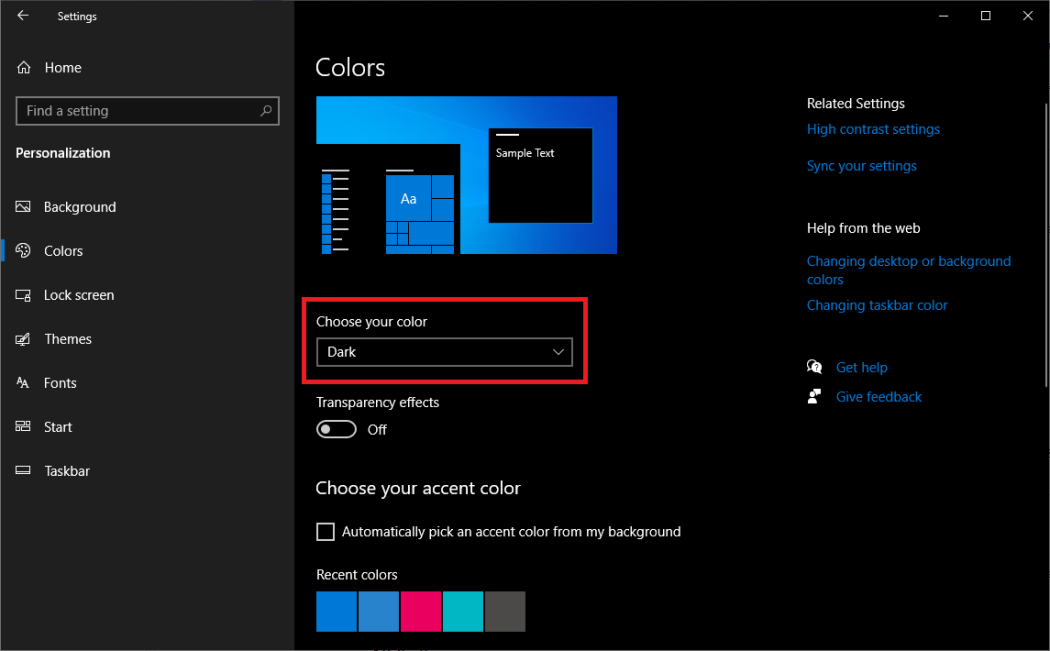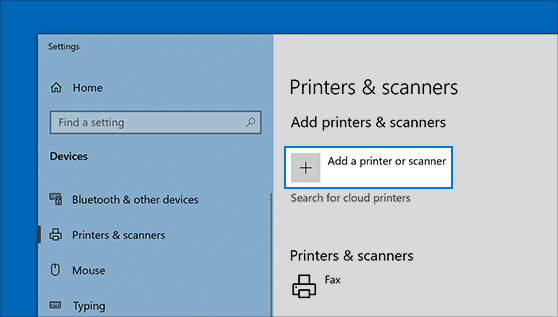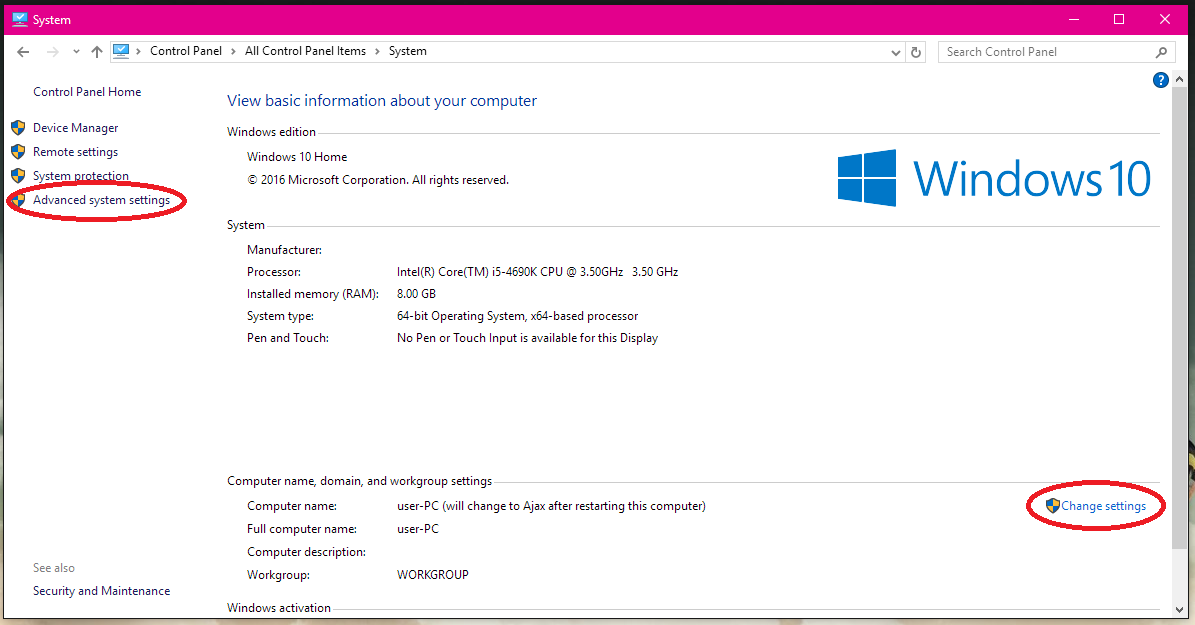Making changes to a user’s account refers to the act or the process of changing the user name, or altering or adding a new password or even adding a picture to the user’s account.
In addition, other features can be allocated in the same window such as the following:
-
Managing the user’s credentials -
Creating a password reset disk -
Configuring advance user’s profile properties -
Changing the user’s environment variables
Other subsets of the aforementioned are:
-
Changing the user’s account name
-
Changing the account type
-
Managing another account
-
Changing the UAC, that is User Account Control settings
How to make changes to a user account in Windows 10
-
Click on the start button located on the taskbar
-
Locate and click on settings or control panel
-
Locate User Accounts and click on it
-
Make an option by selecting what you want to work on
-
You can change the username by clicking on the account name
-
Make the necessary changes and click on the Ok button
-
Note that the same processes concerning the rest of the items are in the same window, for example, managing another account, changing the account type, local or admin and so on.
About Author
Discover more from SURFCLOUD TECHNOLOGY
Subscribe to get the latest posts sent to your email.