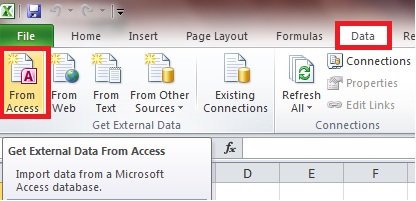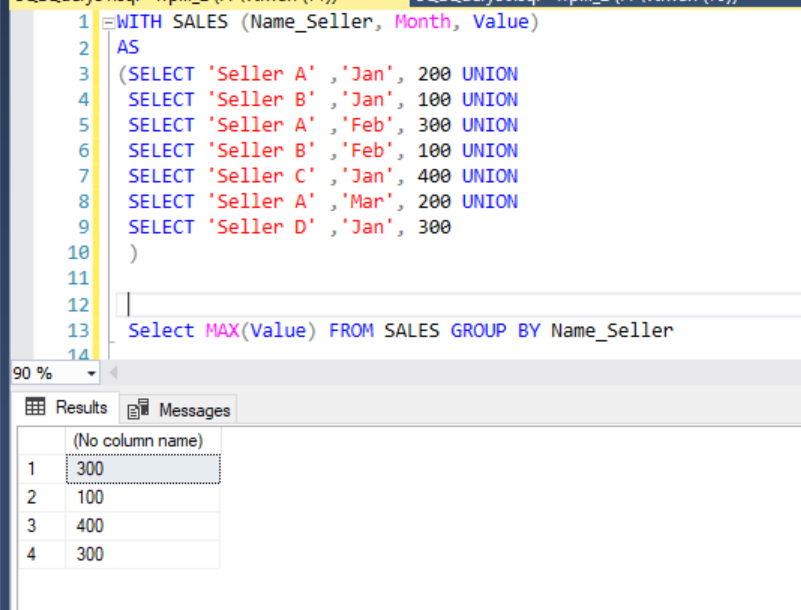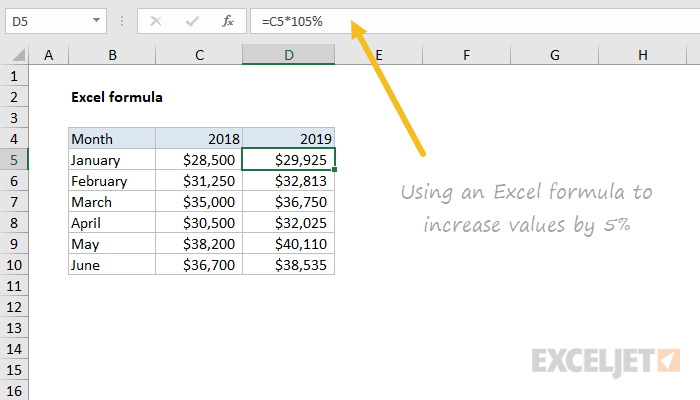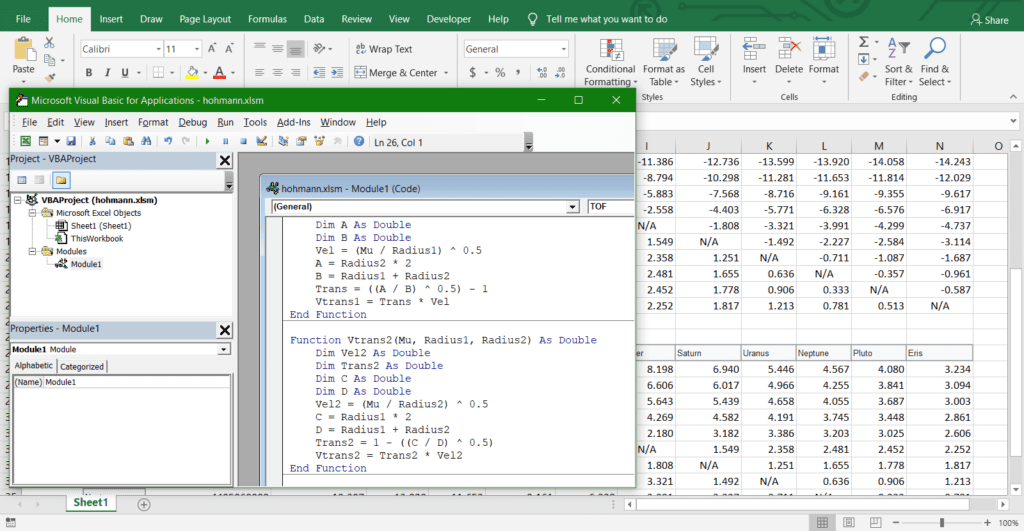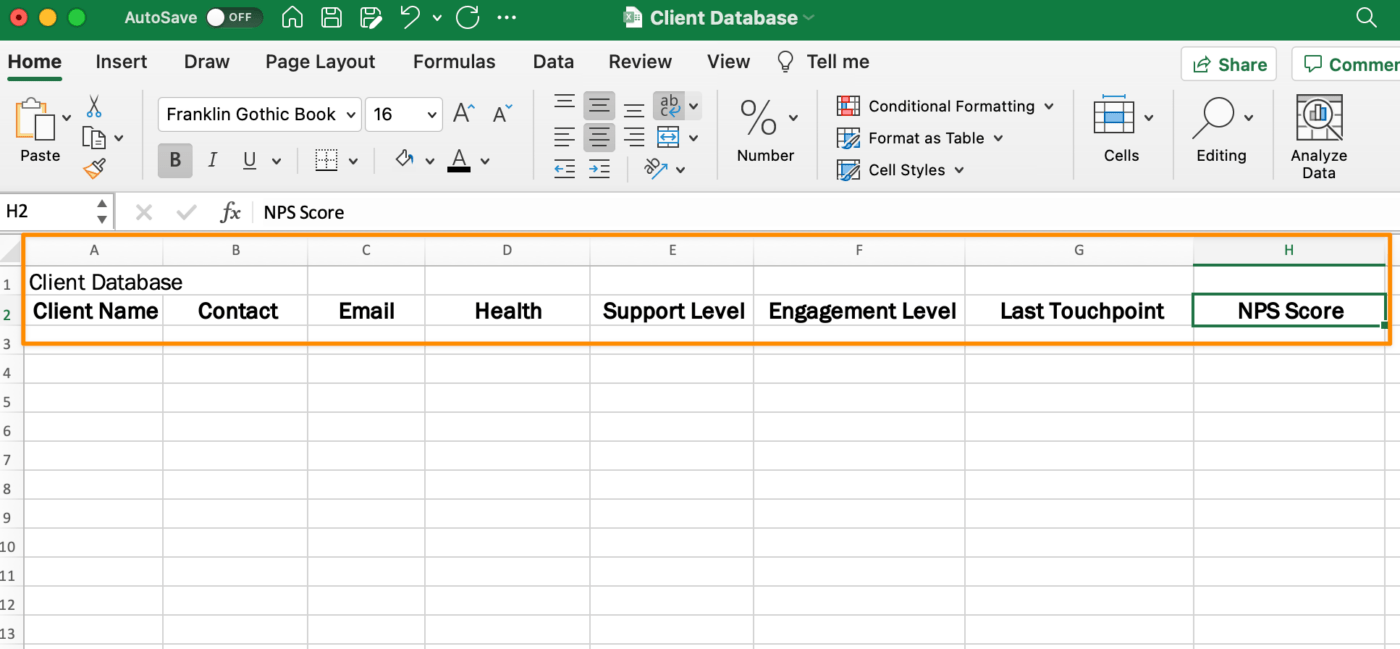To link an Excel spreadsheet to a Microsoft Access database, you need to use the Microsoft Query feature in Excel. Here are the steps:
Open the Excel spreadsheet that you want to link to the Microsoft Access database.
Select from the option and click on the “Data” tab in the Excel toolbar.
In the “Get & Transform Data” group, click on “Get Data” to open the “Get Data” feature pane.
In the “Get Data” feature pane, scroll down and click on “Other Sources” to expand it.
Click on “Microsoft Query”. This will start the Microsoft Query wizard.
From the option given in the dialogue box or window, ensure to select or click “Choose Data Source” window, select the “Microsoft Access Database” option.
Click on “Browse” to select the Access database that you want to link to.
Click on “OK” to select the Access database.
Now, the “Microsoft Query Wizard” window will open. Click on “Close” to close the wizard and return to the Excel worksheet.
The Access database should now be linked to the Excel spreadsheet, and you can create queries or append queries to retrieve data from the Access database.
Note: Microsoft Query has been discontinued and may not be available in some versions of Excel. If Microsoft Query is not available, you can use the “Get & Transform” feature in Excel to create queries and append them to your Excel workbook.
However, this method does not directly link the Excel spreadsheet to the Access database; it only retrieves the data from the Access database when you run the query.
About Author
Discover more from SURFCLOUD TECHNOLOGY
Subscribe to get the latest posts sent to your email.