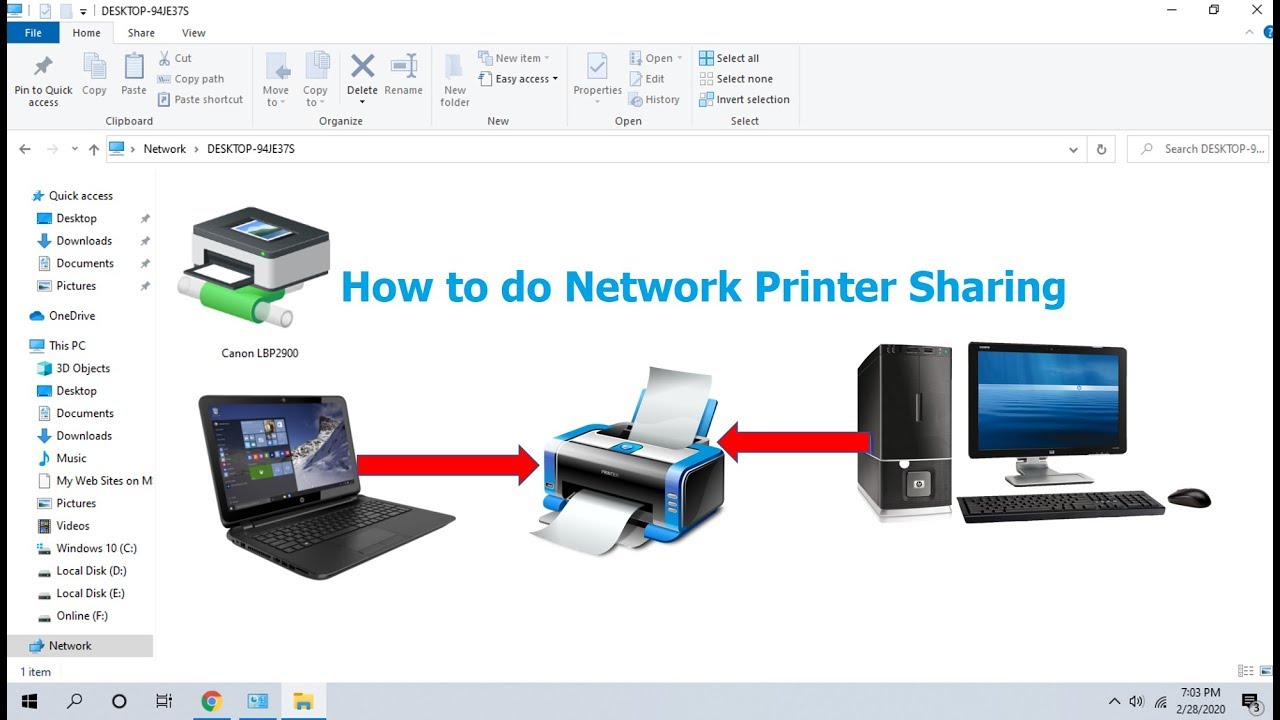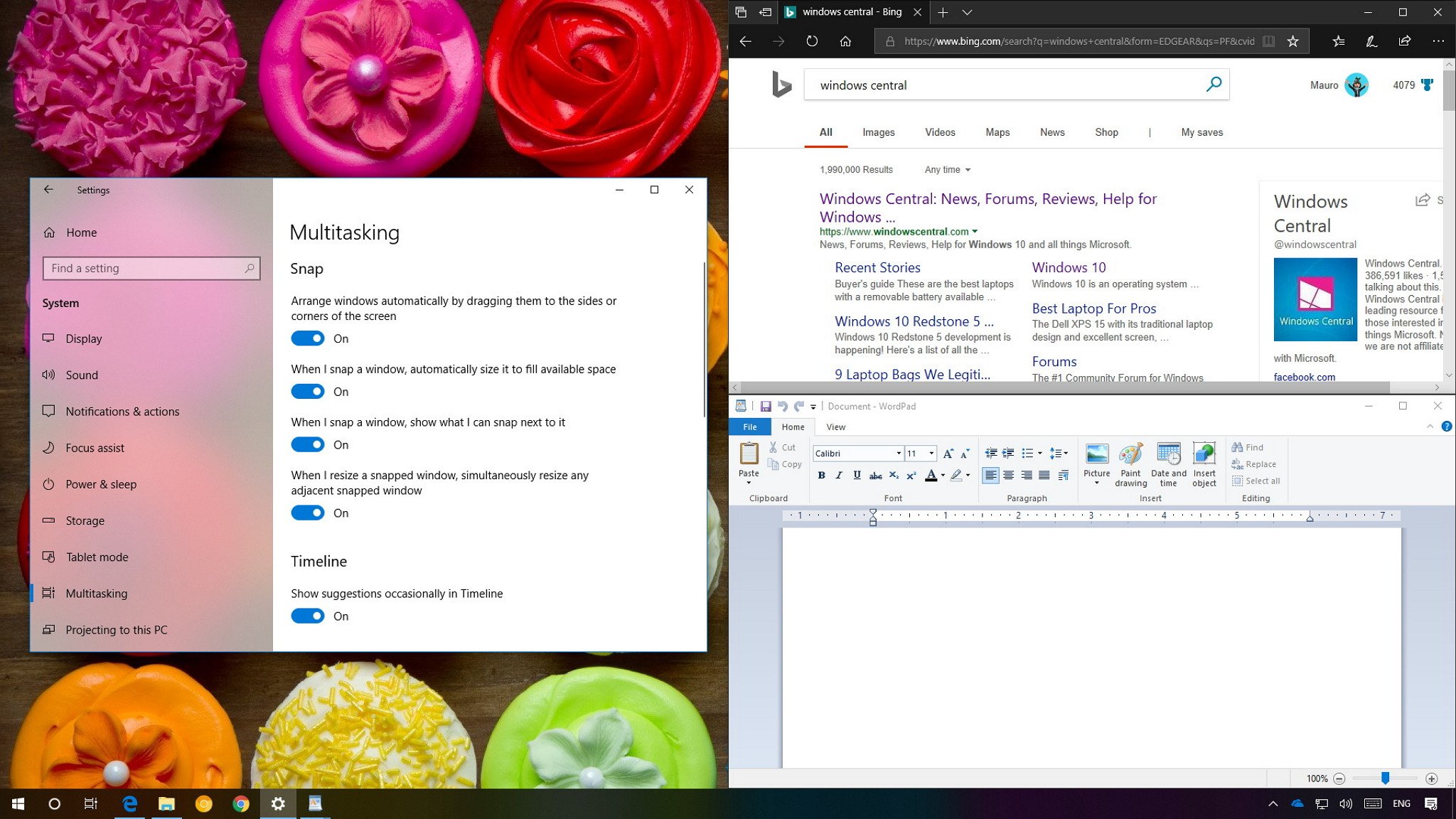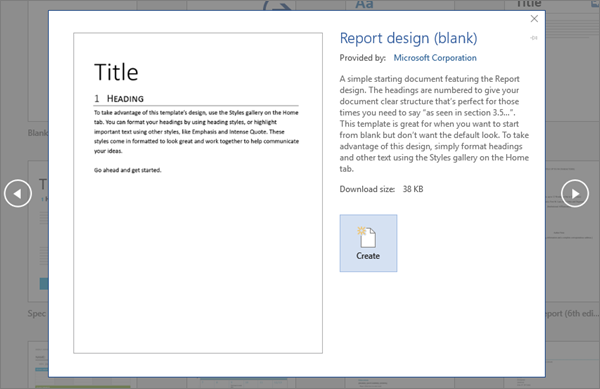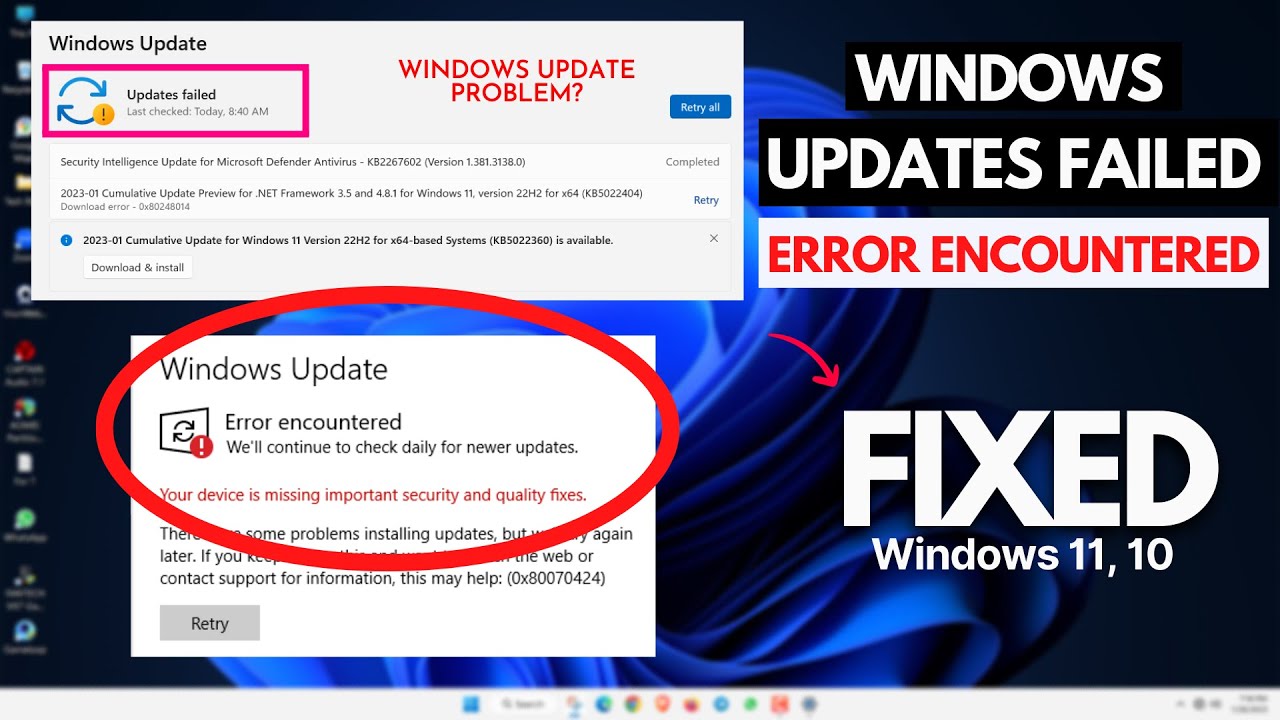Linking a network printer to 6 or 7 computers involves using the IP address of the printer.
This is the method to achieve it
1. Ensure that all the computers and the printer are connected to the same network.
2. On the computers, install the appropriate drivers for the printer model. You can find the drivers on the manufacturer’s website.
3. Find the IP address of the printer. This can usually be found on the printer’s control panel. If it’s not available, you can find it in the printer’s user manual or in the router’s admin interface.
4. Once you have the IP address, add the printer to each computer by following these steps:
For Windows:
1. Right-click on the Start button and select Devices and Printers.
2. Click on Add a printer.
3. In the Window or the Add Printer Wizard environment, select and click on “The printer that I want isn’t listed”.
4. Ensure to select or tick “Use a TCP/IP port or a printer that isn’t directly connected to my computer” and then click Next.
5.Tick or, optionally, select “Enter the TCP/IP address or hostname of the remote printer” and then click Next.
6. Make sure you feed the printer’s IP address in the “Address or hostname” field, and then click Next.
7. Wait for Windows to find the printer’s driver automatically, or choose one manually. Then, click Next.
8. Enter the desired printer name and other details, and click Next.
9. Select the appropriate print settings, and click Finish.
For macOS:
a.Open the Printers & Scanners preferences.
b.Click on the “+” button at the bottom of the window.
c.Select “Windows” from the list.
d.Enter the printer’s IP address and click Connect.
Follow the prompts to add the printer.
After adding the printer, Windows will automatically assign it to each user account. On macOS, the printer will be available to all users.
Please note that this process assumes a static IP address for the printer. If the printer’s IP address changes, you will need to update it on each computer.
In addition, this solution only allows each computer to print one page at a time. If you need multiple computers to print simultaneously, you will need a more advanced printing solution, such as a print server or a multifunction printer with built-in print servers.
About Author
Discover more from SURFCLOUD TECHNOLOGY
Subscribe to get the latest posts sent to your email.