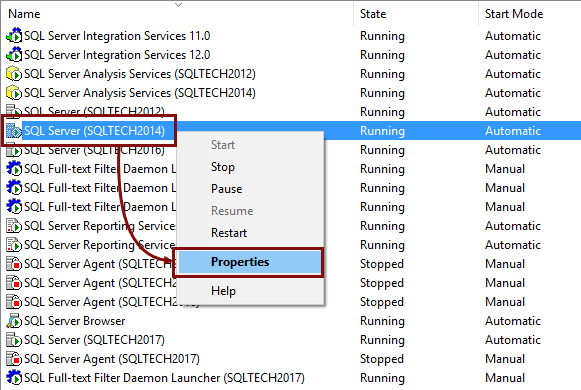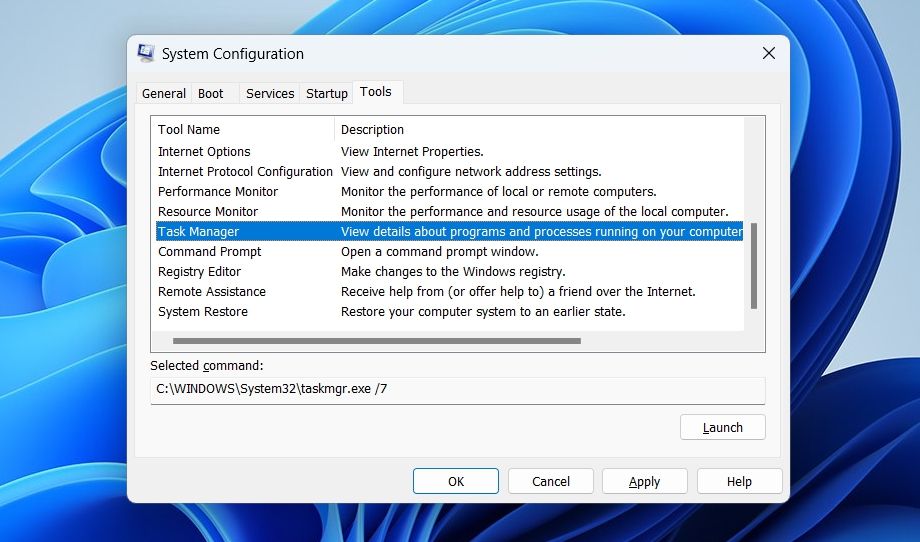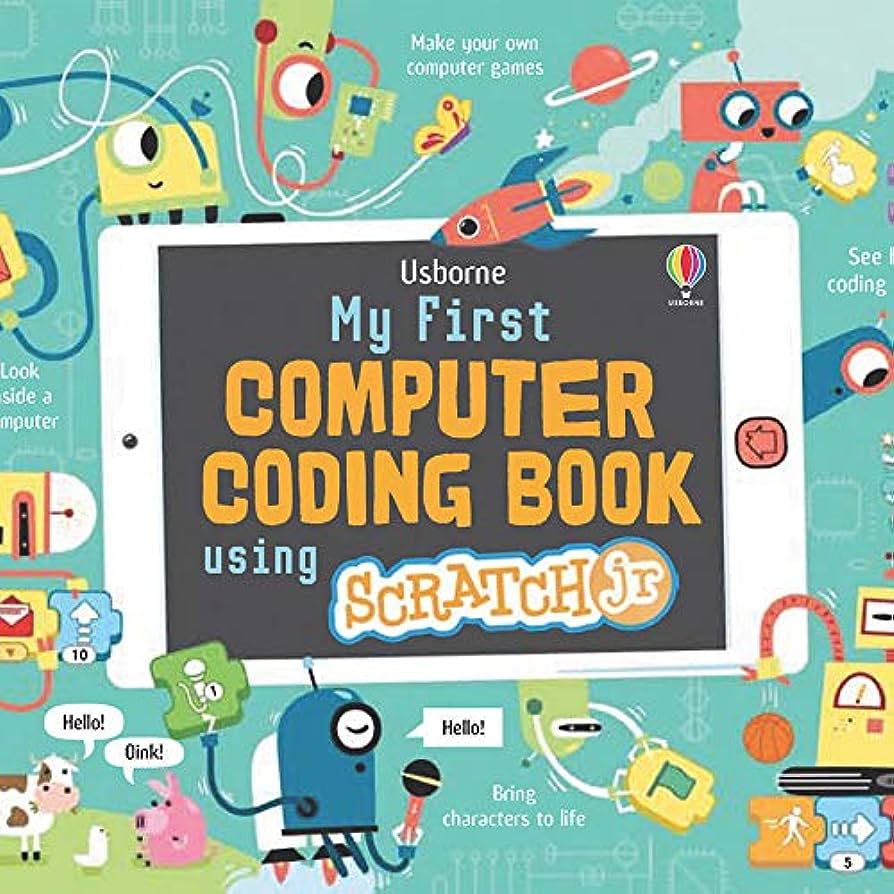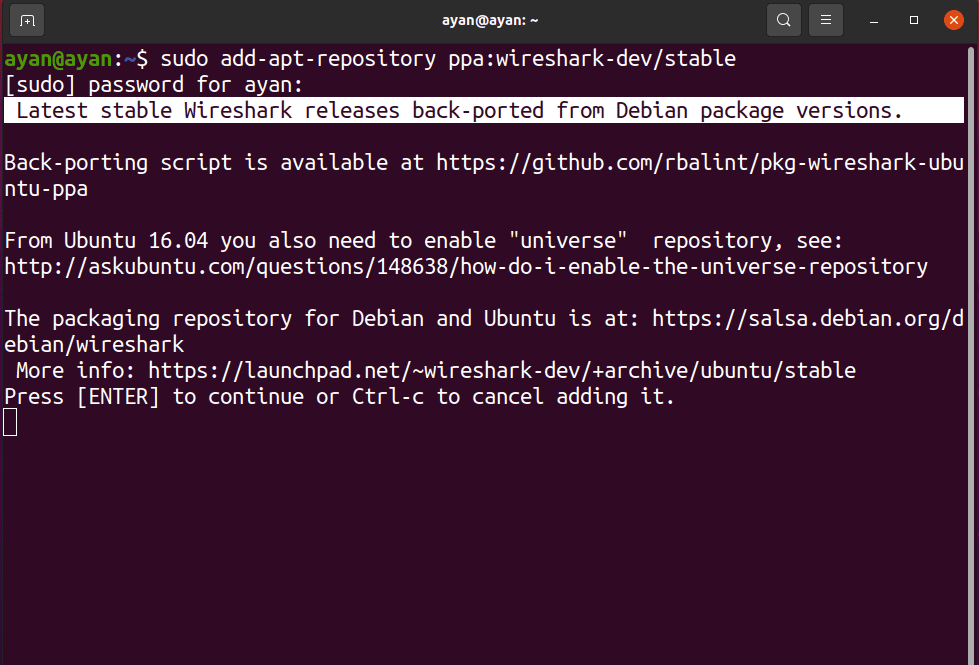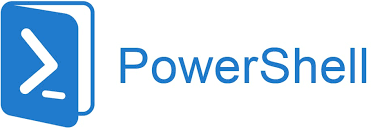1.Make sure your SQL Server Management Studio (SSMS) is updated to the latest version.
2.Connect to your SQL Server instance by using the Object Explorer in SSMS.
3.In the Object Explorer, find the ‘Databases’ folder under your server instance.
4.Right-click on the ‘Databases’ folder and select ‘Attach…’ from the context menu.
5.In the ‘Attach Database’ dialog, you will need to provide the name of the database that you want to attach, which should be the name of the database contained in the .mdf file.
6.Click on the ellipsis button (three dots) next to the ‘Database’ field.
7.In the ‘Locate Database Files’ dialog, navigate to the directory where your .mdf file is located.
8.Select the .mdf file in the ‘Select the file to attach to the instance of SQL Server’ section, and click ‘OK’.
Optionally, you can specify a name for the database in the ‘Logical name’ field, or you can use the default name provided by SQL Server.
9.Click ‘OK’ in the ‘Attach Database’ dialog to begin the attaching process.
If you’re using SQL Server Express Edition, you might also need to attach the .ldf (log) file as well. In this case, repeat steps 4-10 for the .ldf file.
After the attaching process is completed, your database will be accessible in SSMS, and you can begin using it.
Remember, this method assumes that the database file (.mdf) is in a valid state. If you encounter issues while attaching the database, you may need to use a third-party tool or manually perform the steps in the database recovery process.
About Author
Discover more from SURFCLOUD TECHNOLOGY
Subscribe to get the latest posts sent to your email.