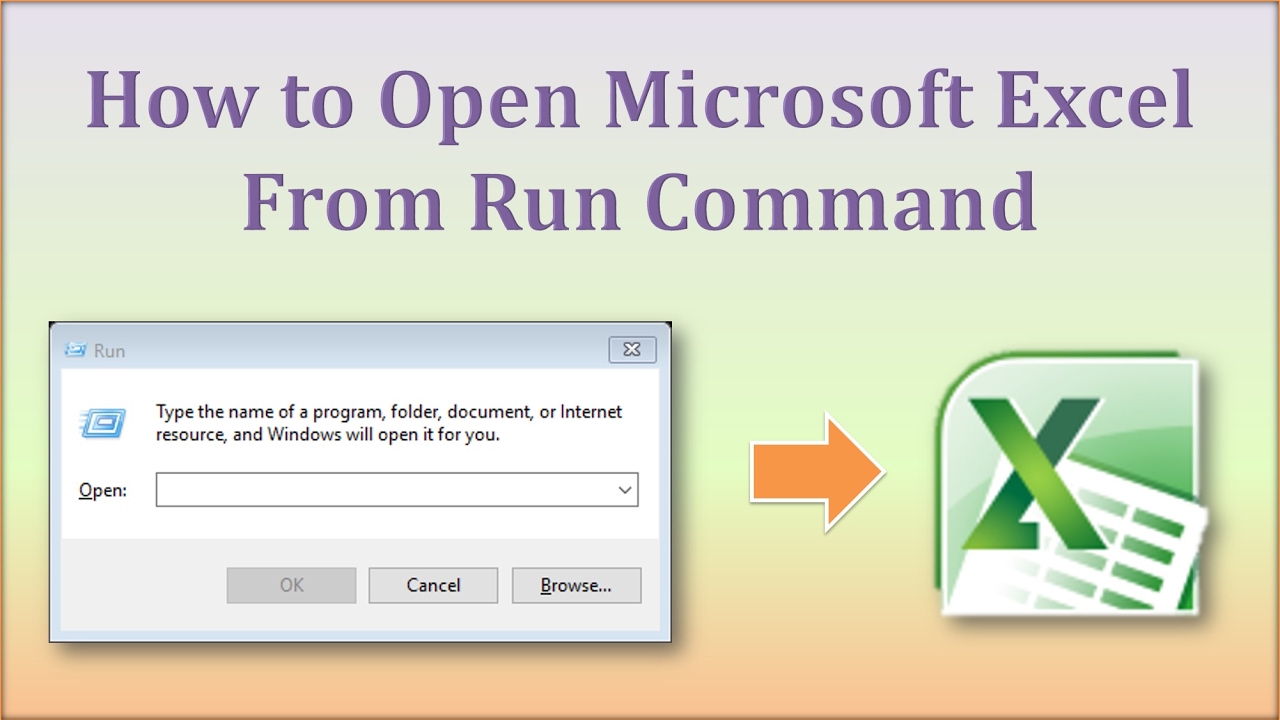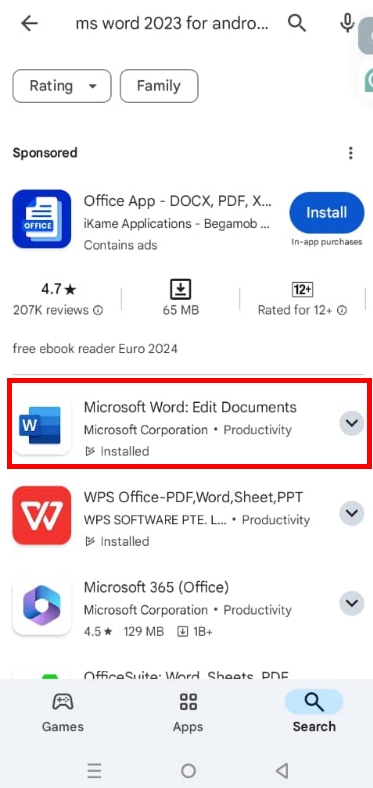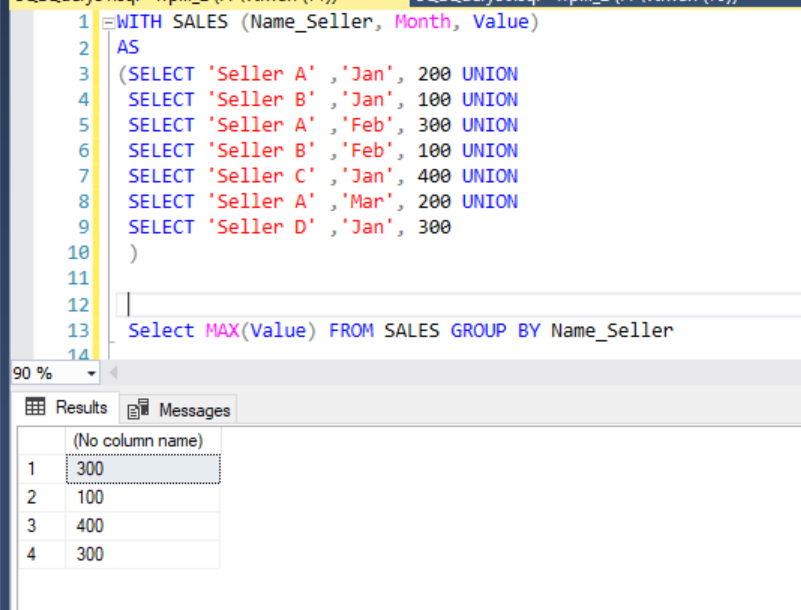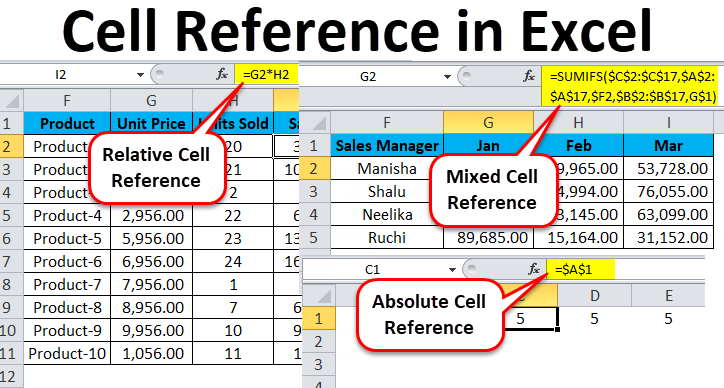Excel is commonly used for tasks such as data organization, data analysis, creating tables and charts, and performing mathematical operations.
In addition to its many built-in features, Excel also supports macros and the Visual Basic for Applications (VBA) programming language. This allows users to customize the program to suit their specific needs and automate repetitive tasks.
Some notable features of Microsoft Excel include:
*Easy-to-use interface
*Ability to format cells and tables
*Support for conditional formatting
*Creation of various types of charts
*Use of formulas for complex calculations
*Built-in database functions
*Data filtering and sorting capabilities
*Macros and VBA programming for customization and automation
*Collaboration features, including the ability to co-author documents in real-time
*Exporting files to various formats, such as PDF, HTML, and CSV
Microsoft Excel has become a fundamental tool for both businesses and individuals due to its comprehensive feature set and widespread availability.
To open Excel, follow these steps:
a. Click on the Windows icon located in the lower-left corner of your screen.
b. In the search bar, type “excel” and press Enter.
c. The Microsoft Excel application will launch.
Alternatively, you can use the run command to open Excel:
Press the Windows key and R together to open the Run dialog box.
Type “excel” (without quotes) in the Run dialog box, and then press Enter.
Microsoft Excel will launch.
About Author
Discover more from SURFCLOUD TECHNOLOGY
Subscribe to get the latest posts sent to your email.