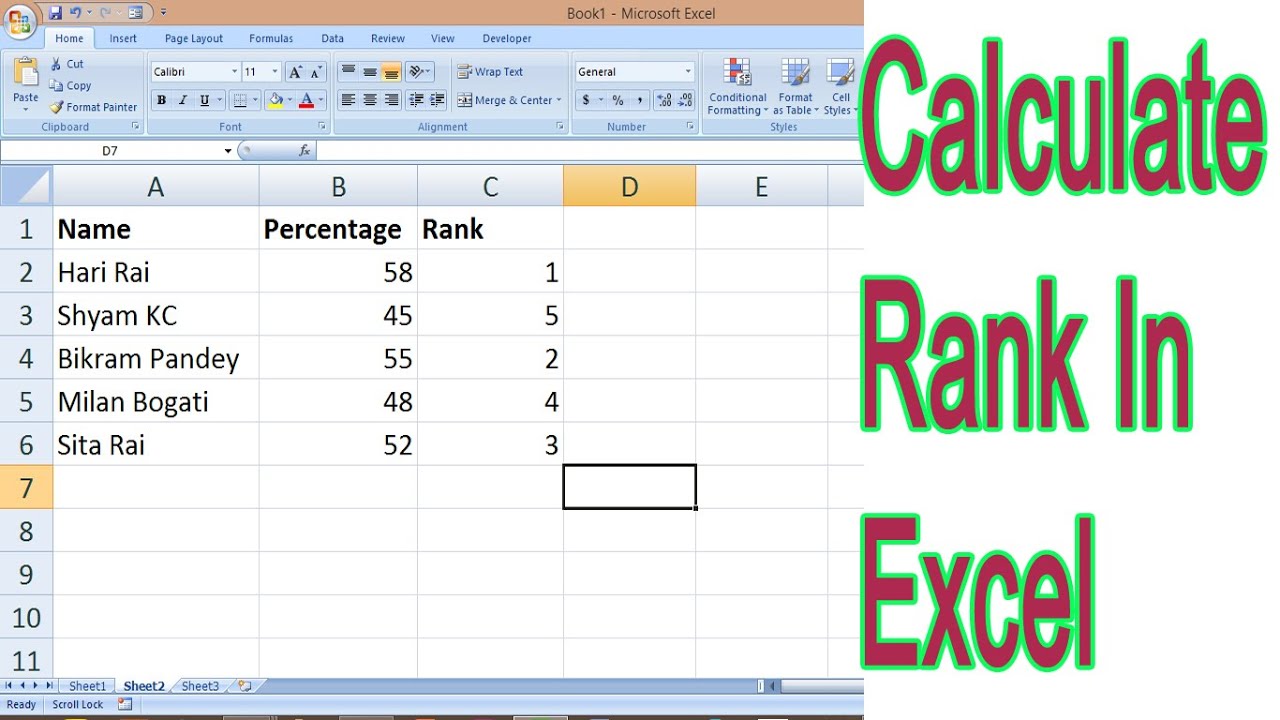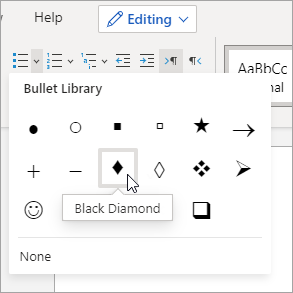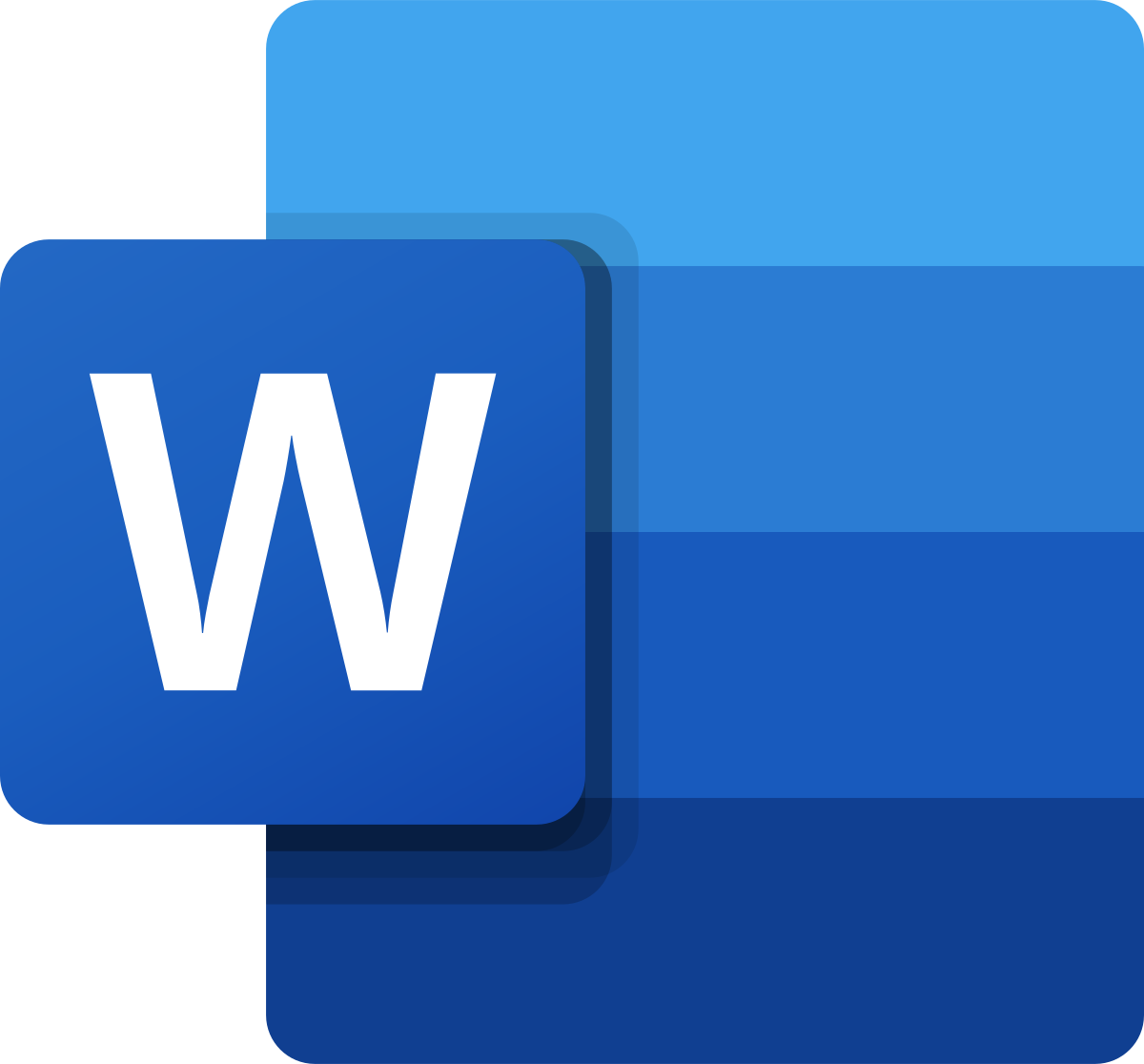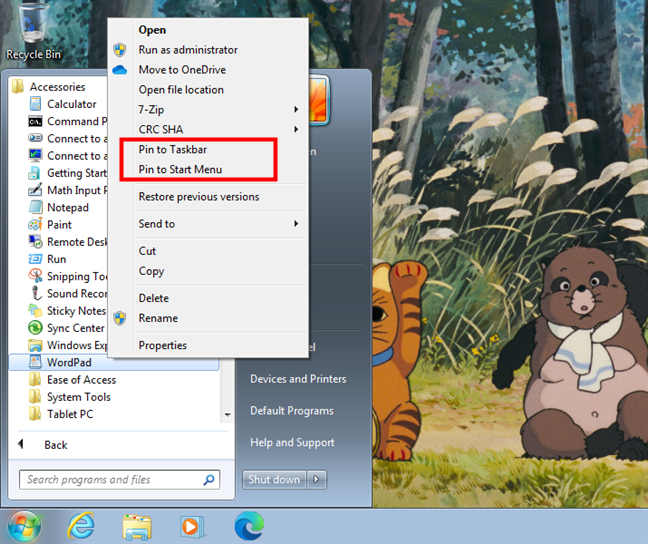To begin with, you need to organize your rubric into categories with associated point values. This, however, serves as the basis for assigning letter grades.
Load MS Excel and start creating a worksheet.
Steps to lauching MS Excel
- Click on the start button on the taskbar
- Point to All Programs and click on it
- Move to Ms Office
- Select and click on Ms Excel
Alternative 1
- Hold down the Win+R( where R means RUN)
- Type in the run dialogue box excel
- Press the enter key
Alternative 2
- Double-click on the MS Excel shortcut icon on desktop
- Or Click on it once and press the enter key to launch it
Alternative 3
- Double-click on the shortcut icon on the computer desktop
Alternative 4
- Right-click on an empty space on the computer desktop
- Select and click on NEW
- Select and click on Microsoft Excel
In the first row, ensure to create a list of the categories from your rubric.
Note , in the second row, ensure to enter the maximum possible points for each category.
Start or begin grading the assignment in the cells below the maximum possible point. As you assign points, Excel will automatically calculate the total points for each student.
Make sure to create a separate column to the right of the maximum possible points. In this column, assign a letter grade to each student based on their total points. For instance, if your grading scale is as follows or looks like the following:
Total Points Letter Grade
90+ A
80-89 B
70-79 C
60-69 D
<60 F
Then, you can use the following formula in the cell where you want the letter grade to appear:
=IF([Total Points Cell]>=90,”A”,IF([Total Points Cell]>=80,”B”,IF([Total Points Cell]>=70,”C”,IF([Total Points Cell]>=60,”D”,IF([Total Points Cell]<60,”F”,”Error”)))))
NOTE:
At this point in the given window, make sure to replace [Total Points Cell] with the actual cell reference where the total points are calculated. Very important.
Finally, to apply this formula to the entire column, copy the formula down from the cell where it was originally entered to the cells below. In this context, MS Excel will automatically adjust the cell references to correspond to the correct rows.
Note that this approach allows you to easily update the rubric and grading scale by simply modifying the formulas in the worksheet.
About Author
Discover more from SURFCLOUD TECHNOLOGY
Subscribe to get the latest posts sent to your email.