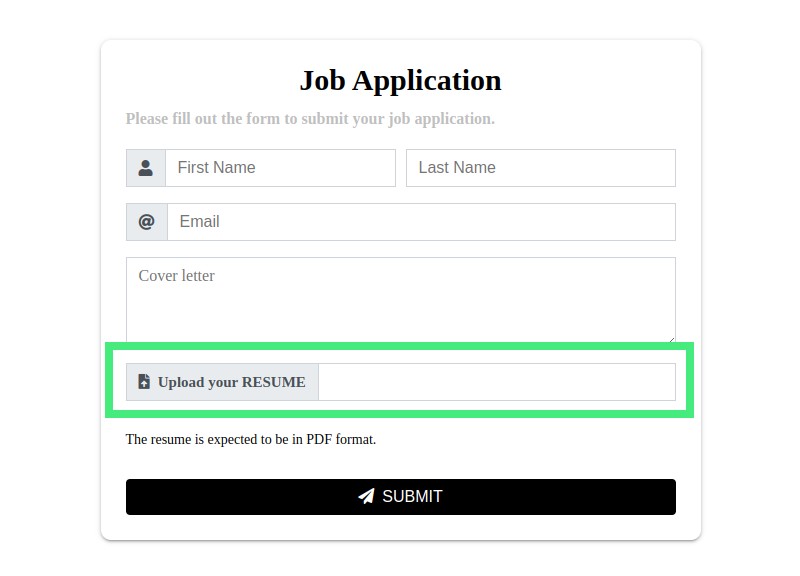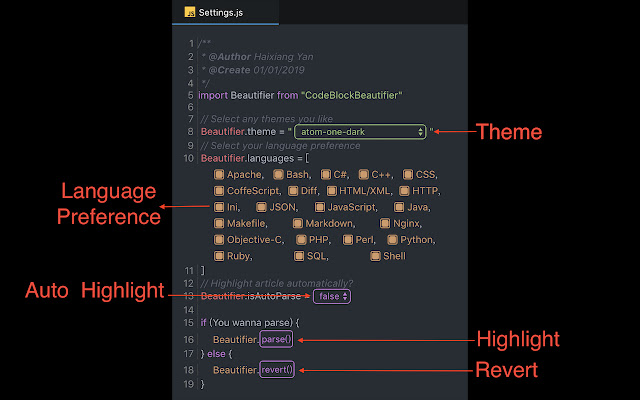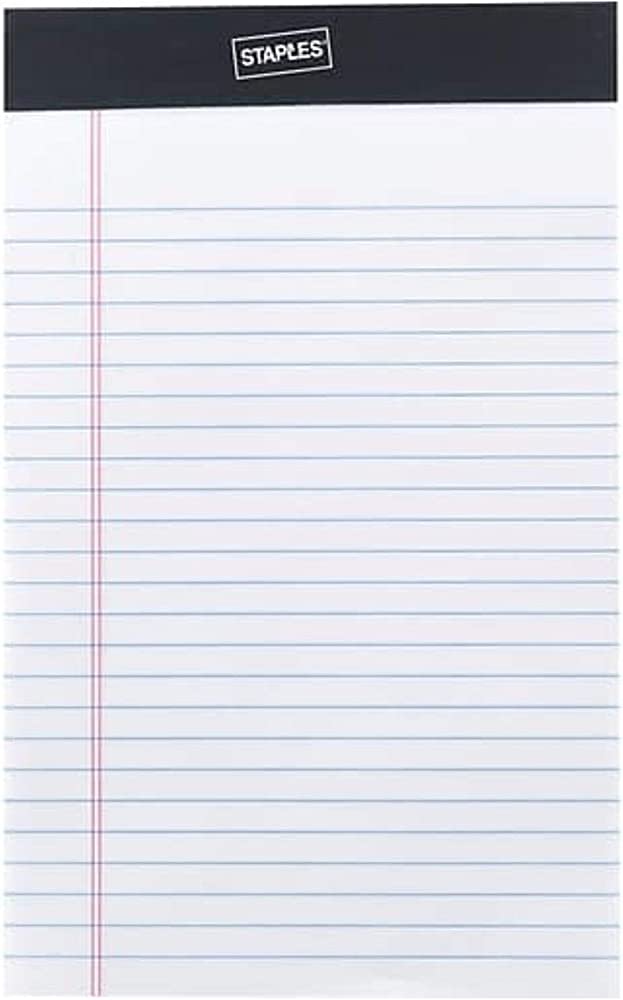Follow the give steps below(Formatting a flash Disk)
-
Click on the menu in the top-left corner and select ‘System Tools’.
-
Find and click on ‘Disk Utility’ from the list.
-
However, once Disk Utility opens, find the flash disk you want to format from the list on the left side. If it’s not listed, make sure it’s plugged in securely.
-
Ensure to select the flash disk by clicking on it. This will reveal a toolbar at the top of the window with several options.
-
Make sure to click on the ‘Format Volume’ button in the toolbar. This will bring up a confirmation dialog, warning you that formatting will erase all data on the flash disk. Click on ‘Format’ to confirm.
-
Choose or make an option by picking the file system for the flash disk. Most flash disks use FAT32, which is compatible with both Windows and Linux. However, you can choose another file system if you have specific requirements. Click on ‘Continue’ after selecting the file system.
-
Set the volume name, if desired. This will be the name of the flash disk as seen by other computers. The most essential part or duty of the user is to click on ‘Format’ to start the formatting process.
-
Finally, and once the formatting is complete, the volume will appear in your file manager under ‘Devices’.
Note: Before formatting, make sure you back up any important data on the flash disk, as it will be deleted permanently.
About Author
Discover more from SURFCLOUD TECHNOLOGY
Subscribe to get the latest posts sent to your email.