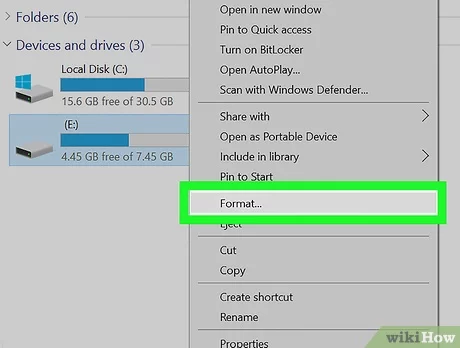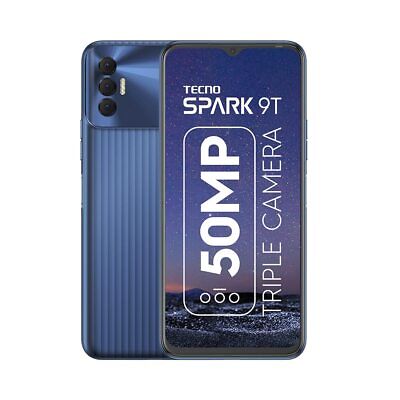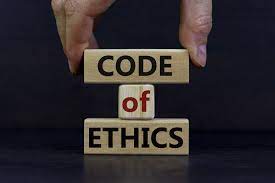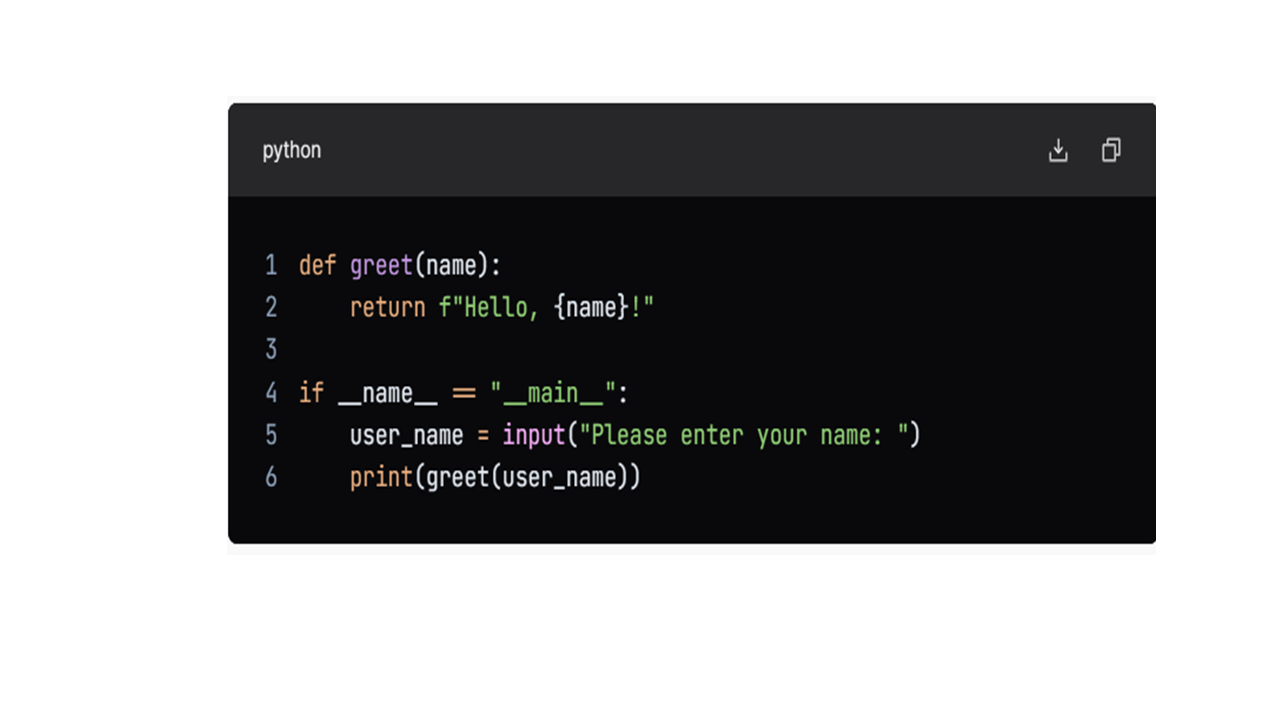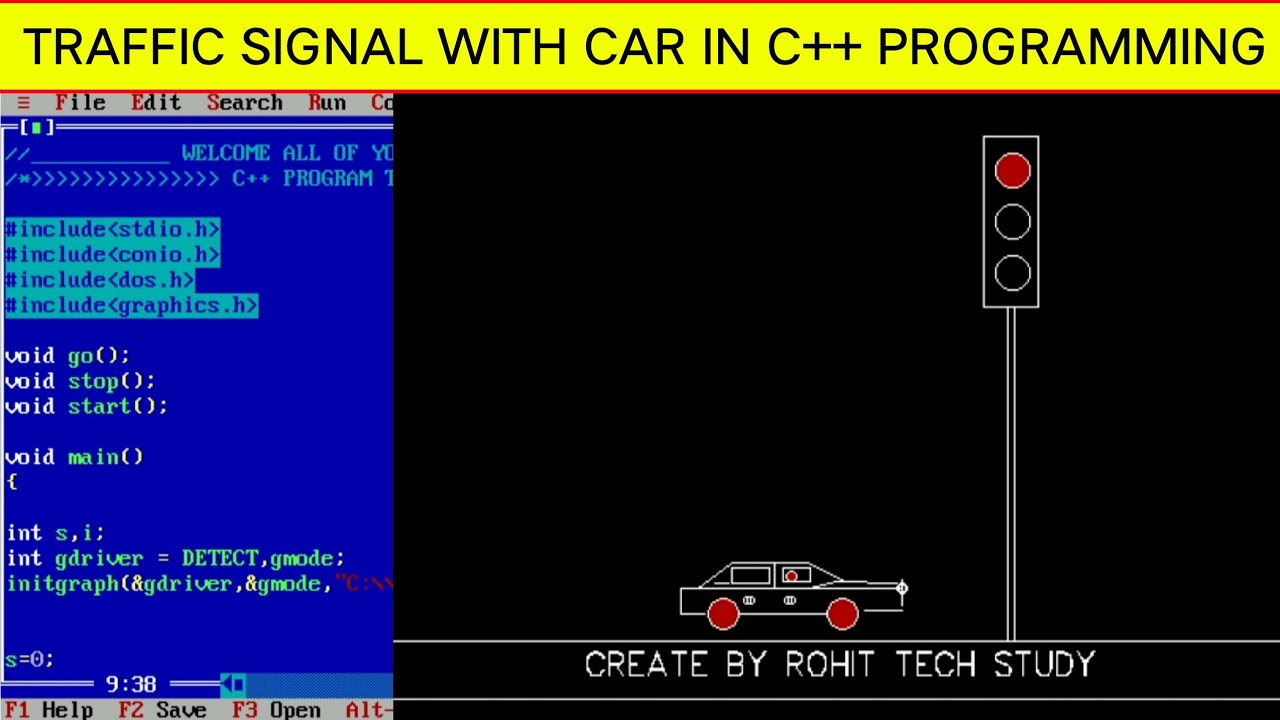How to format a flash disk
By clearing and/or removing data, formatting prepares a hard drive or other storage device, like a flash drive, for use. This process involves creating a file system, which is a set of rules that the computer uses to organize and access files.
There are many ways in which a disk can be prepared, including the 2 categories using the right types of file systems:
* **NTFS:**
This is the default file system for Windows computers. It is a very reliable and efficient file system, but it is not compatible with Mac or Linux computers.
* **FAT32:**
This is a more compatible file system that can be used on Windows, Mac, and Linux computers. However, it is not as efficient as NTFS and it has a maximum file size limit of 4GB.
When you format a storage device, you will need to choose a file system. If you are not sure which file system to use, you can choose the default file system for your operating system.
Formatting a storage device will erase all of the data on it, so make sure that you back up any important files before you format the device.
To format a flash disk, you can use the following steps:
1. Connect the flash disk to your computer.
2. Open the File Explorer.
3. Right-click on the flash disk and select “Format”.
4. The file format must also be taken into consideration by selecting it as required
5. Click on the “Start” button.
6. The flash disk will be formatted, and you will be able to use it to store data.
Here are some additional tips for formatting a flash disk:
* If you are not sure what file system to use, you can select the default file system for your operating system.
* You can also use the “Quick Format” option to format the flash disk quickly. However, this option does not perform a full format of the flash disk, so it may not be as secure.
* If you want to delete all of the data on the flash disk, you can select the “Delete all files” option.
About Author
Discover more from SURFCLOUD TECHNOLOGY
Subscribe to get the latest posts sent to your email.