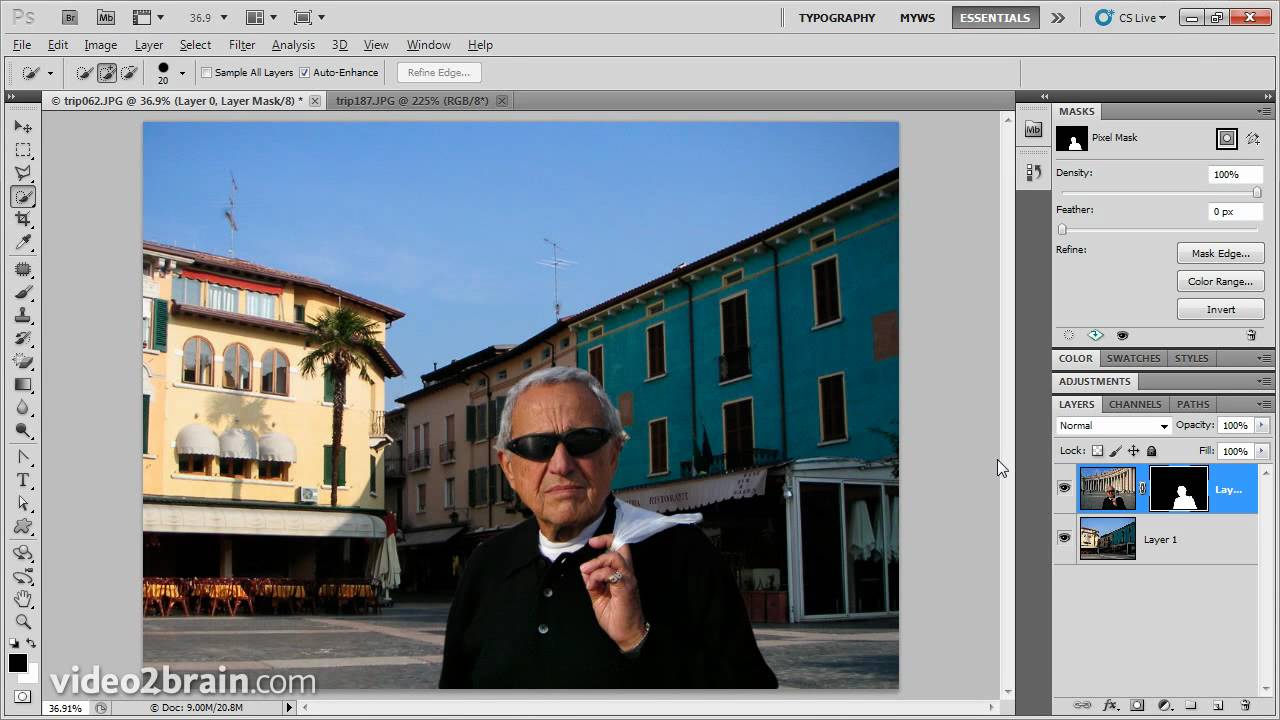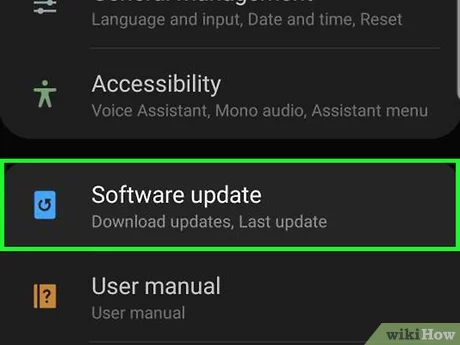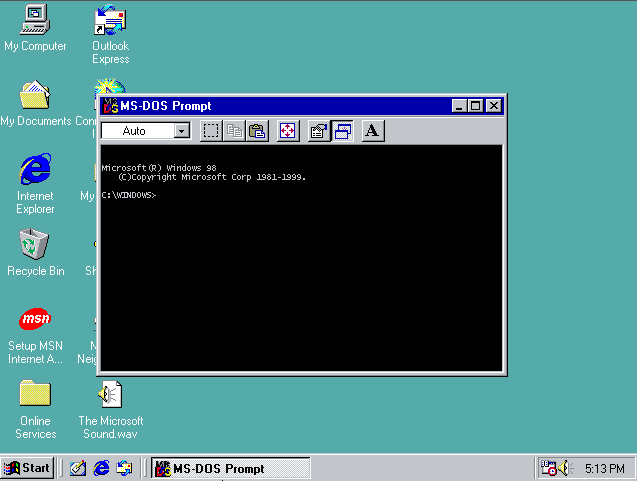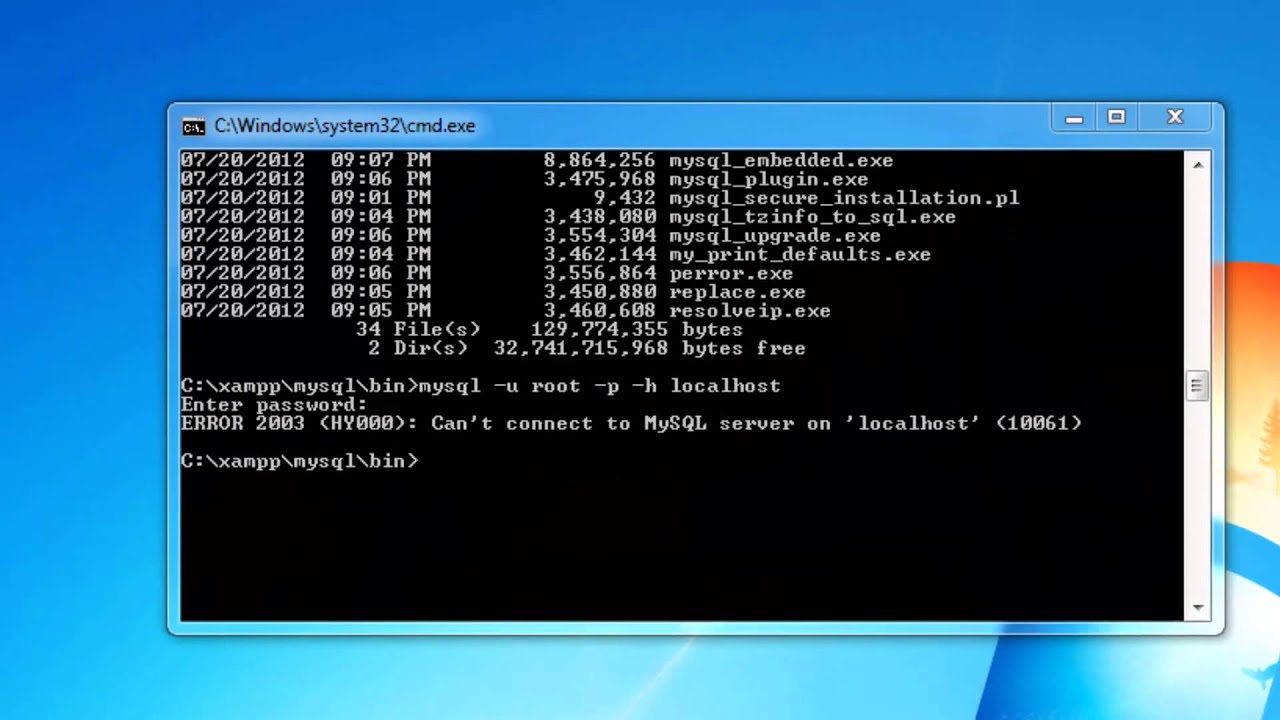When embedding a picture as a background in Photoshop, the user is required to have an extensive knowledge of using layers, how to add and at the same time removal of layers. In addition, how to lock and unlock the same layers stated in the graphics.
Follow the below step to embed picture(s) as a background in Photoshop
- Add the image(s) as a layer.
- Open the Photoshop application
- Go to the layers panel
- Click on file
- Move to Place embedded or alternatively, Place Link to add your image as a layer. In addition or alternatively, you can also drag and drop the image or the item into your Photoshop document.
- Right after the image is added, you have the liberty to edit or manipulate it. Considering the composition, the modification of the layer using Smart Objects and, more importantly, the layer masks.
Note that, the Smart Objects, allows most users to make full and total transformations and changes without losing resolution or causing permanent changes.
The available tools, such as scaling, rotation, skewing, distorting, or even warping a layer, are all available for users to use without losing the original file or image data.
- Make other necessary changes and options and save your work or project.
Note:
The layer masks also help you return any point in the process, fix mistakes, or undo even a task or a work.
To activate a layer mask, follow the below steps:
- Select and click on layer mask
- Select the layer
- Click on add layer mask
- Make an option
About Author
Discover more from SURFCLOUD TECHNOLOGY
Subscribe to get the latest posts sent to your email.