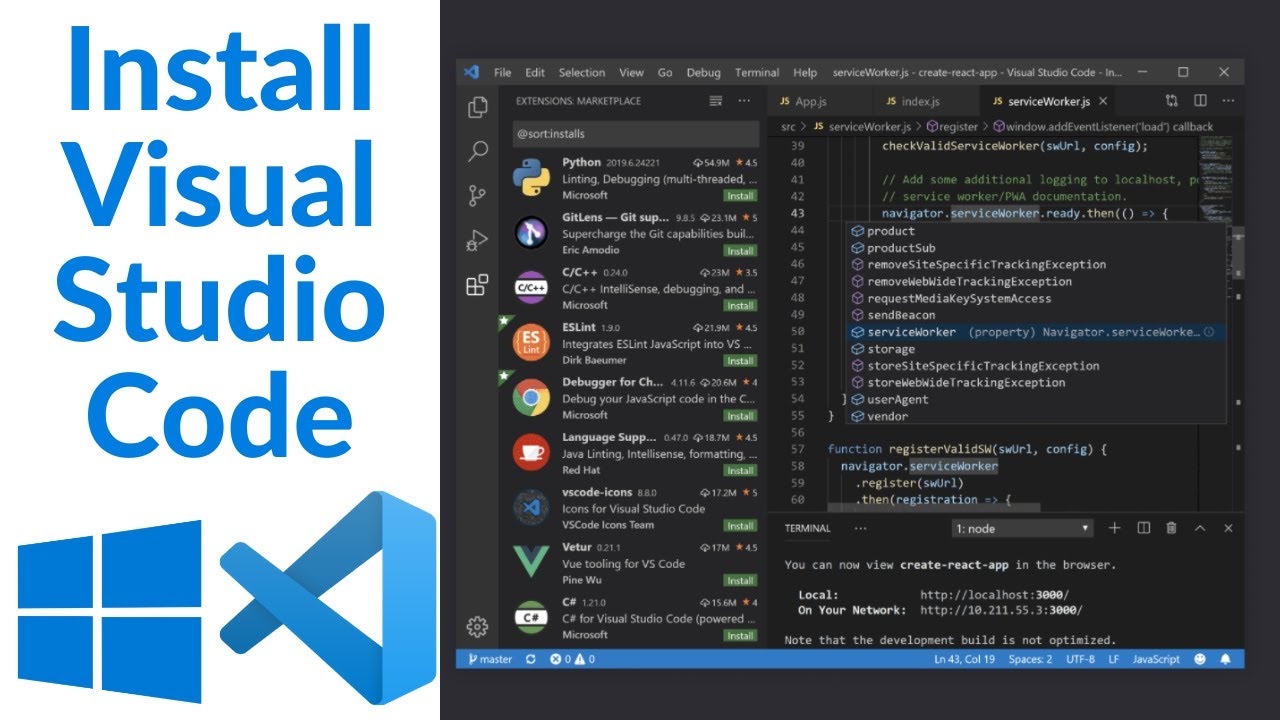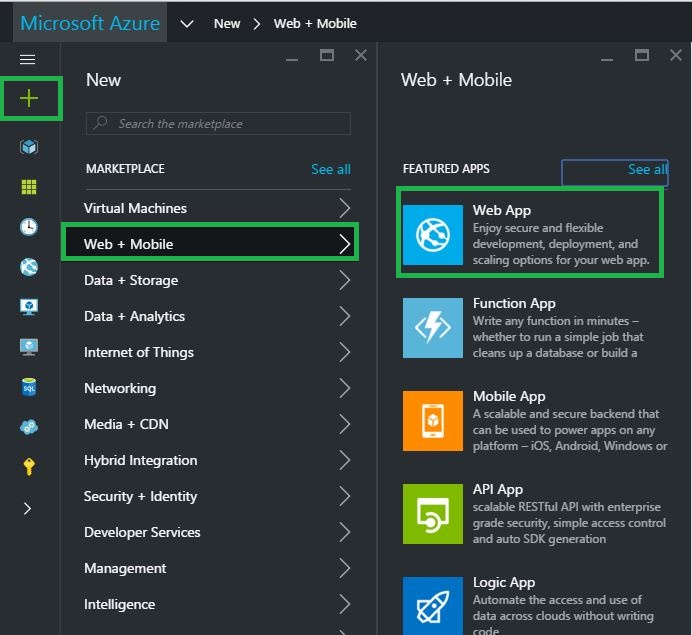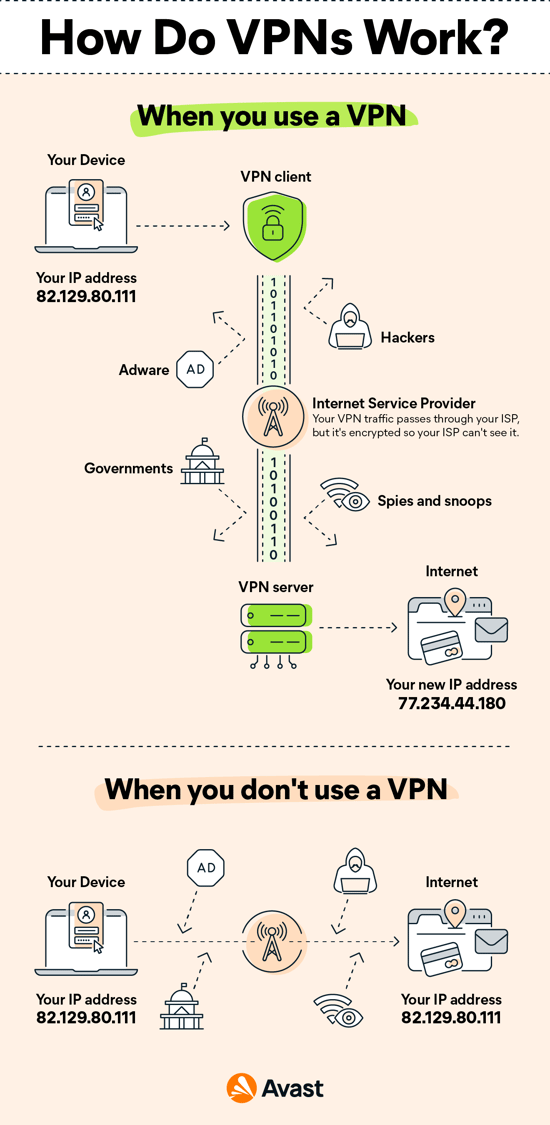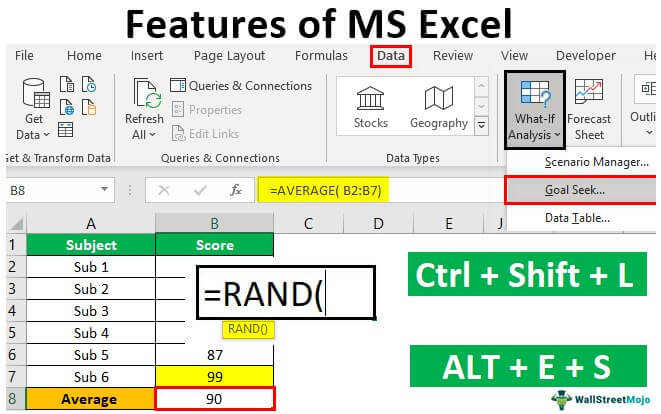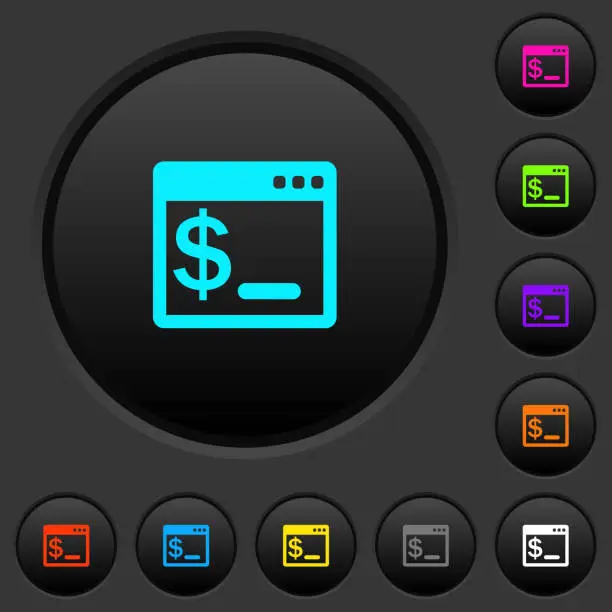Visual Studio code is one of the best code editors mostly used by lots of programmers and coders nationwide. It is known to be an open-source application developed by Microsoft Corporation and is highly noted to be one of the best customizable editors.
In addition, it has lots of tools that most users use in their day-to-day operations such as writing pieces of code, debugging and even testing the written codes in other languages.
Downloading the application
-
Launch your browser, for example, Chrome or Internet Explorer.
-
In the address bar, type or visit the official VSC site by typing https://code.visualstudio.com
-
Press the enter key or click on the go button.
-
Ensure to select the platform you want to download the entire code or editor for, for example, Windows/macOS or even Linux.
-
Make sure to choose the installation package
-
Wait till the download is done.
Installing the application
-
Double-click on the installer package in the download folder
-
Follow the onscreen guide one step after the other
-
Choose the components you wish to install, let’s say additional languages or even the debugging tools and many others
-
Click on install when all these selections are done
-
Wait until it is fully done installing
-
Click on the Finish button
Congratulations, you are done installing the application, that is the VSC(Visual Studio Code).
About Author
Discover more from SURFCLOUD TECHNOLOGY
Subscribe to get the latest posts sent to your email.