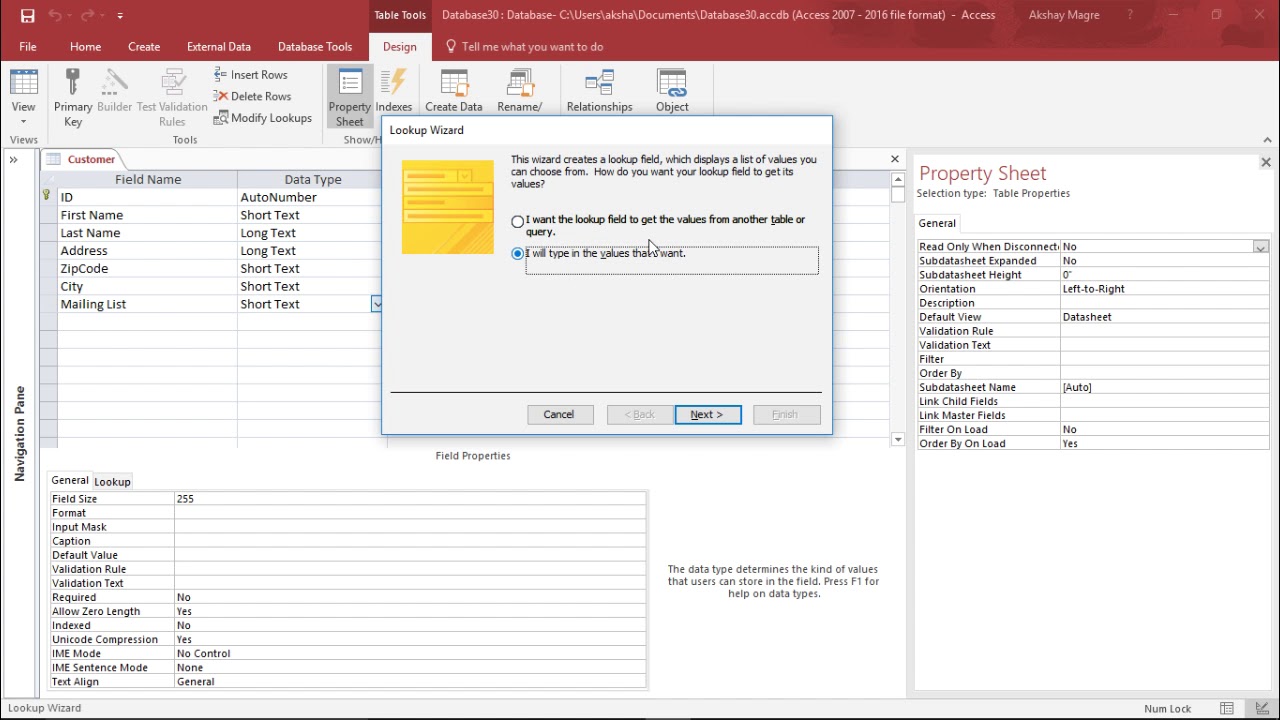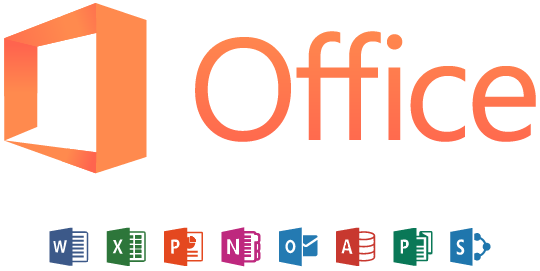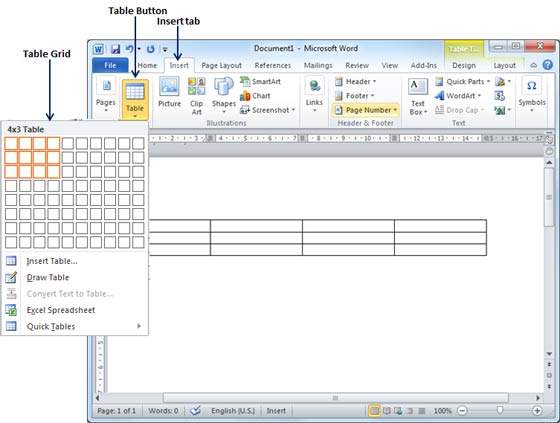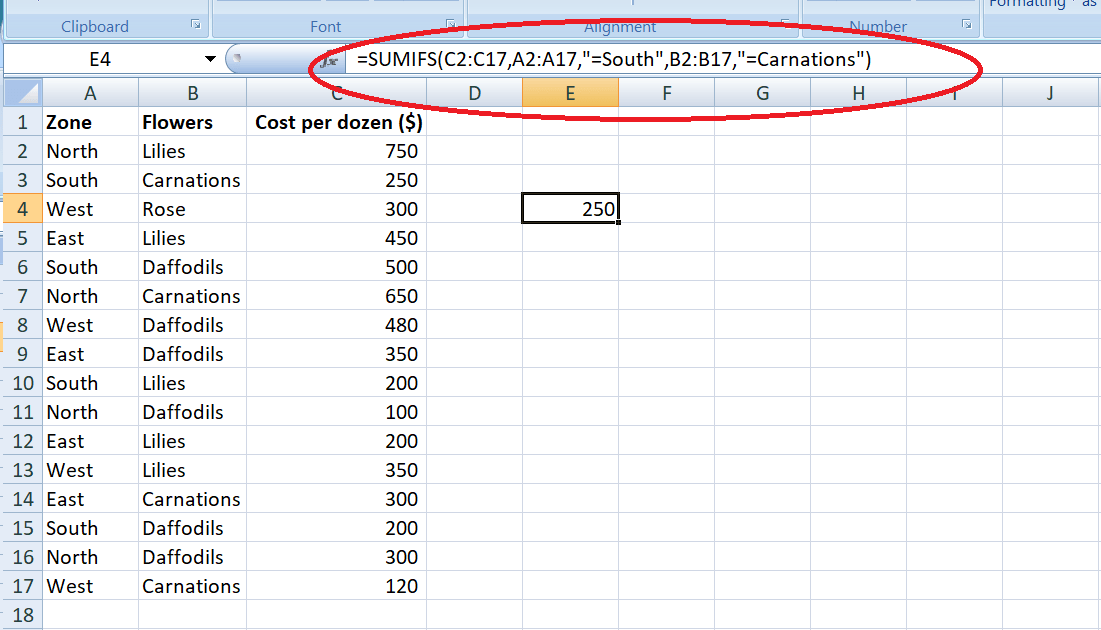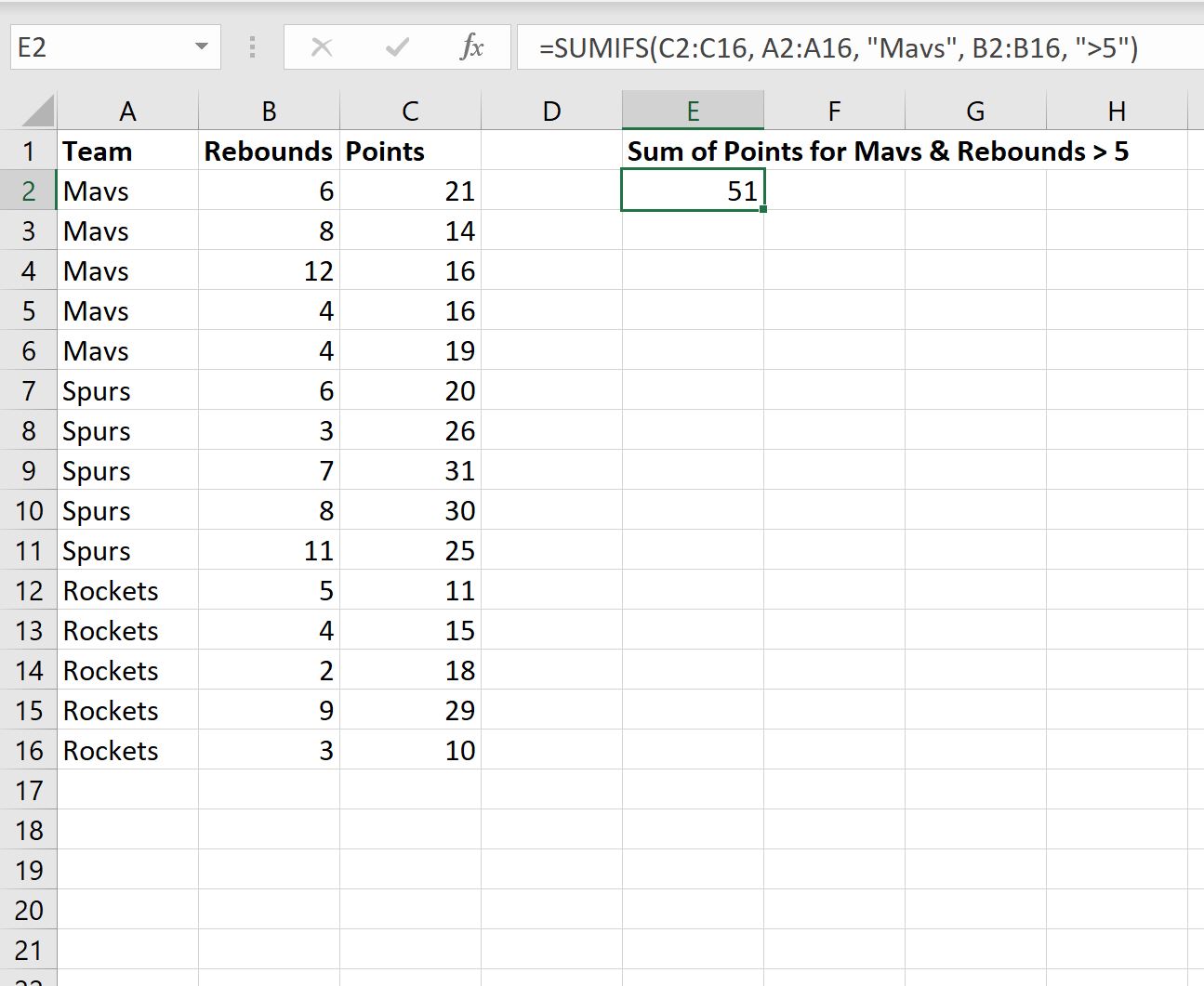Microsoft Access is a database management system (DBMS) included with Microsoft Office. It is used to design, create, and manage relational databases.
To develop a simple database using Microsoft Access, follow these steps:
1. Open Microsoft Access and click on “Blank Database” to create a new database.
2. Design your database tables. You can create tables by clicking on the “Create” tab and then clicking on “Table.” Fill in the required information and click on “Create.” Repeat this process for all the tables you need.
3. Once your tables are created, you can design their relationships. Click on the “Create” tab and then click on “Relationship.” In the Relationship window, you can establish connections between tables by dragging the respective fields from one table to another.
4. Create forms to interact with the database. You can create forms by clicking on the “Create” tab and then clicking on “Form.” Choose a design and add fields to your tables. You can also add buttons and other form elements to interact with the database.
5. Add macros or Visual Basic for Applications (VBA) code to automate tasks, perform calculations, and manage the data flow between tables and forms.
6. Finally, save your database by clicking on the “File” tab and then clicking on “Save & Publish.” Choose a location to save your database file (with a .accdb extension) and then click on “Save.”
To interact with the database, you can create queries, reports, or even use Microsoft Access as the front-end for a Microsoft SQL Server database.
For more detailed information and step-by-step instructions, you can seek assistance from us by filling out the comments section below.
About Author
Discover more from SURFCLOUD TECHNOLOGY
Subscribe to get the latest posts sent to your email.