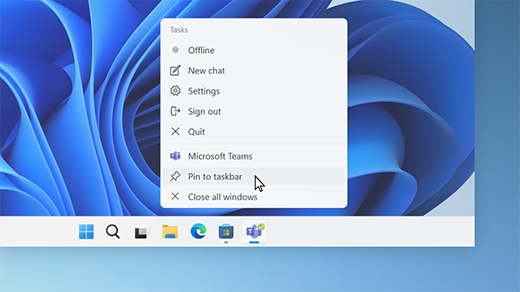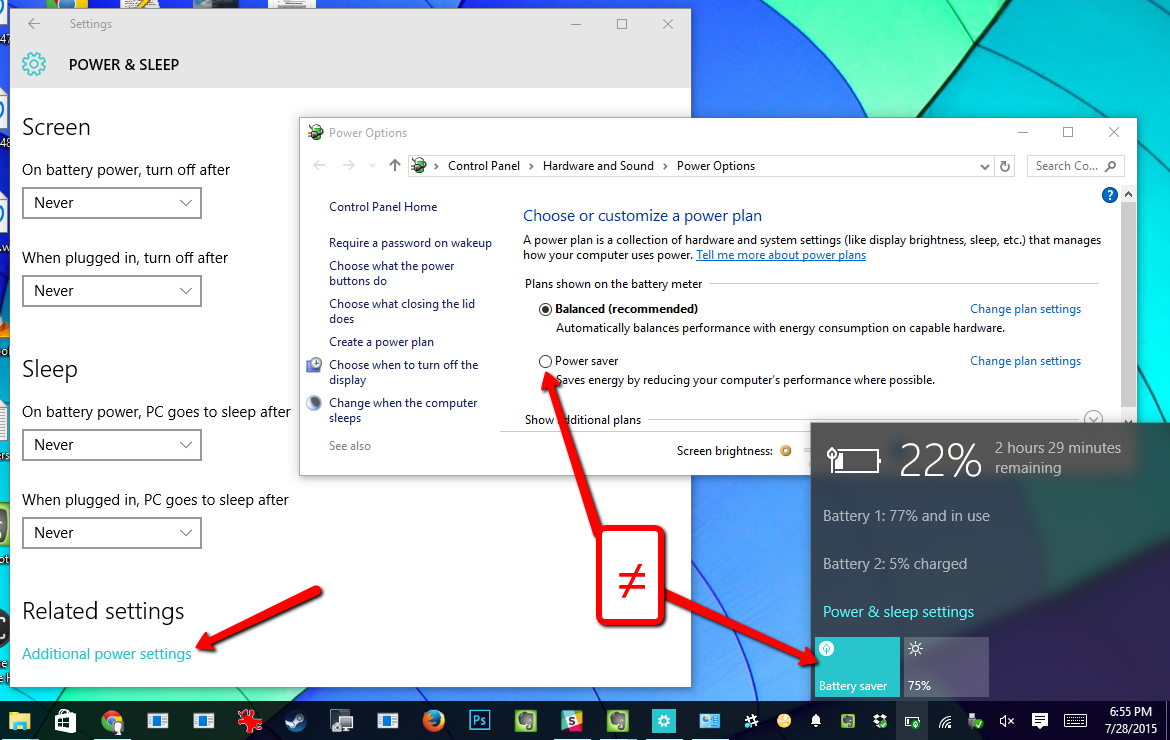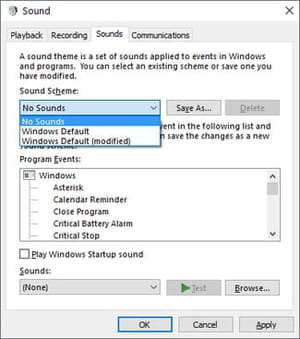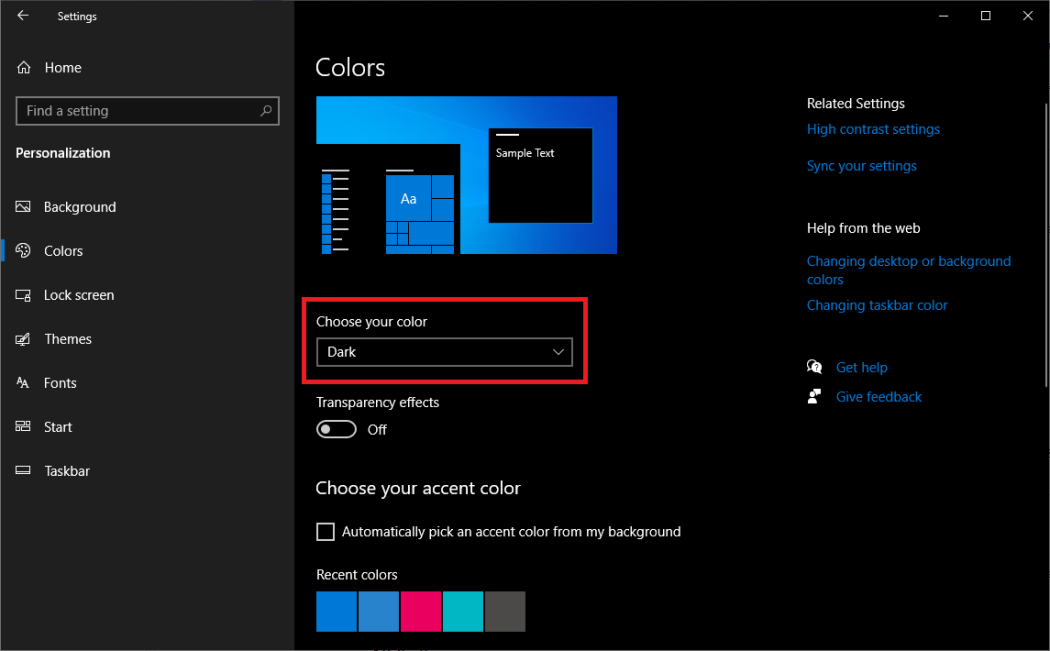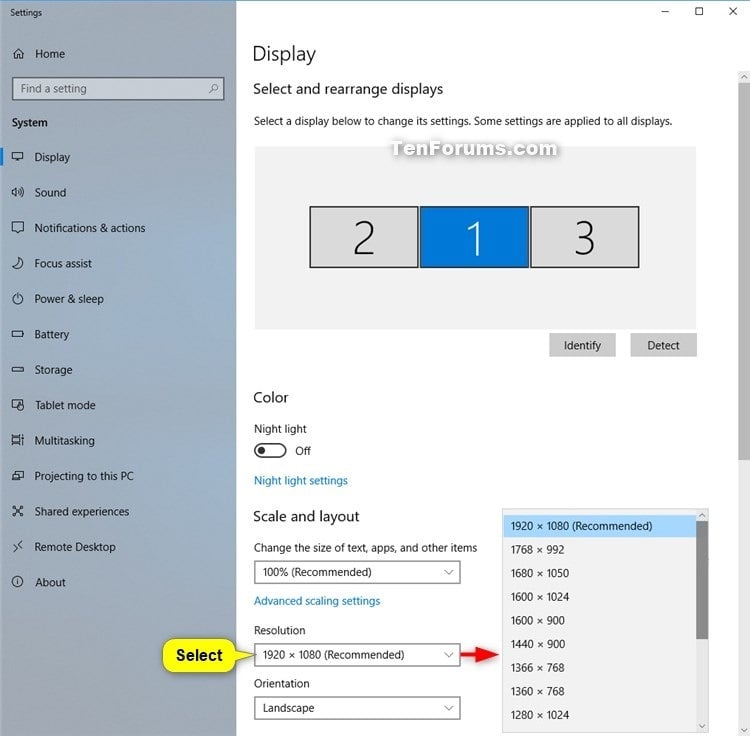TASKBAR
![]()
Taskbar is one of the examples of bars noted to be very important when it comes to the categorization of toolbars and bars in general.
The taskbar can be defined as a graphical user interface element that displays to most users icons and information about currently running applications, such as system notifications, and other system information. The taskbar is located at the bottom of the computer desktop or the screen but can also be moved to other locations such as the top, or the right or left.
Features of the TASKBAR
-
Application Icons
These are the icons representing programs or other applications installed in the computer system. Notably, the applications can rest on the taskbar, that is by minimizing, maximizing and restoring them. Note that, these applications can also be closed using the control toolbox.
-
Notification Area
This is an area, which has lots of notifications suas the updates and security checks on the computer system, alerts, and even network connectivities.
-
System Tray
This has features such as network connectivity, volume and battery life and many others.
-
Quick Launch
This area or location allows users to launch or open an application in succession.
-
System Information
This displays system information such as the clock, date, and system resources, that is the CPU, Memory and disk usage.
Note:
The taskbar is very essential when it comes to the Windows environment and its usage. Also, it is very important among other toolbars or bars because it provides many of the user interfaces such as Windows, macOS and Linux desktop environments. It also provides a convenient way for all users to have access to or manage their various applications in the computer system.
About Author
Discover more from SURFCLOUD TECHNOLOGY
Subscribe to get the latest posts sent to your email.