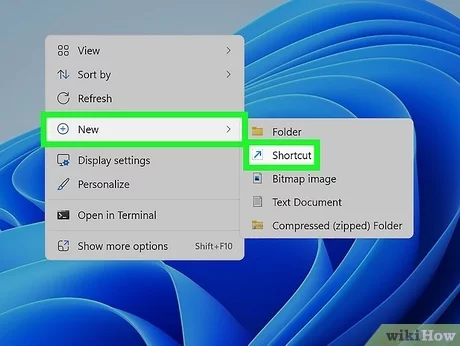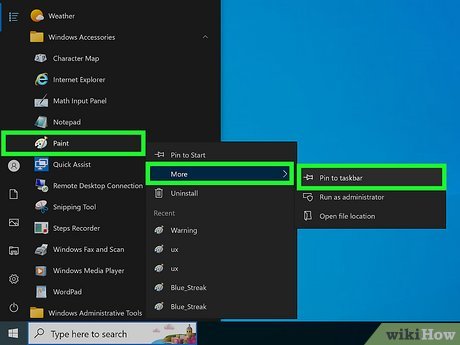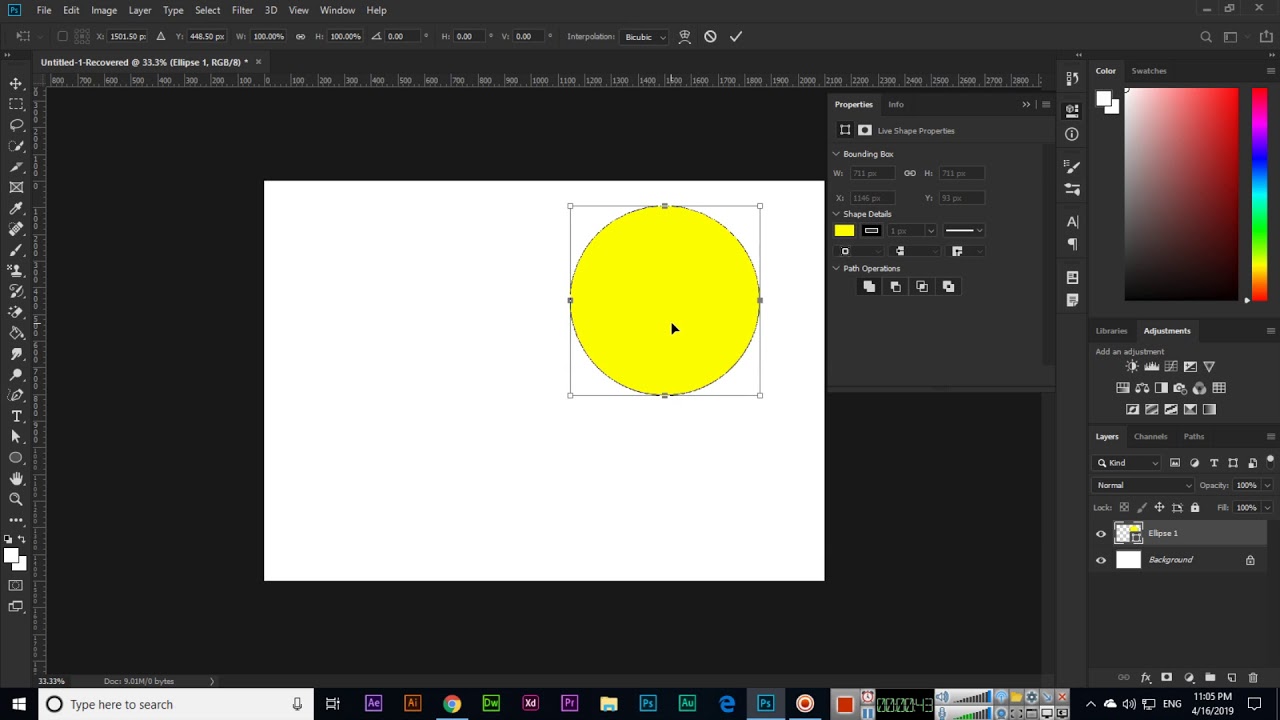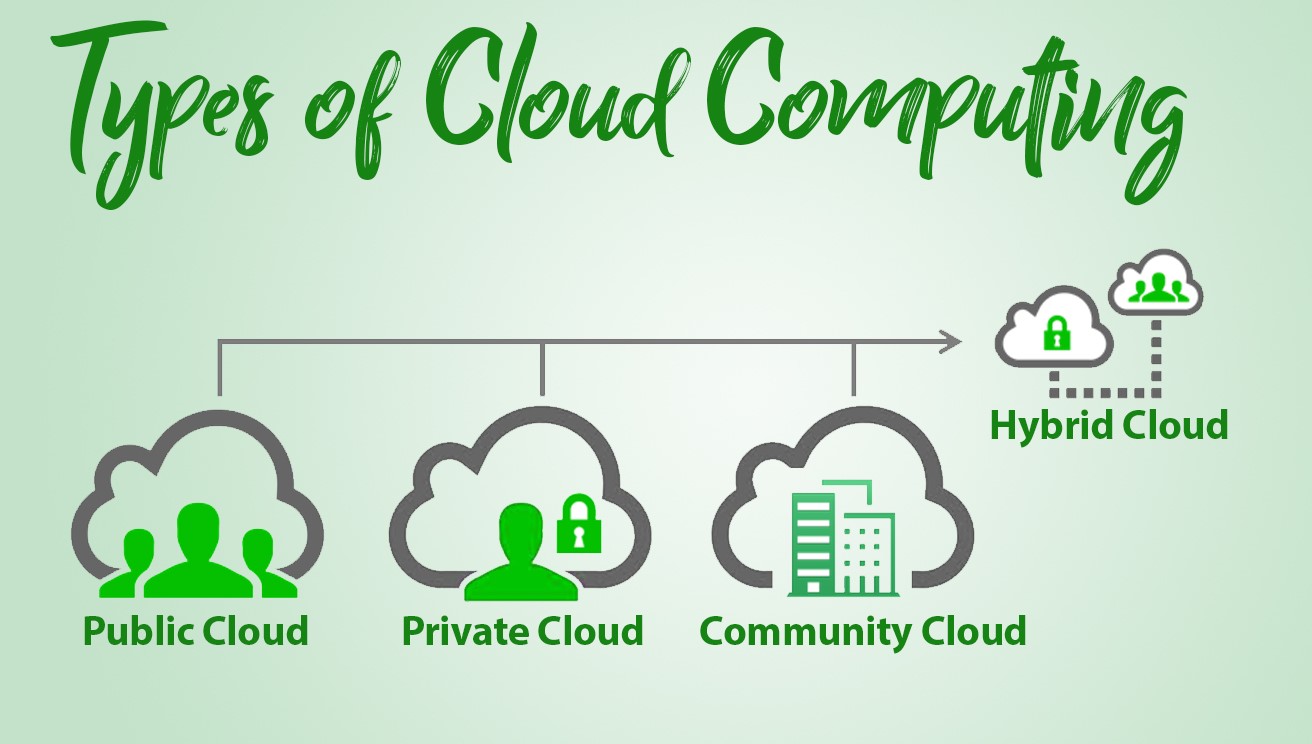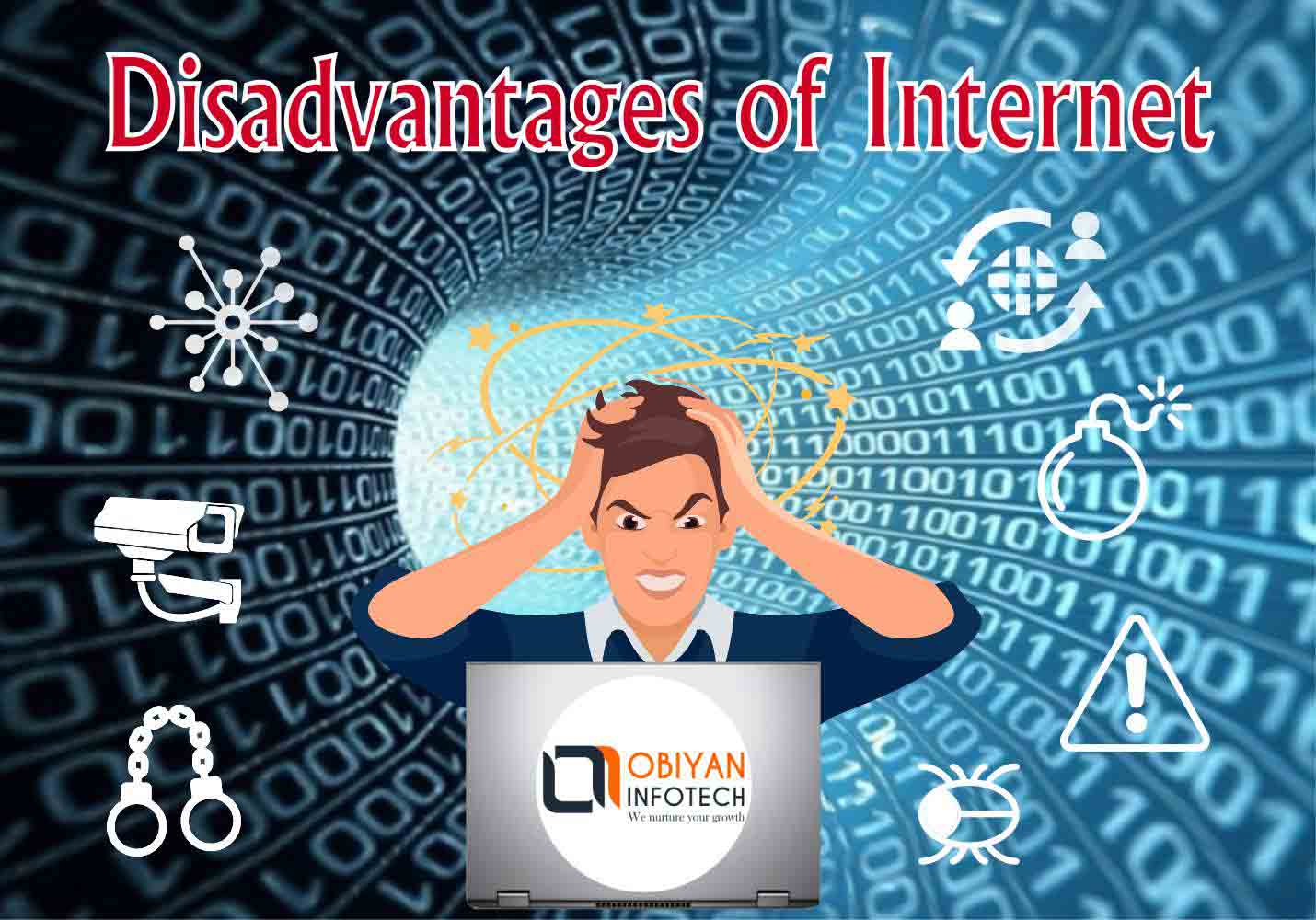Creating a shortcut icon on the desktop helps most users have a quick exploration of the file or program installed on the computer system.
Below are the most common and advanced means of creating a short icon on the computer desktop:
- Right-click on an empty space on desktop
- Select and click on new
- Point to Shortcut and click on it
- Specify and follow the online instructions as required, that is by typing the location of the item
- Click on next or continue to proceed until done.
Creating a desktop shortcut involves several steps, which can be performed using the Windows Command Prompt or Windows PowerShell.
First, ensure that you have the necessary permissions to create shortcuts on your computer. If you don’t have administrator rights, you may need to request assistance from your IT department.
Open the Command Prompt or PowerShell.
To do this using the Command Prompt, press Win + R, type cmd, and press Enter.
To do this using PowerShell, press Win + X, and select “Windows PowerShell” from the menu.
Now, you need to decide where the shortcut should point. For example, if you want to create a shortcut to Notepad, the command would look like this:
Download
Copy code
C:\Windows\System32\notepad.exe
Note that this command should include the file extension (.exe in this case) and should be the full path to the file.
Once you have determined the path to the target file, you can use the following command to create the shortcut:
Download
Copy code
lnk
is the path to the target file, which we discussed in step 3.
is the path where you want to create the shortcut. For a desktop shortcut, the link path would look like this:
Download
Copy code
%USERPROFILE%\Desktop\NotepadShortcut.lnk
Replace “NotepadShortcut” with the desired name of your shortcut.
After executing the command, a new shortcut should appear on your desktop, pointing to the target file.
For example, to create a desktop shortcut to Notepad, you would enter the following command:
Download
Copy code
lnk C:\Windows\System32\notepad.exe %USERPROFILE%\Desktop\NotepadShortcut.lnk
Please note that this process requires you to have administrative rights on your computer. If you do not have these rights, you may need to request assistance from your IT department.
About Author
Discover more from SURFCLOUD TECHNOLOGY
Subscribe to get the latest posts sent to your email.