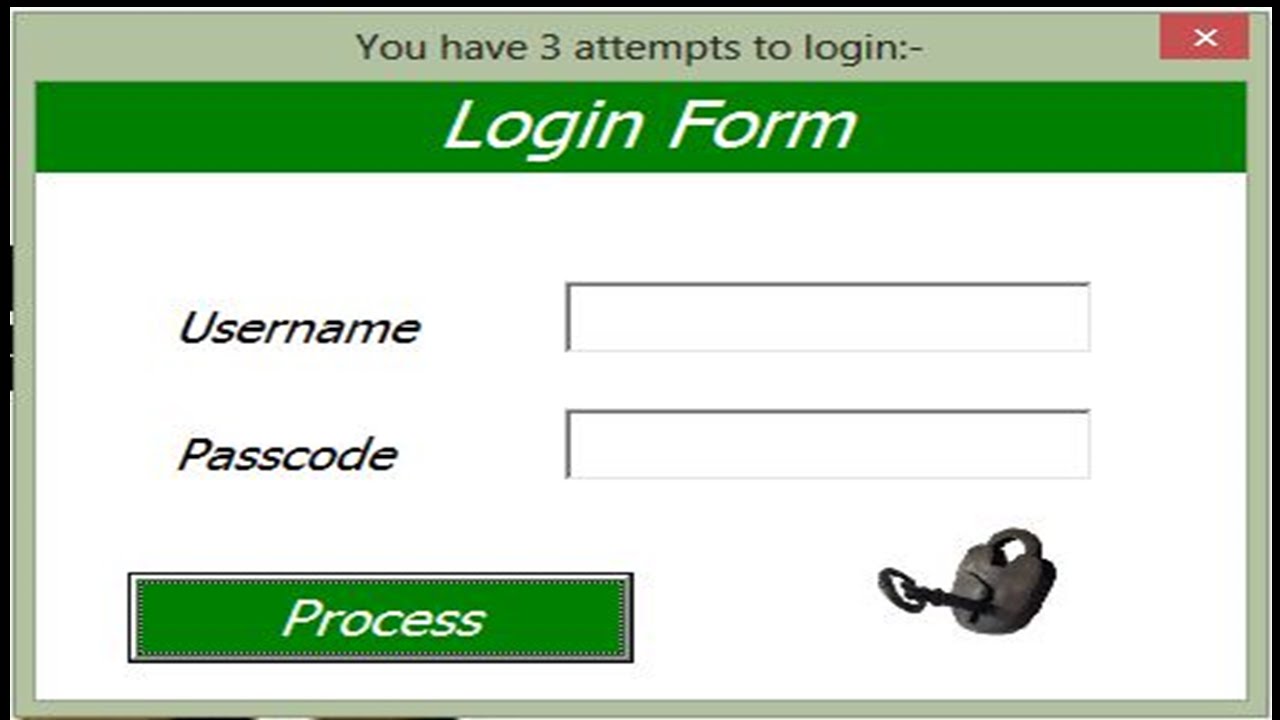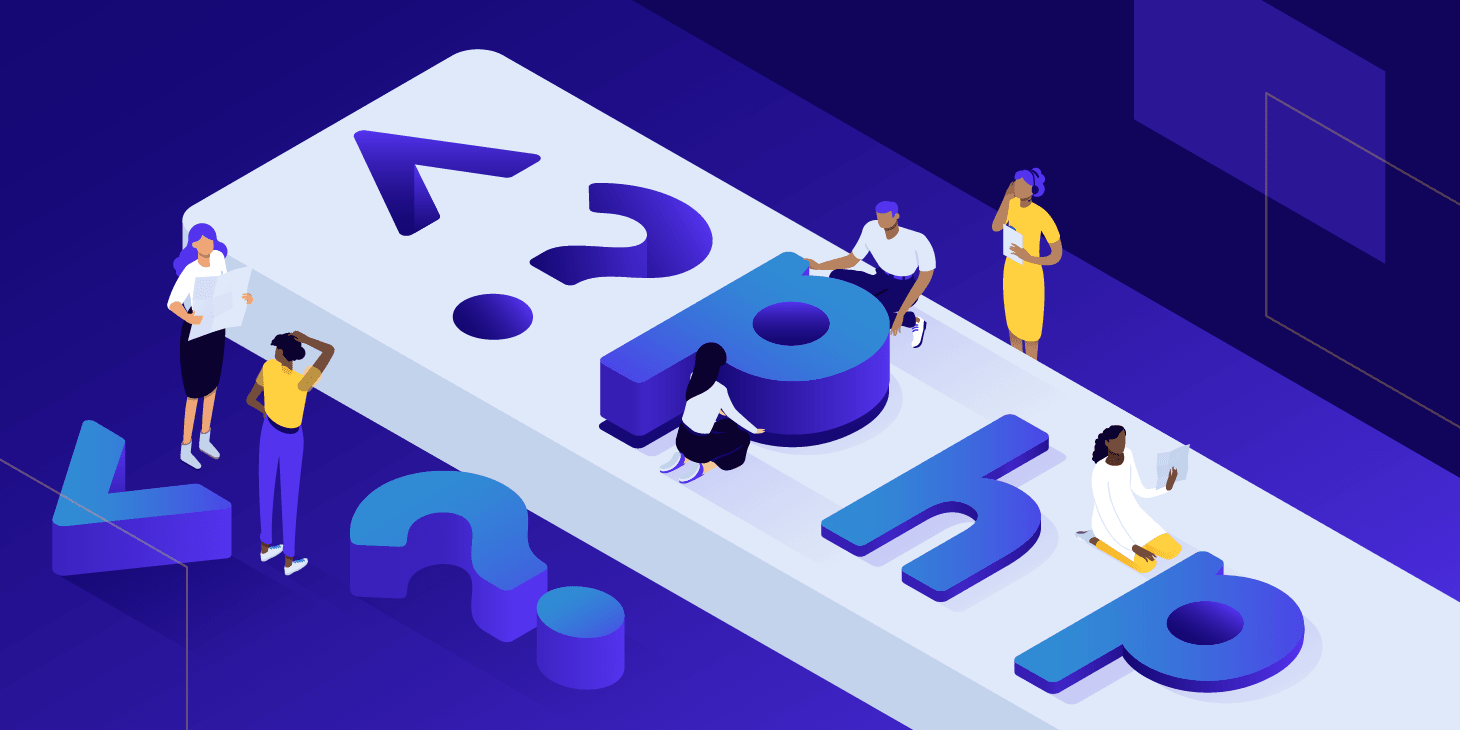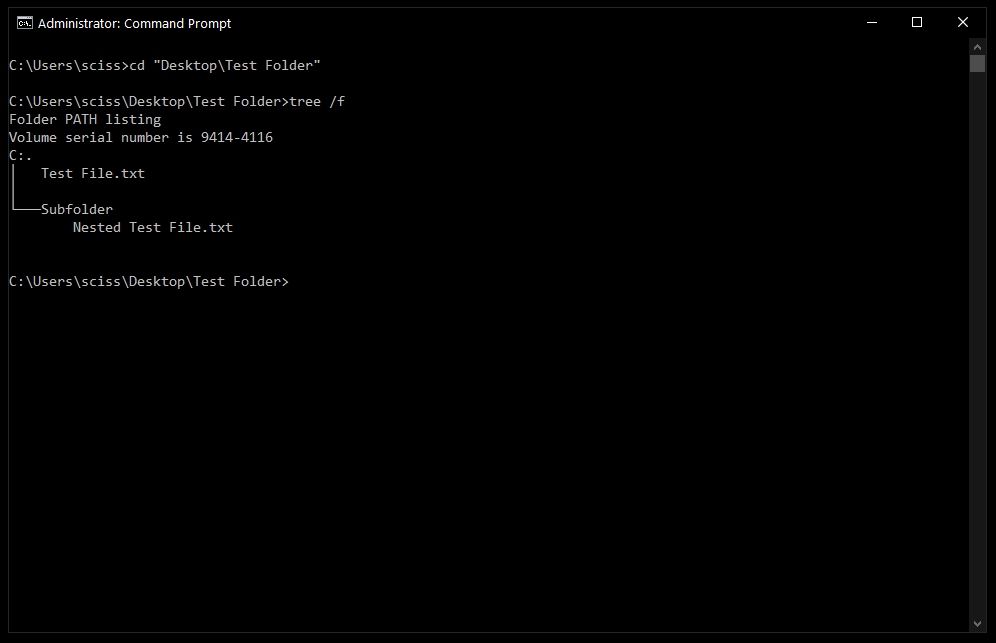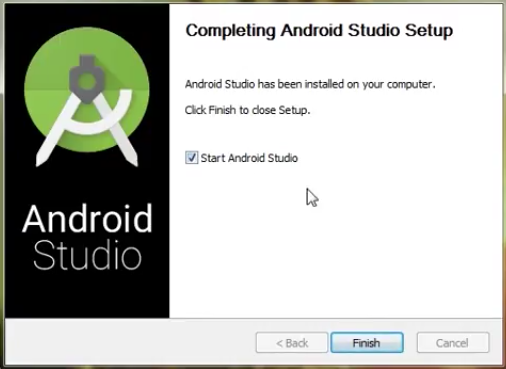1. Open Microsoft Excel.(Steps launching MS Excel given in the previous lesson)
2. Click on the “Developer” tab. If you don’t see this tab, you need to enable it first. Follow the steps given, thus click on “File” > point to “Options” and click> select “Customize Ribbon”, and check the box next to “Developer”.
3. Move the mouse and click on the Insert button available in the “Developer” tab.
4. Select and click on “Microsoft Forms 2.0 Frame” in the window given(ActiveX control); ensure to click on OK after the selection
5. A new frame will appear on your worksheet. Make sure you point and click on the frame to make it active or selected
6. In the “Properties” window, you can customize the appearance and behavior of the frame. For example, you can change the “Caption” property to “Login”, and set the “Height” and “Width” properties to appropriate values.
7. To add a text box for the user to enter their username, click on the “Developer” tab, and then click on the “Insert Text Box” button.
8. In the “Properties” window, you can customize the appearance and behavior of the text box. For example, you can change the “Caption” property to “Username”, and set the “Left” and “Top” properties to appropriate values.
9. To add a text box for the user to enter their password, click on the “Developer” tab, and then click on the “Insert Text Box” button.
10. In the “Properties” window, you can customize the appearance and behavior of the text box. For example, you can change the “Caption” property to “Password”, and set the “Left” and “Top” properties to appropriate values.
11. To add a command button for the user to click to log in, click on the “Developer” tab, and then click on the “Insert Command Button” button.
12. In the “Properties” window, you can customize the appearance and behavior of the command button. For example, you can change the “Caption” property to “Login”, and set the “Left” and “Top” properties to appropriate values.
13. To add the functionality for the login button, click on the “Developer” tab, and then click on the “Visual Basic” button.
14. In the Visual Basic for Applications (VBA) editor,
About Author
Discover more from SURFCLOUD TECHNOLOGY
Subscribe to get the latest posts sent to your email.