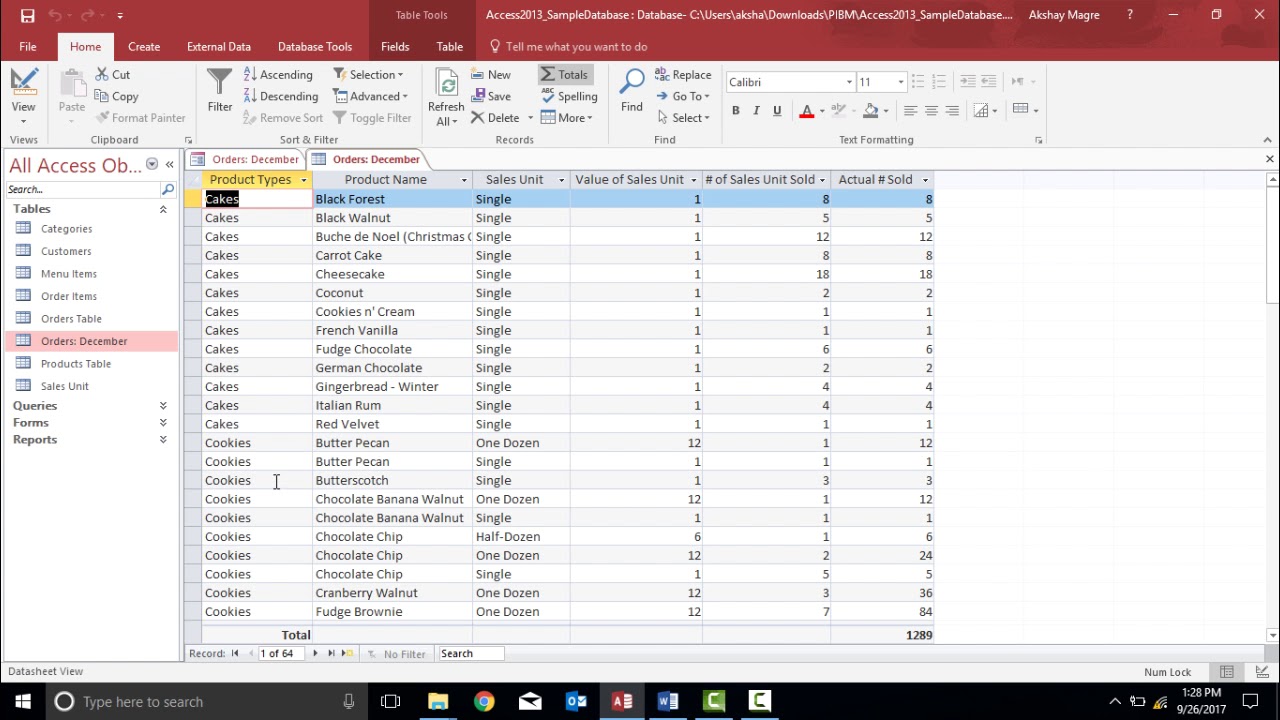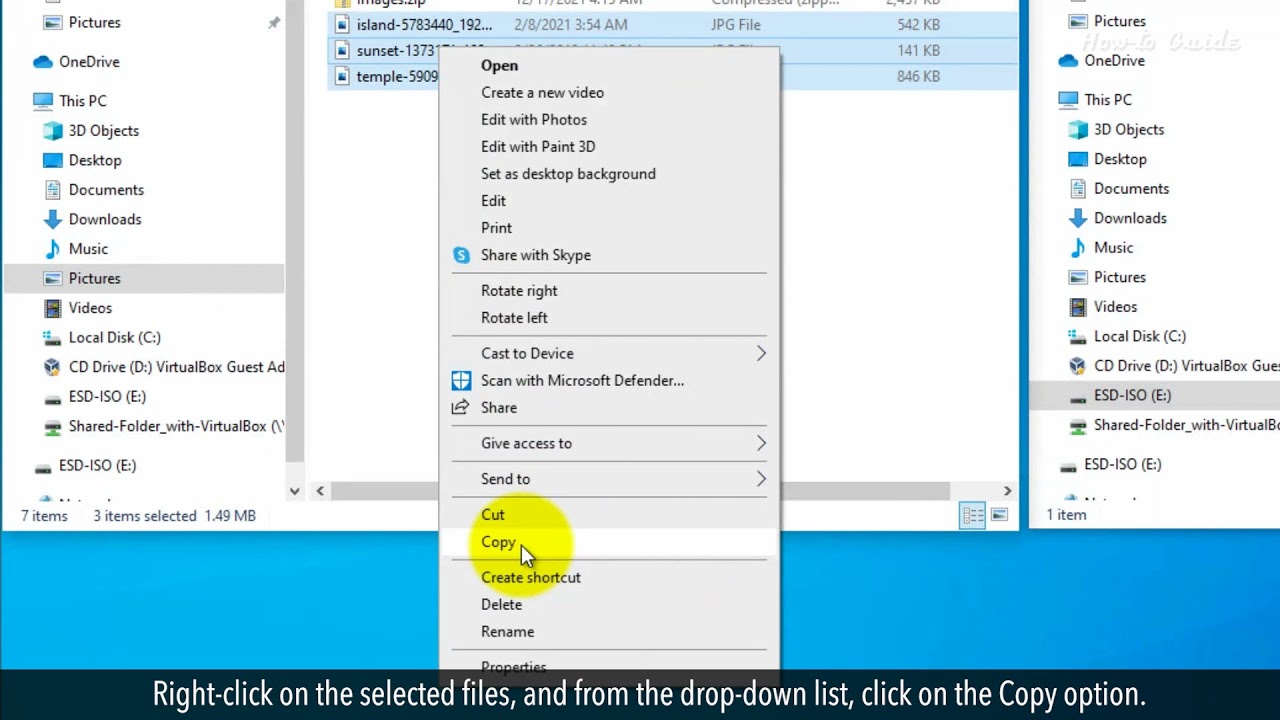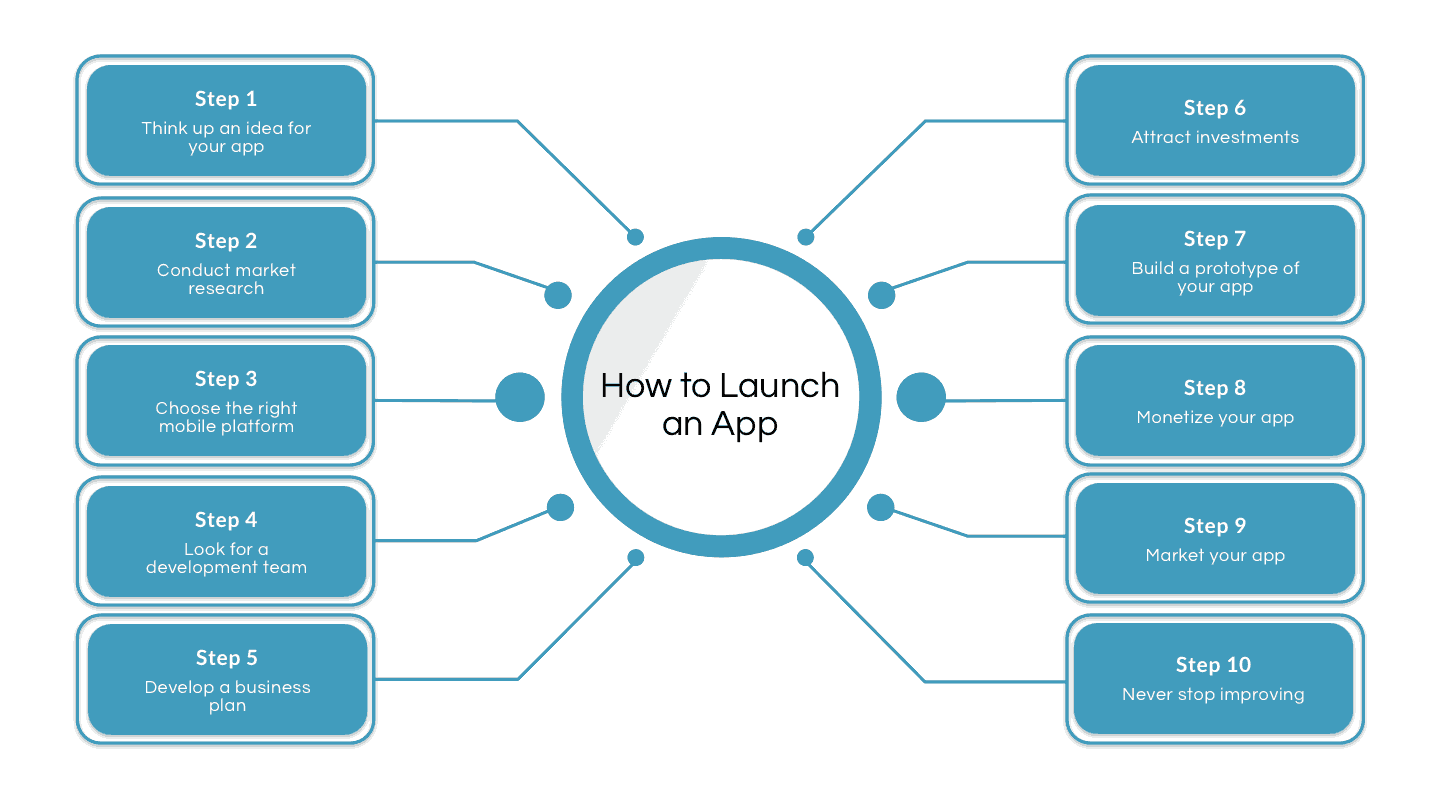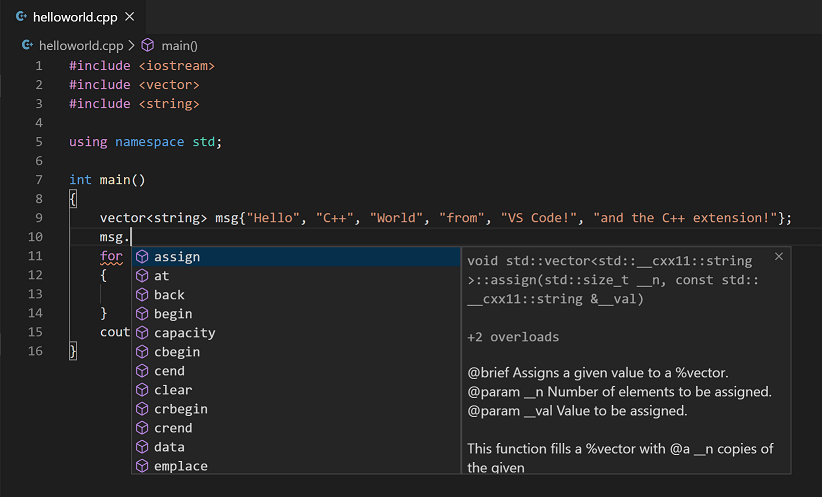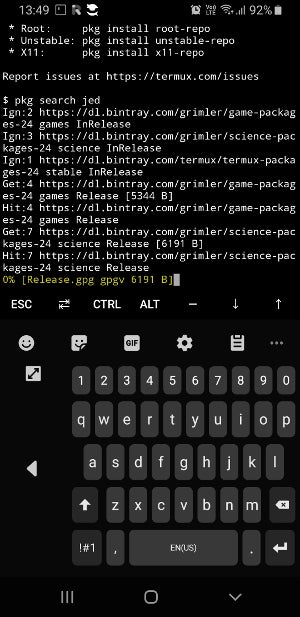Launch Microsoft Access.
If you are opening an existing database, go to File Open and select the database. If you are creating a new database, go to File > NewDatabase.
In the left-side Navigation Pane, click on the plus (+) sign to expand the “Forms” folder. If there are no forms, Microsoft Access will automatically create a form for you when you save your database.
Right-click on the “Forms” folder, then select New Form. This will create a new form and open it in Design View.
Design your form:
a. Add controls from the “Control” tab to the form by dragging and dropping them onto the form. For example, you can add a Text Box control to enter data or a Combo Box control to select from a list of options.
b. Format the controls by right-clicking on them and selecting Properties. You can set various properties, such as control label, format, and size.
c. To create a record entry button, drag a “Command Button” control from the “Control” tab onto the form. Set the “Caption” property to “Add Record” or a similar text in the “Property Sheet” window.
Preview your form by clicking on the “Form View” button on the ribbon.
Once you are satisfied with the form design, click on the “Form” button in the ribbon to switch back to Design View.
Save your form by clicking on the “Save” button on the ribbon. If you have made changes to an existing form, Access will prompt you to save a copy or overwrite the existing form.
After saving the form, close the form window.
Go back to the Navigation Pane and expand the “Forms” folder to view the form you have created. You can switch between different forms by clicking on them.
About Author
Discover more from SURFCLOUD TECHNOLOGY
Subscribe to get the latest posts sent to your email.