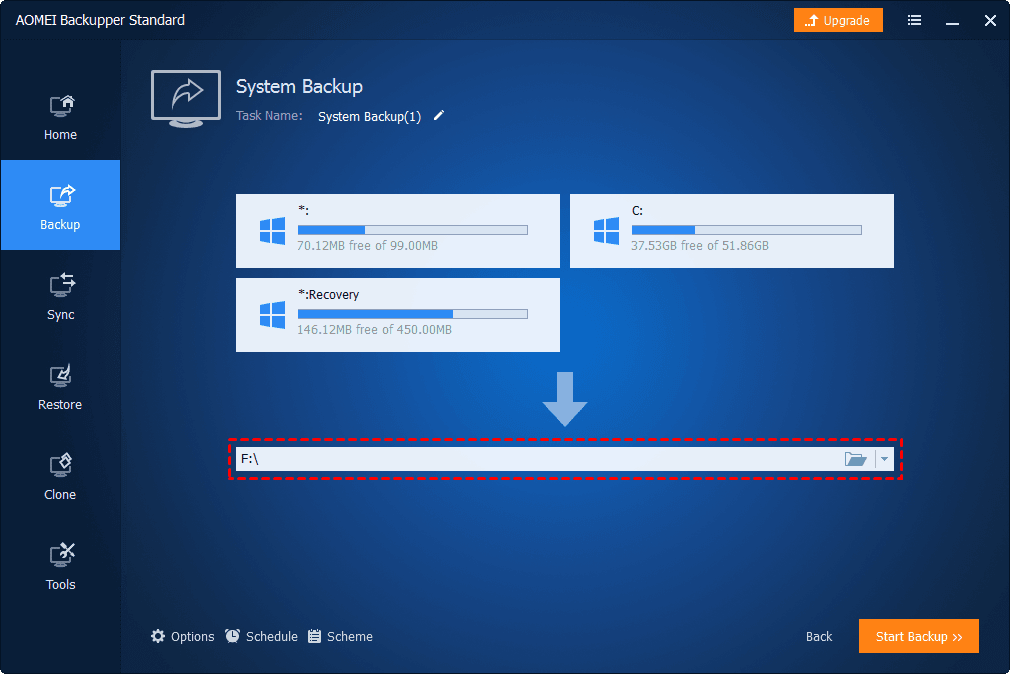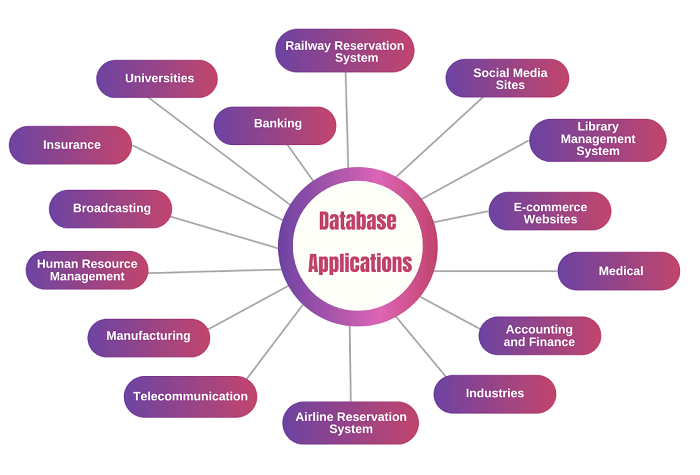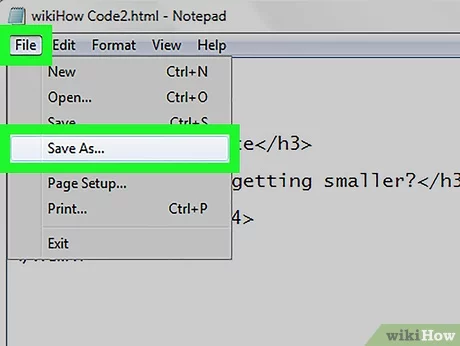Make a backup copy of the system files.
You can use the Windows Backup tool for this. To do this, follow these steps:
1. Press Win + R to open the Run dialog box.
2. Type cmd and press Enter to open the Command Prompt.
3. Type mkdir c:\backup and press Enter to create a new folder called “backup” on your C: drive.
4. Type xcopy c:\windows\system32\config c:\backup\systemconfig /s /e /h /k /o and press Enter to create a backup copy of the system files.
This process creates a copy of your system files and stores them in the “backup” folder on your C: drive.
Back up your entire hard drive using third-party software.
You can use software like Macrium Reflect, Acronis True Image, or EaseUS Todo Backup to create a backup of your entire hard drive.
To create a backup using Macrium Reflect, follow these steps:
1. Download and install Macrium Reflect from their official website.
2. Launch Macrium Reflect and click on the “Backup” button.
3. Select the disk you want to back up, specify the destination folder for the backup files, and click on the “Start” button.
4. Remember to keep your backup files in a secure and isolated location.
How do I create a backup of your user profile folder?
1. Log in to the computer that has the user profile you want to back up.
2. Press Win + R to open the Run dialog box.
3. Type%USERPROFILE% and press Enter. This opens your user profile folder.
4. Right-click on your user profile folder and select “Properties.”
5. Navigate to the “Security” tab.
6.From the givem menu, select and click on the Edit button to modify or change the entire folder permissions.
7.Add a new user account (or a new group) to the list, grant it full control permissions, and click on “Apply”.
8.Open Windows Explorer and navigate to the folder where you want to save the backup.
9. Copy and paste your user profile folder into the backup folder.
You have now created a backup of your user profile folder. Keep in mind that if your user profile folder contains large files, such as saved games or video files, this process may take a while.
About Author
Discover more from SURFCLOUD TECHNOLOGY
Subscribe to get the latest posts sent to your email.