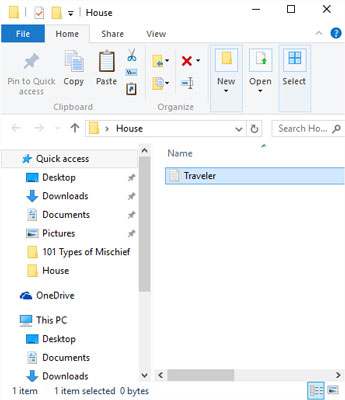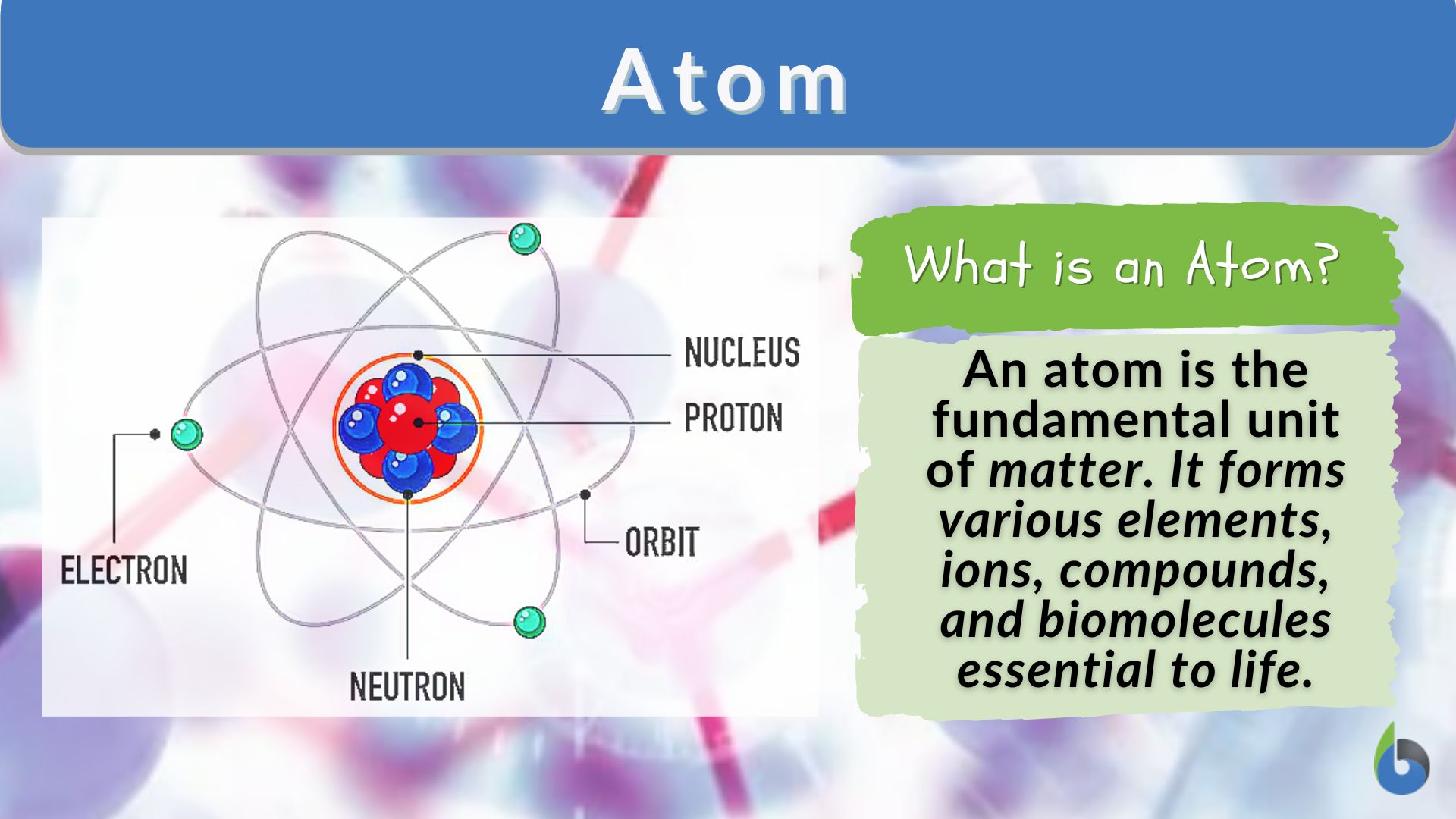Copying a file in computing means replicating the same copy of the original file a number of times. Copying also means duplicating the original file for reference. Moving a file, a folder, or an item on the PC means to cut or remove the item, such as a file or a folder, from one destination to another.
The below steps note how to copy and move a file from one destination to another.
How to copy a File
- In Windows, right-click on the file you want to copy
- From the shortcut menu or the list provided, select and click on Copy
- Locate or open the window where you want to paste your file
- From the shortcut menu that appears, right-click on an empty space and select Paste.
Congratulations! The file has been copied.
How to copy and move a file
Moving a file, in short, means to change the location of the file, be it a folder or any other related files stored in the computer system. The below steps simplify how to move a file from one location to another destination.
- Right-click on the file
- From the drop-down or shortcut menu, select and click on cut
- Open the location where you want to paste the file
- Right-click on an empty space and click on Paste
Alternatively
- Use the primary mouse button and click on the file as you hold the button down
- Drag the mouse, as still holding down the button, to a new location
- Release the button
The file has been moved to a new location successfully.
Alternatively
- Click on the file once
- Hold down the ctrl+x; this is to cut the file
- Locate or open where you want the file to be pasted
- Hold down CTRL+V to paste the file
Congratulations! The file has been moved.
About Author
Discover more from SURFCLOUD TECHNOLOGY
Subscribe to get the latest posts sent to your email.