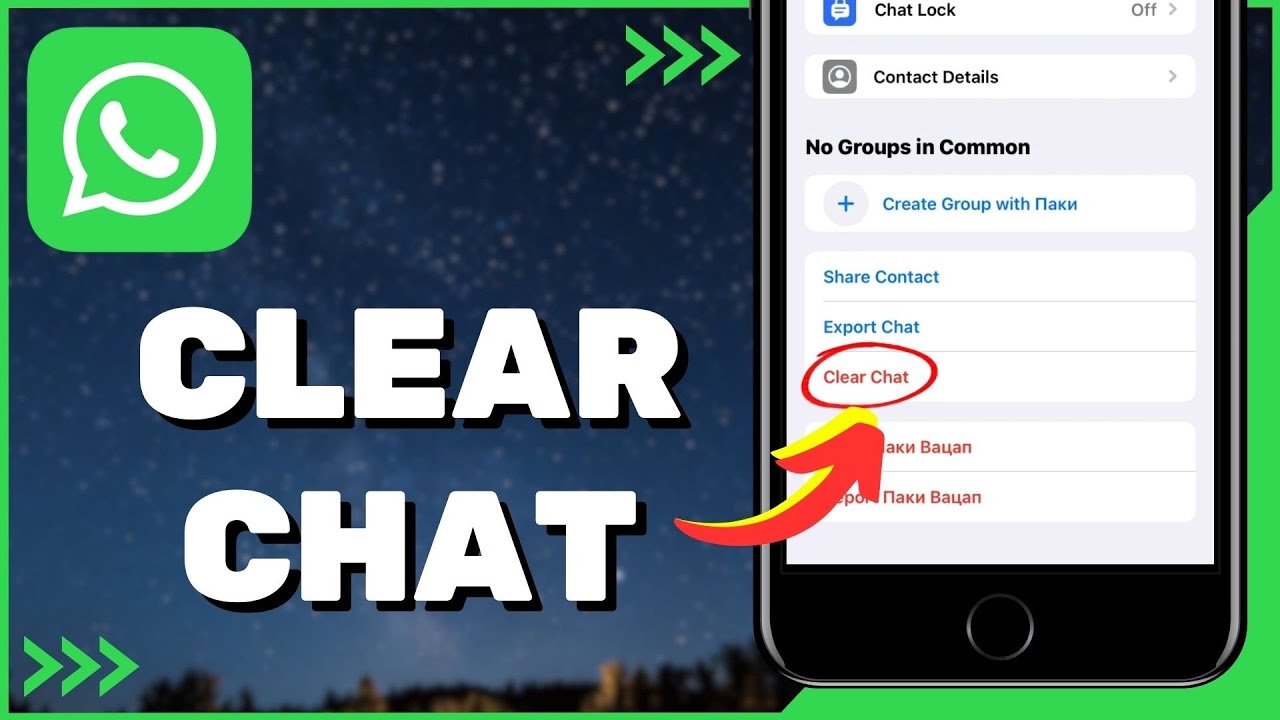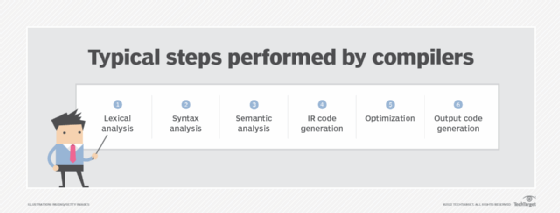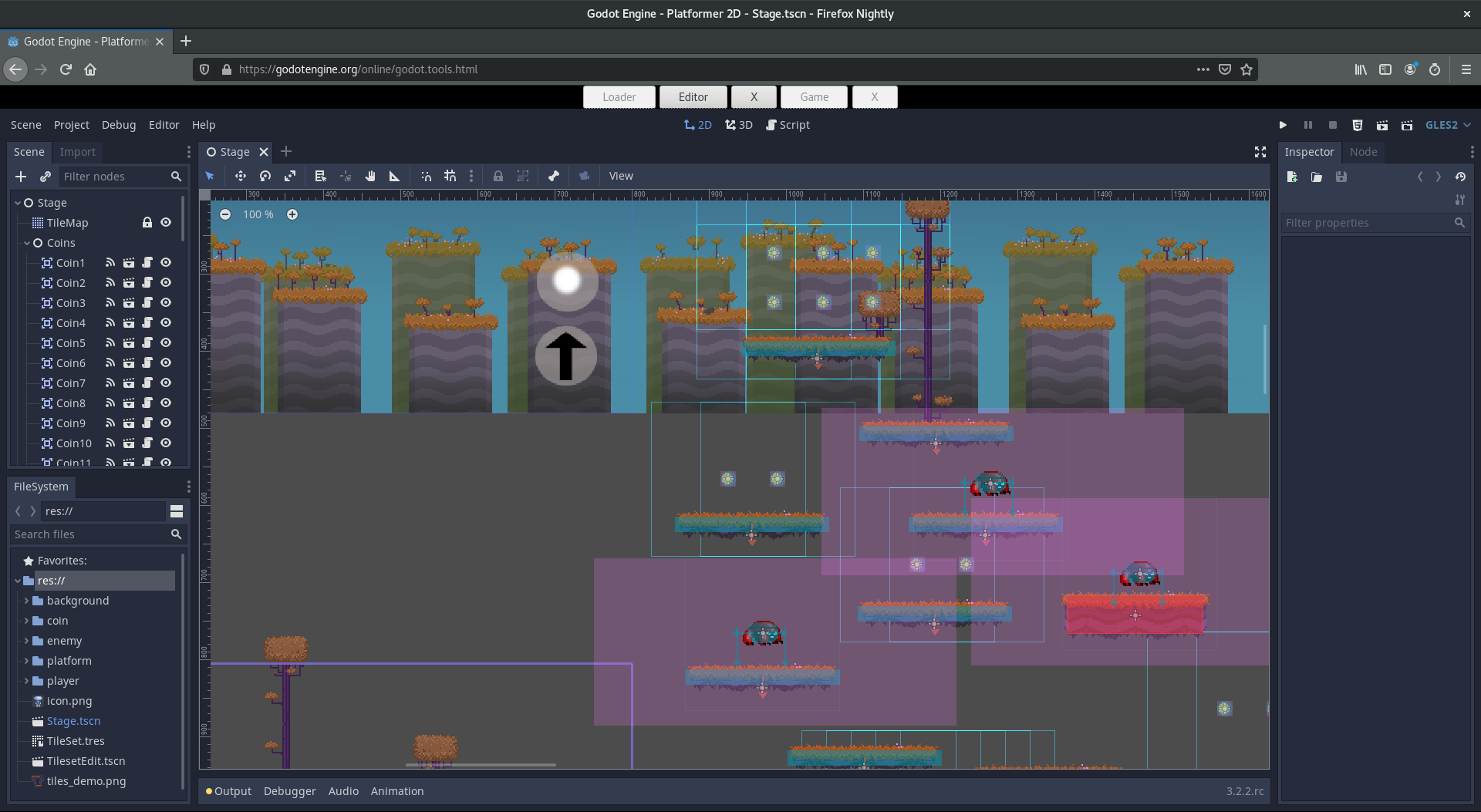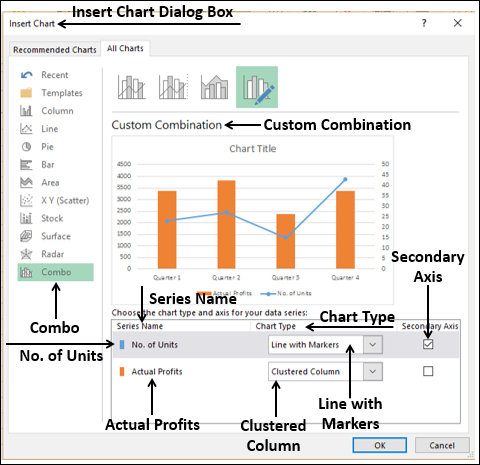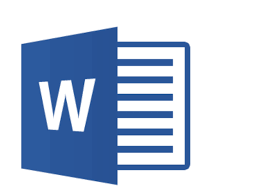Clearing chats is the act of cleaning WhatsApp chats from the tab or a particular group or personal chats. One most important reasons why chats are cleared is to remove certain conversations from a specific device while still keeping the chats themselves in WhatsApp’s “chats” section
In addition, clearing may allow users to protect their private features in a high-security measure or point.
How to clear chats
Take note of the following commands to enable a user to clear chats.
-
In the Chats tab, make sure to open the individual group or personal chats you want to clear.
-
Point to and click on the More
-
Move to Clear Chat and click or tap on it once
-
Ensure to check or uncheck “Also delete media received in this chat from the device gallery, note that all media files and other related documents will also be cleared.
-
Tap or click on the clear chat command
Congratulations, you have cleared all chats.
Note, that you can clear all chats at once by also applying the following commands.
-
Locate the chat tab
-
Move to the settings command
-
Next is the CHATS button
-
Then click or tap on the Chat History
-
Tap on the clear all chats command to execute the known command.
About Author
Discover more from SURFCLOUD TECHNOLOGY
Subscribe to get the latest posts sent to your email.