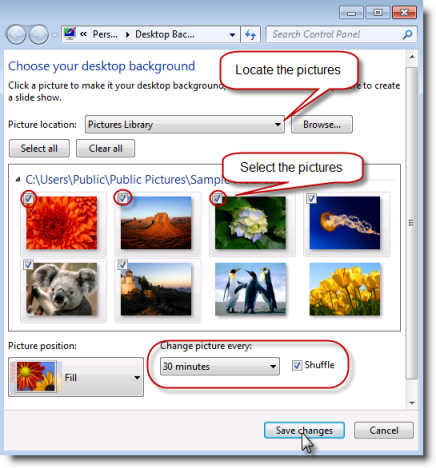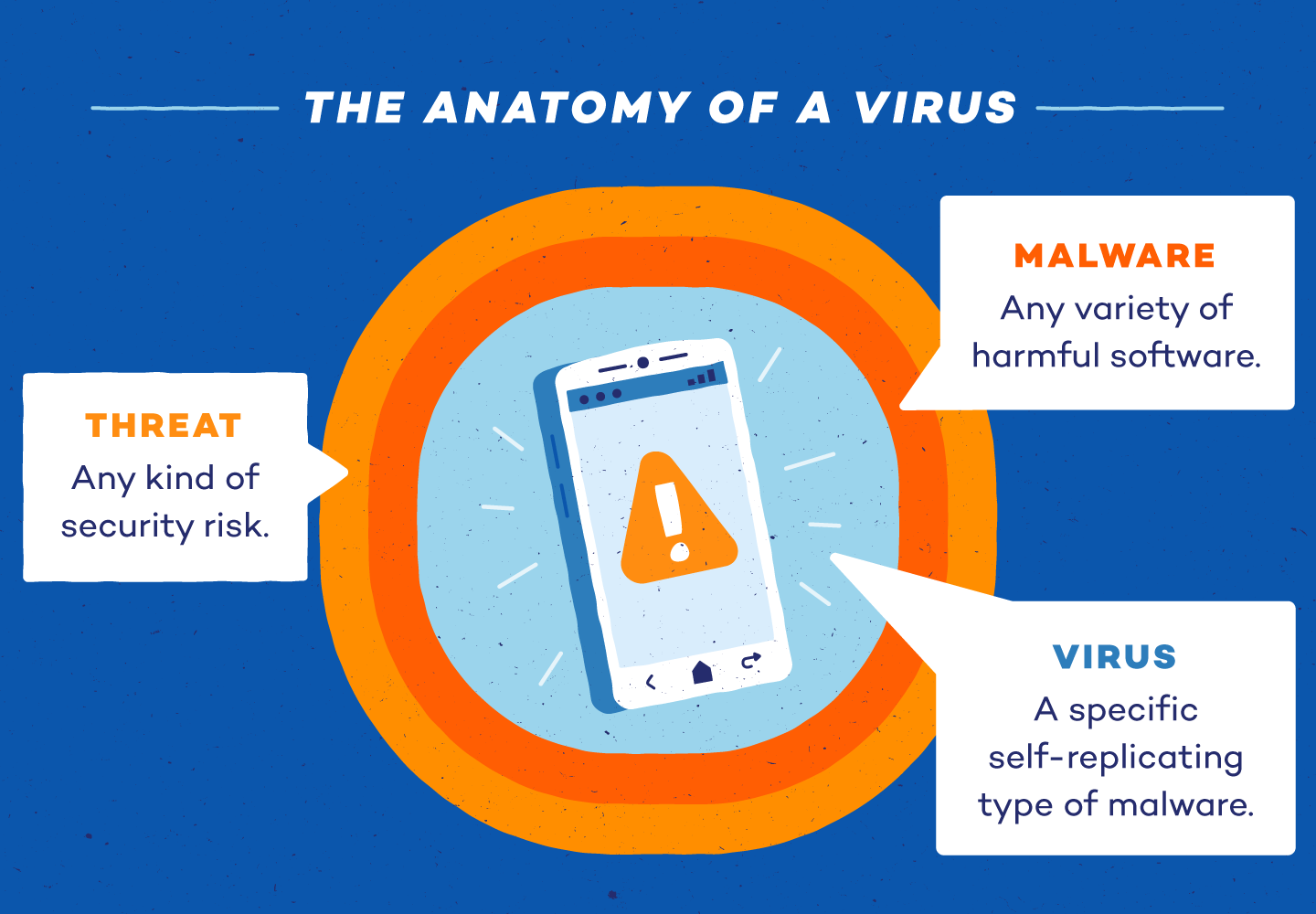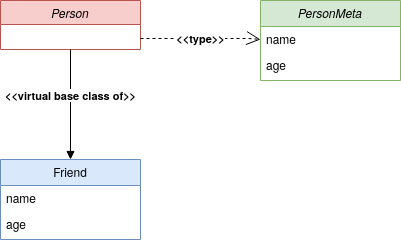The process of changing the desktop background depends on the operating system and personal preferences. Here are the steps for changing the desktop background on popular operating systems:
Windows:
Right-click on the desktop and select “Personalize.”
In the “Settings” tab, scroll down to “Background” and click on “Edit.”
Click on “Browse” to find the desired image, select it, and click on “Open.”
Click on “Apply” to set the new image as the desktop background.
macOS:
Select and click on the “System Preferences” button in the Apple menu.
Select “Desktop & Screen Saver.”
Click on “Desktop” in the left sidebar.
Select the desired image from the “Picture” drop-down menu or click on “Open Picture” to locate the image manually.
Choose a “Picture Position” from the drop-down menu to determine how the image is displayed on the desktop.
Click on “Apply” to set the new image as the desktop background.
Linux (with GNOME desktop environment):
Open the “Activities” overview by pressing the “Super” key (Windows key).
Search for “Settings” and open the application.
Navigate to “Background” under the “Appearance” section.
Click on “Select a picture” to find the desired image, select it, and click on “Open.”
Adjust the “Background Details” settings as desired and click on “Apply” to set the new image as the desktop background.
Remember that these steps may vary slightly depending on the specific operating system and version you are using. Additionally, the available options and customization features may vary between different operating systems and desktop environments.
About Author
Discover more from SURFCLOUD TECHNOLOGY
Subscribe to get the latest posts sent to your email.