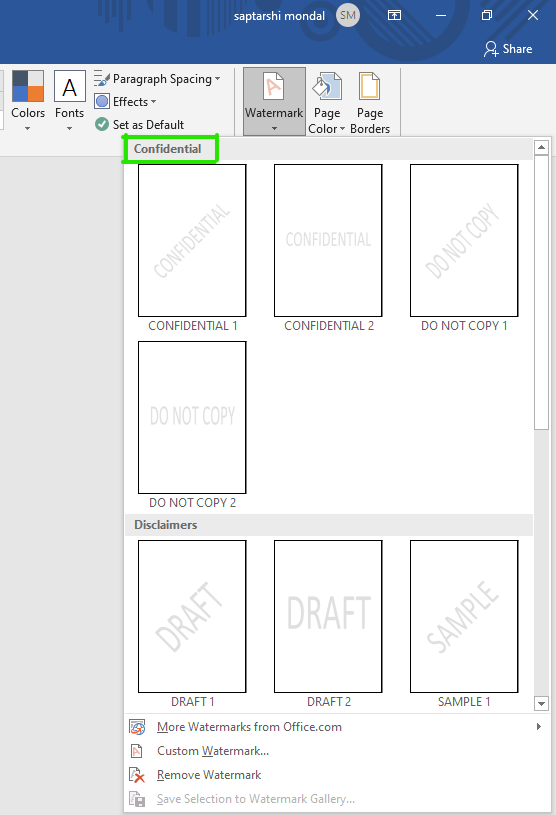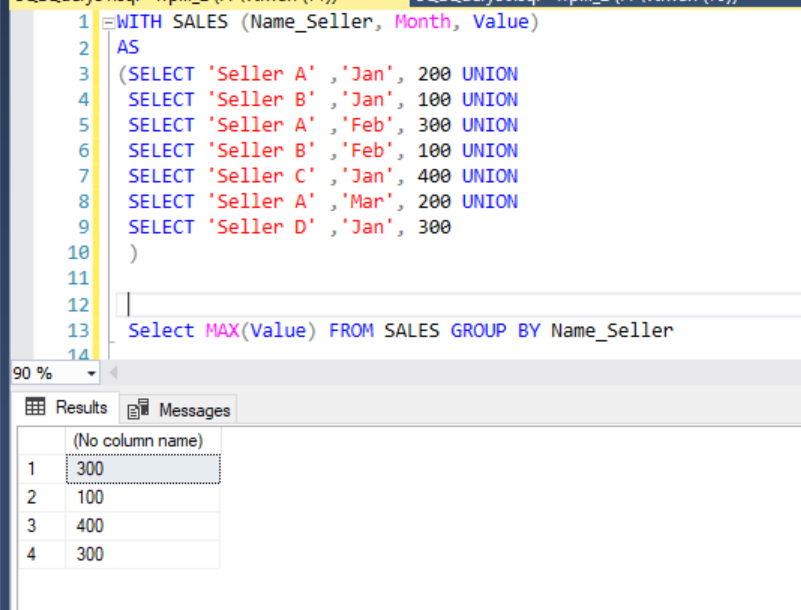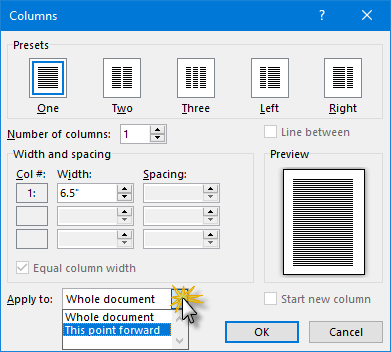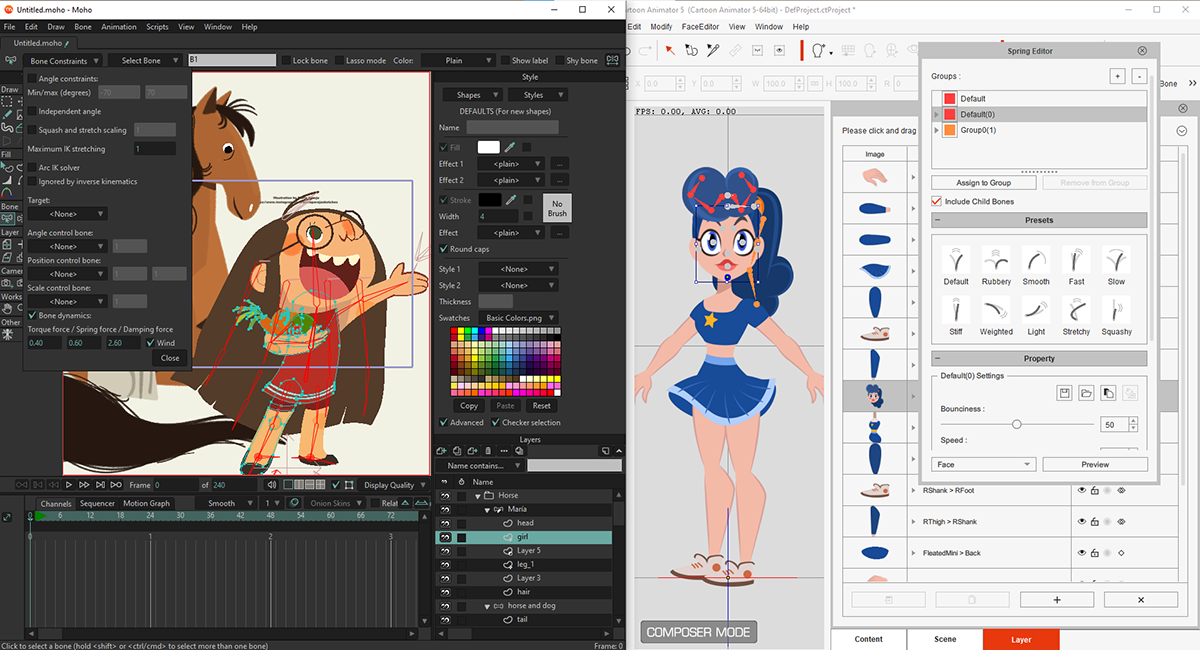Watermark in computing is nationwide known to be a simple translucent overlay that is superimposed over an image in a document or even a video or an audio on file identifying the super owner of the created work or article or item.
In addition, in programming, a watermark is simply a digital watermark, which is constantly a hidden pattern or signal embedded in an image, audio, or even the level of video features.
In short, watermarks simplify the authenticity and ownership of an item or anything produced.
How to apply a watermark in a document
- Click on the Design tab from the ribbons given above
- Quickly move to the end of the submenu and click on the watermark icon
- Make an option such as confidential 1 and 2
- More watermarks from office.com
- You can also customize or remove
- Make sure to click on Remove
- Set your own customized watermark
- Type in any word or sentence
- Click on apply
- Click on OK
NOTE
Under the Printed Watermark Window, perform the following:
- Click on No watermark if you do not want to apply any
- You can make an option by clicking or selecting a watermark picture, in case you have a picture that you would like to use for the watermark.
- However, you can also select the text watermark, thus giving a full text feature of the watermark, a user can change or format the content in the window.
About Author
Discover more from SURFCLOUD TECHNOLOGY
Subscribe to get the latest posts sent to your email.