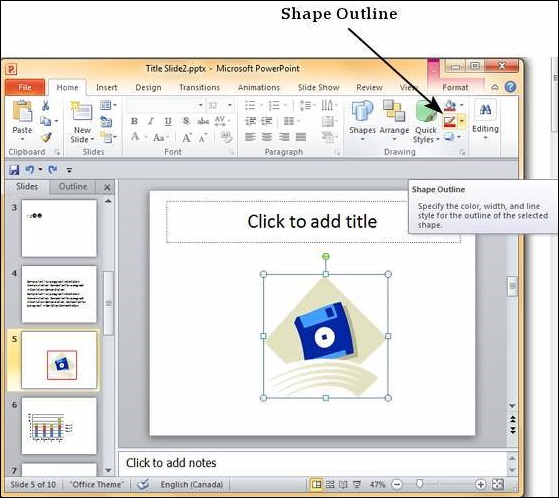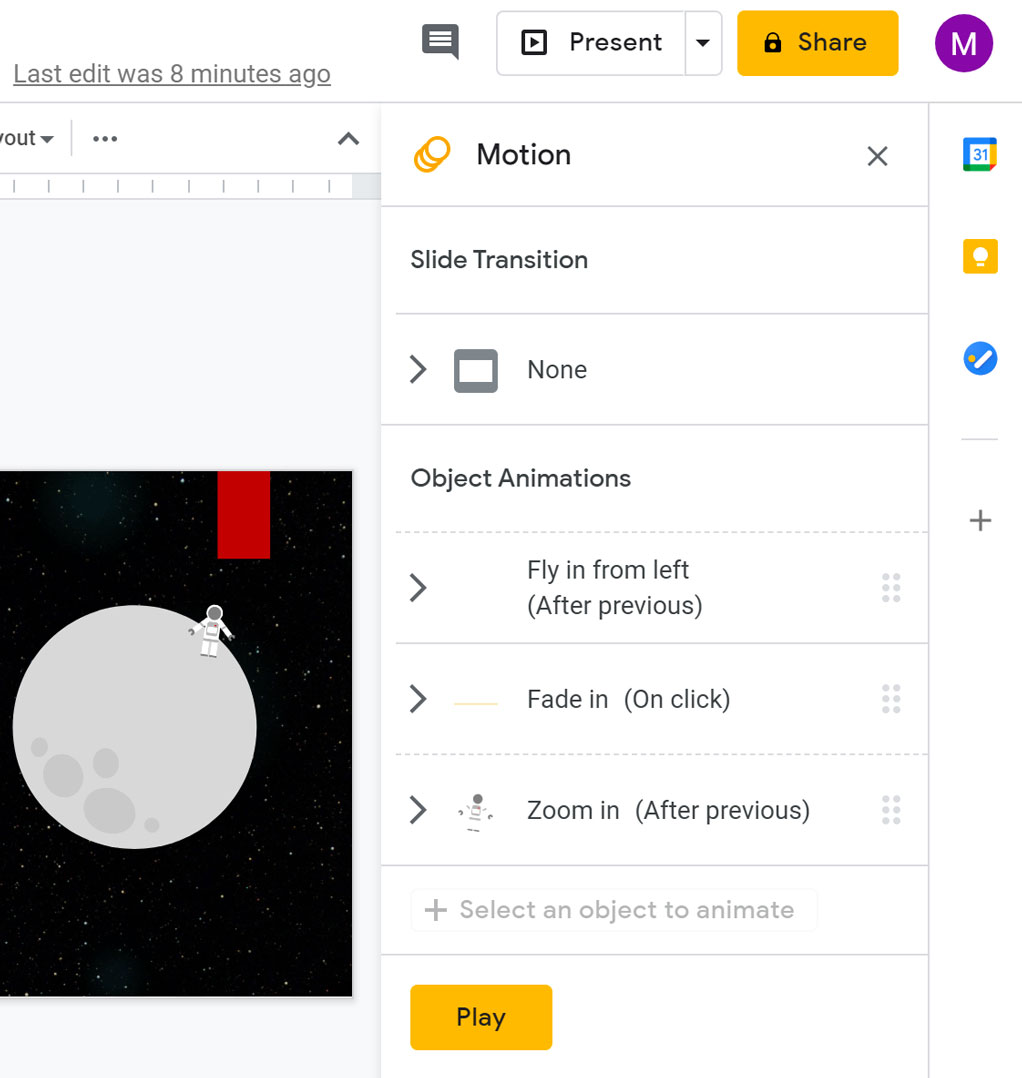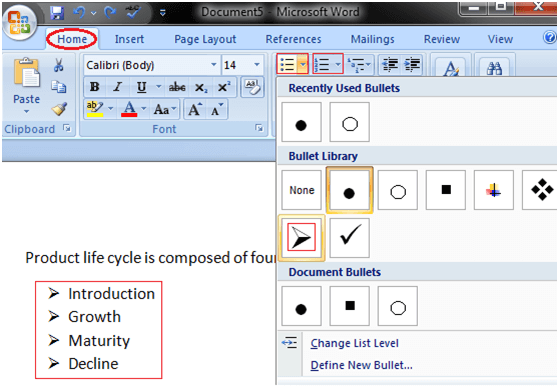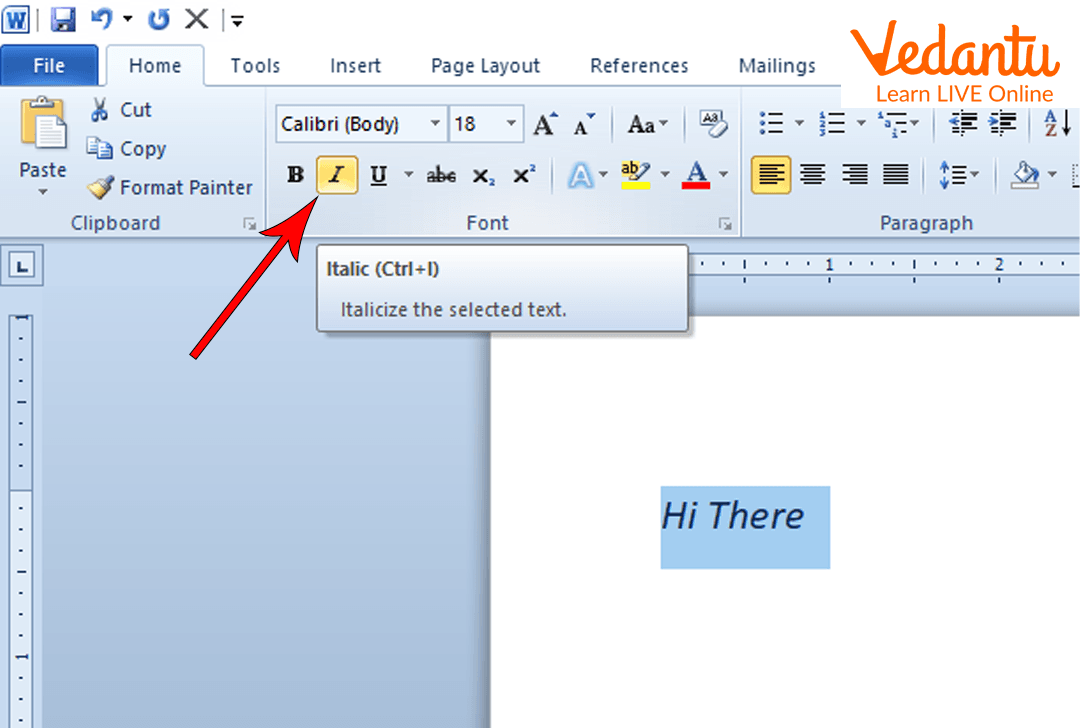PowerPoint is one of the most powerful tools or an example of an application software that assists users in performing various tasks or something that suits user’s needs.
In addition, it is also known nationwide as one a the best applications for presentations and graphics, or for designing a few templates from scratch or from the inbuilt templates.
How to launch PowerPoint
- Click on the start button on the taskbar
- Locate and click on All Programs
- Move the pointer to Microsoft Office and click on it from the submenu of Programs
- Select and click on MS PowerPoint
How to apply Shading
- Open the specific presentation file you would like to work on or want to apply the shading to
- Make sure to select the appropriate slide or image or any other item you want to shade
- Ensure to move to the main menu, that is the menu bar and click on drawing tools, or preferably, you can also click on the Picture tools from the main menu bar
- Click on the shape fill or also, the picture tools
- From the list of colours given, ensure to select any colours to be applied
Applying borders
- Select the object or slide you want to apply the borders to
- Move to the drawing tool from the picture and drawing toolbar
- Click on shape outline
- Move to the picture border and click on it
- Make an option by selecting any design of your choice
- You can also make differences such as the colour weight, the line style, for example, dash or any other
- Click on Apply (if any)
- Click on OK (earlier versions of MS PowerPoint)
Activity
How to apply and shading to a rectangle shape
- Insert the shape, that is, the rectangle, into any of your PowerPoint slide or files
- To apply formatting to an object or an item in a PowerPoint presentation, you must first select the object, however, you can select the item by just performing a single click on it.
- Move to the drawing tool and click on it
- Ensure to select shape outline
- Make an option by selecting your color of choice
- Click on the color after selecting it
- Click on shape Fill
- Choose a shading color for the item or the rectangle
Congratulations!!!
About Author
Discover more from SURFCLOUD TECHNOLOGY
Subscribe to get the latest posts sent to your email.