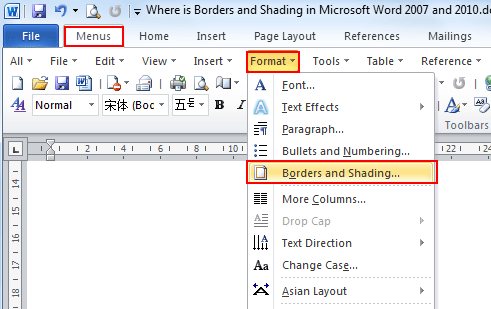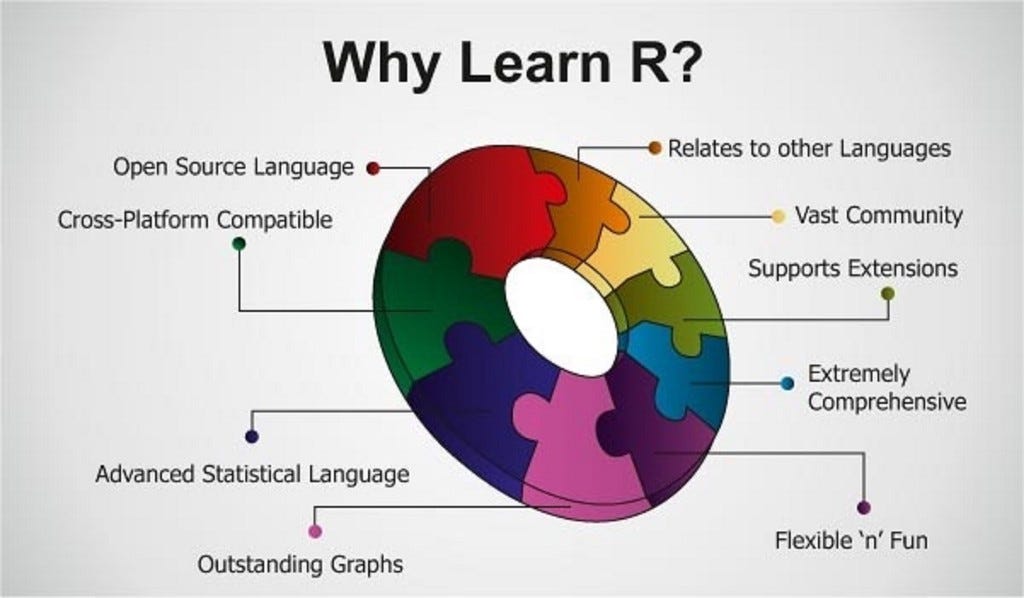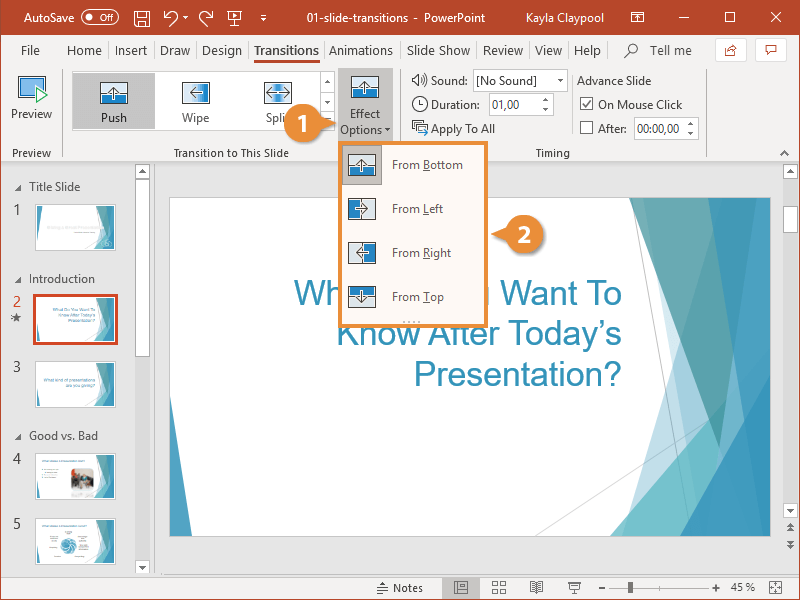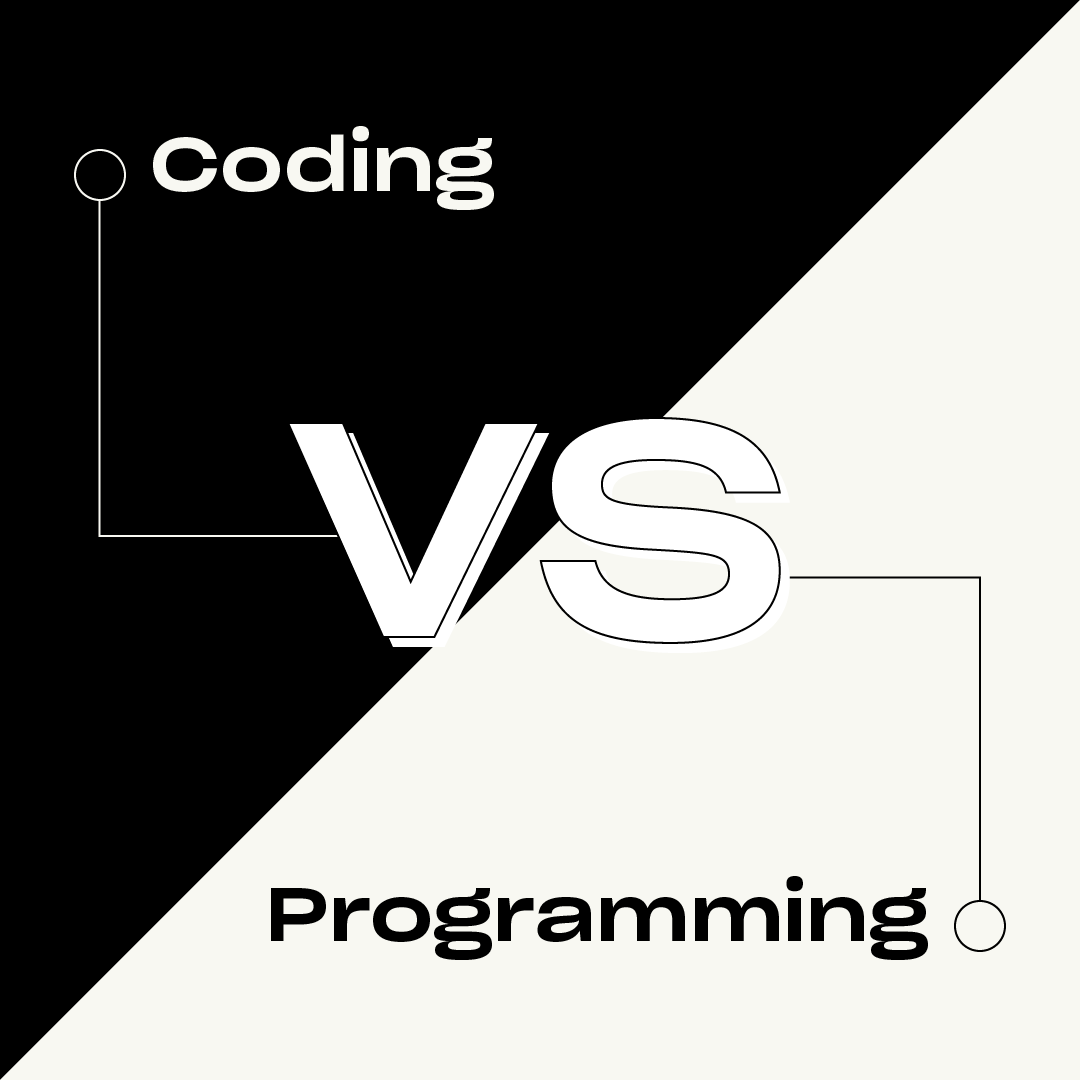Boarders are lines that go around the outside of a table or a text box. They can be used to separate different sections of your document or to draw attention to a particular piece of text.
To apply borders and shading in a Word document, follow these steps:
1. Select the text or table you want to apply borders and shading.
2. Click the “Borders” button in the “Paragraph” group on the “Home” tab.
3. Select the border style you want to apply.
4. Click the “Shading” button in the “Paragraph” group on the “Home” tab.
5. Select the shading color you want to apply.
6. Click the “OK” button.
Here are some additional tips for applying borders and shading in a Word document:
* You can apply different borders and shading to different parts of the same text or table.
* You can use the “Border Options” dialog box to customize the border style, color, and width.
* You can use the “Shading Options” dialog box to customize the shading color, pattern, and transparency.
* You can also apply borders and shading to entire sections or pages of a Word document.
About Author
Discover more from SURFCLOUD TECHNOLOGY
Subscribe to get the latest posts sent to your email.