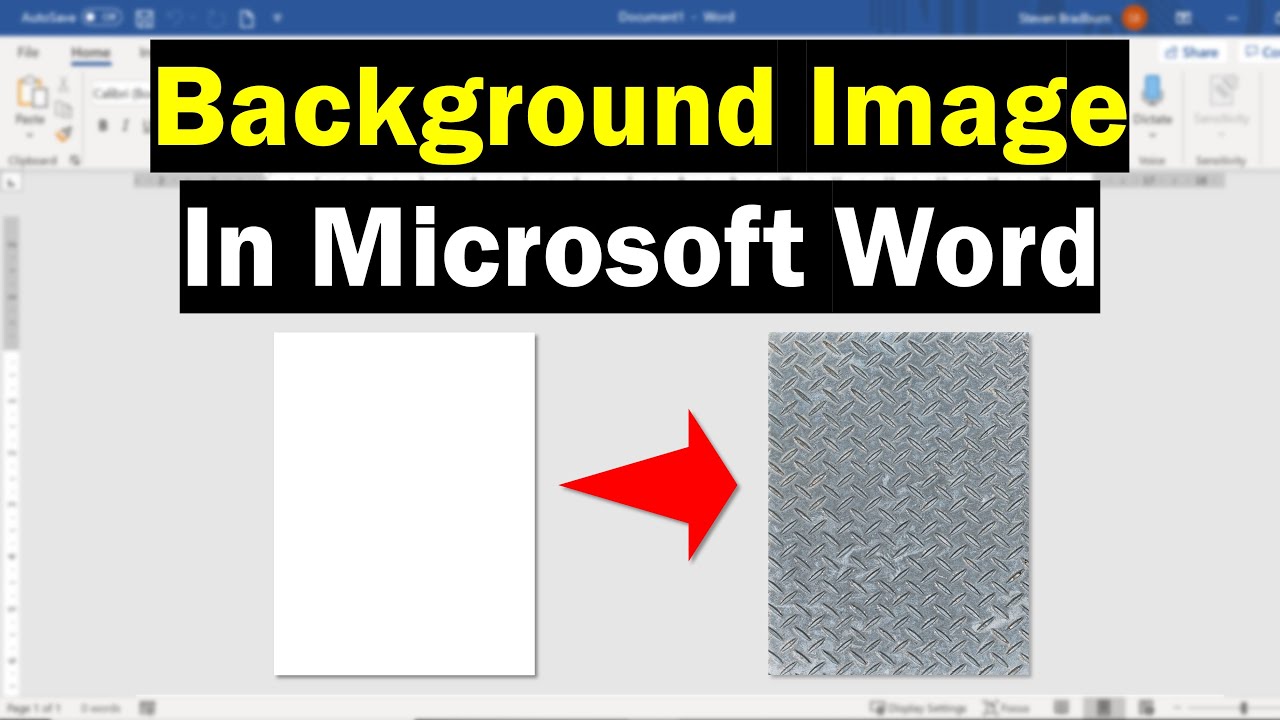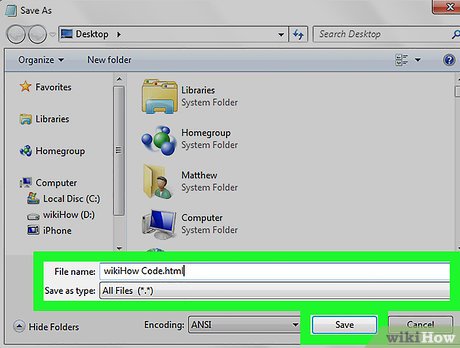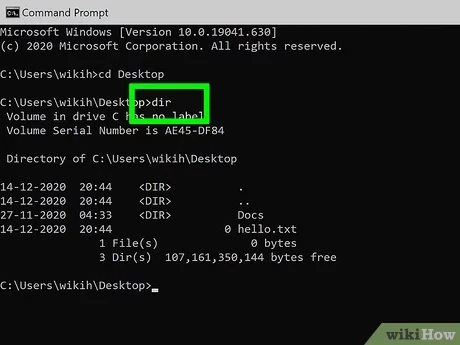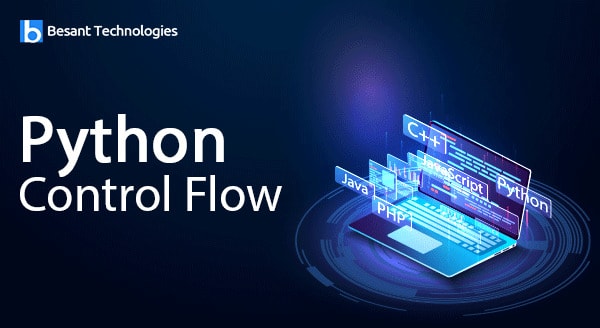A background in Microsoft Word is an image or color that is displayed behind the text and other content in a document. It can be used to add visual interest to a document or to create a specific mood or atmosphere.
To apply a background to a document in Microsoft Word, follow these steps:
1. Open the document that you want to apply a background to.
2. From the main menu, select and click on the “Design” tab in the ribbon.
3. Click on the “Page Color” button in the “Page Background” group.
4. Choose the color or image that you want to use as the background for your document.
5. Click on the “OK” button.
The background will be applied to your document.
To remove the background from a document, follow these steps:
1. Move the pointer to the ribbon environment and click on the “Design” tab in the ribbon.
2. Select and click on the “Page Color” button or tab in the group or category of Page Background
3. Make an option by either clicking on the “No Fill” option or selecting a preferred color
4. Point to the OK button and click when done
The background will be removed from your document.
About Author
Discover more from SURFCLOUD TECHNOLOGY
Subscribe to get the latest posts sent to your email.