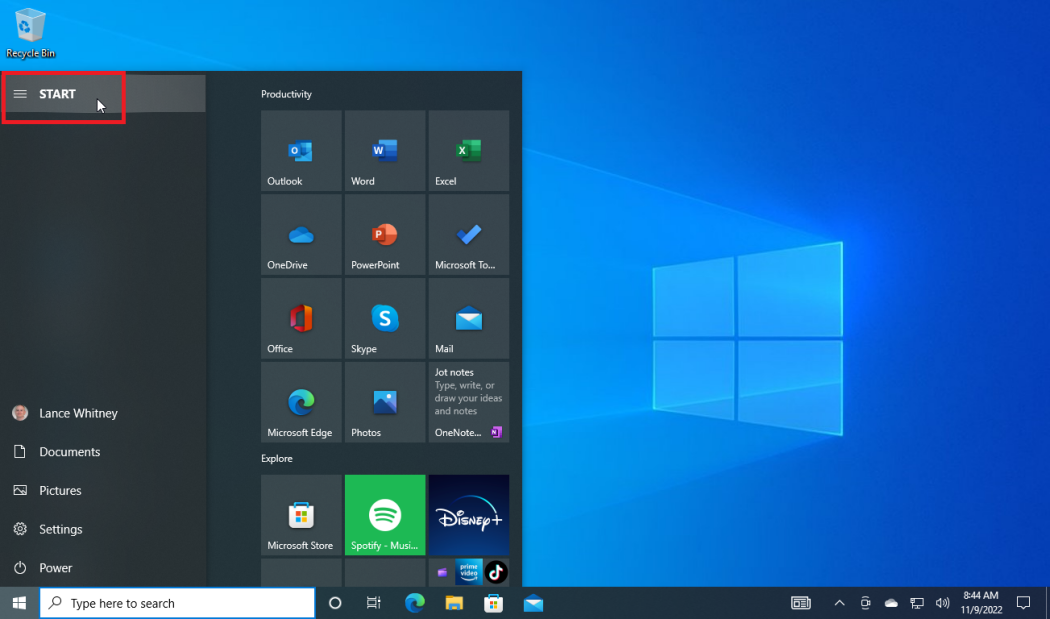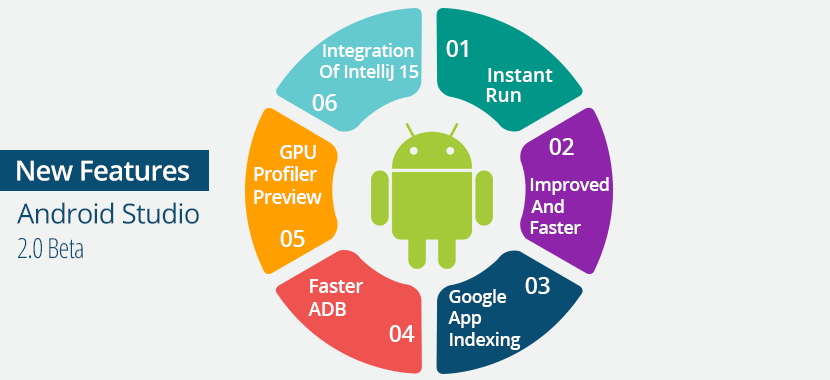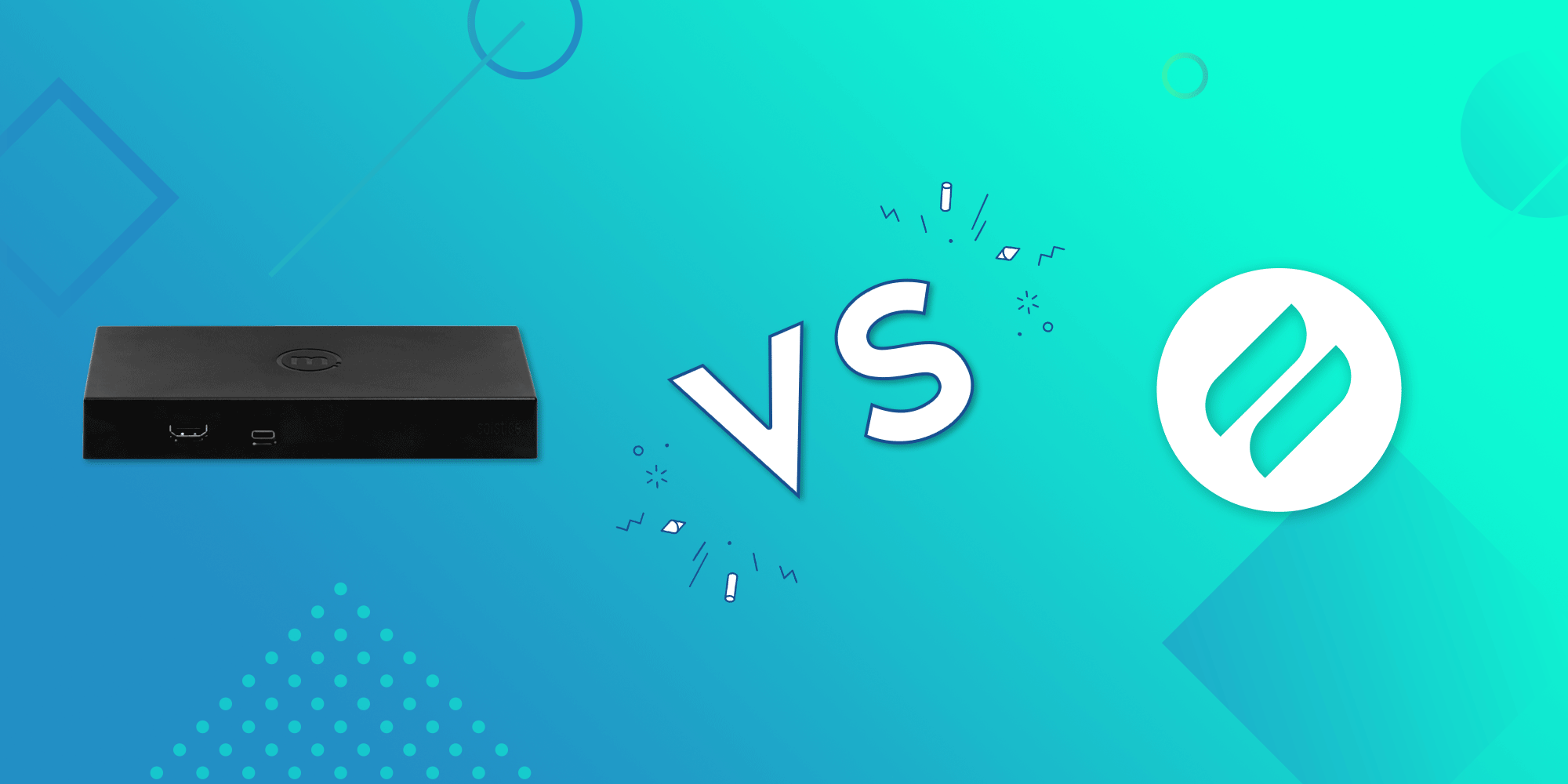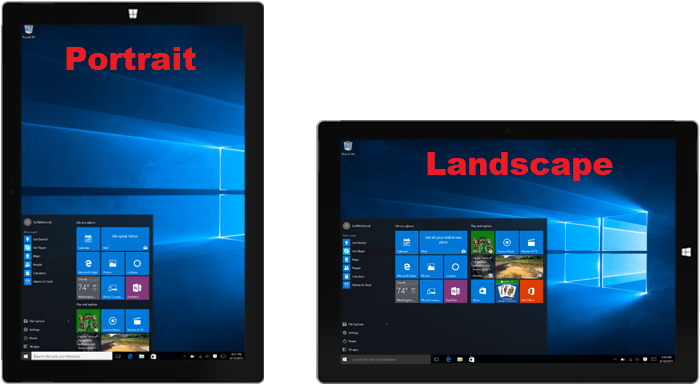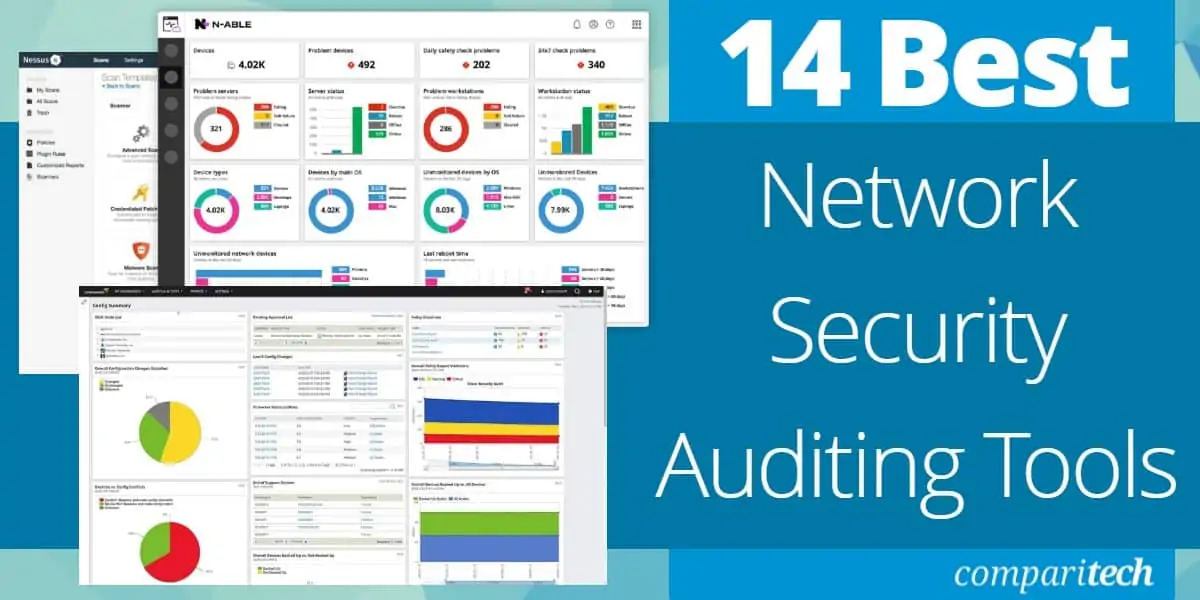Adding a shortcut
(To the computer desktop)
FROM AN APPLICATION
-
Click on the start button and point to the menu, you can also click to search for the application using the search bar on the taskbar.
-
Right-click on the application after it has been found
-
From the given menu, ensure to click on the Open file Location
-
In the given explorer or the new windows, right-click on the said application icon
-
Select from the shortcut menu Send to >>>>>>>>>>Desktop, that is create shortcut
FROM A FILE OR A SPECIFIC FOLDER
-
Navigate to the folder or file you want to create a short for
-
Right-click on it and select Create shortcut
-
Drag the created shortcut to your Desktop
TO THE START MENU
From an Application
-
Click on the start button on the taskbar
-
Find the application you want to add
-
Right-click on the application
-
From the given menu, PIN TO START
EDITING A SHORTCUT
There are many ways of editing a shortcut icon or file, below is a list of a few instructions and how to edit them.
-
RENAME A SHORTCUT
-
Right-click on the known shortcut file(either on the desktop or even in the start Menu) -
Ensure to select the RENAME command -
Type the new name of the file and press the return or the enter key
-
CHANGING AN ICON
To change an ICON, a user must follow the below steps:
-
Right-click on the shortcut icon -
From the given menu, select and click on PROPERTIES -
In the shortcut tab, click on the change icon tab -
Select and click on the preferred icon you want to apply from the window -
Click on the Ok button, then follow by clicking on the Apply button as well. -
Finally, click on the OK button to complete the setup
DELETING A SHORTCUT
-
Right-click on the icon you want to delete or just click on the icon once -
from the menu point and click on delete -
Confirm the deletion as prompted
FROM THE START MENU
- From the start menu, ensure to find the shortcut you want to delete or remove
- Right-click on the shortcut icon and select UNPIN from the START
About Author
Discover more from SURFCLOUD TECHNOLOGY
Subscribe to get the latest posts sent to your email.