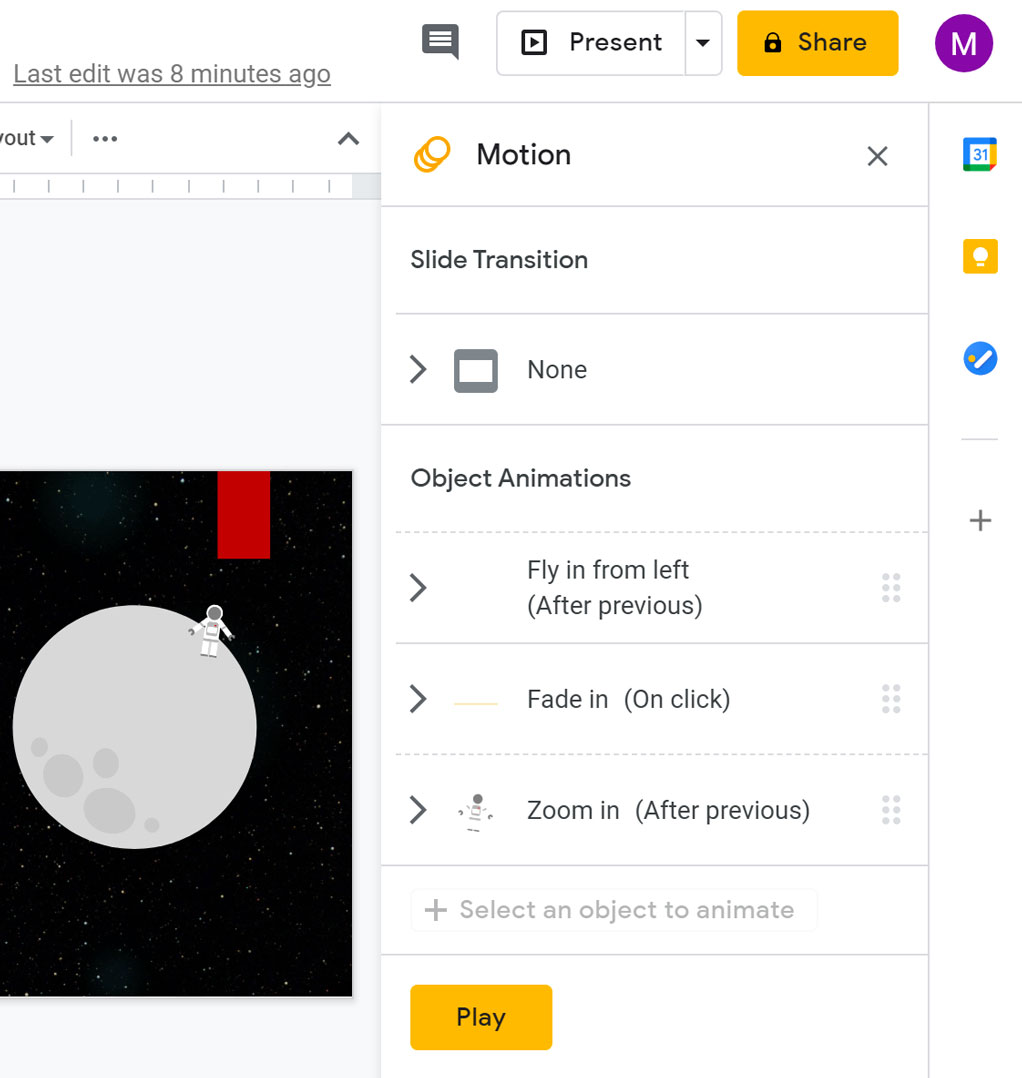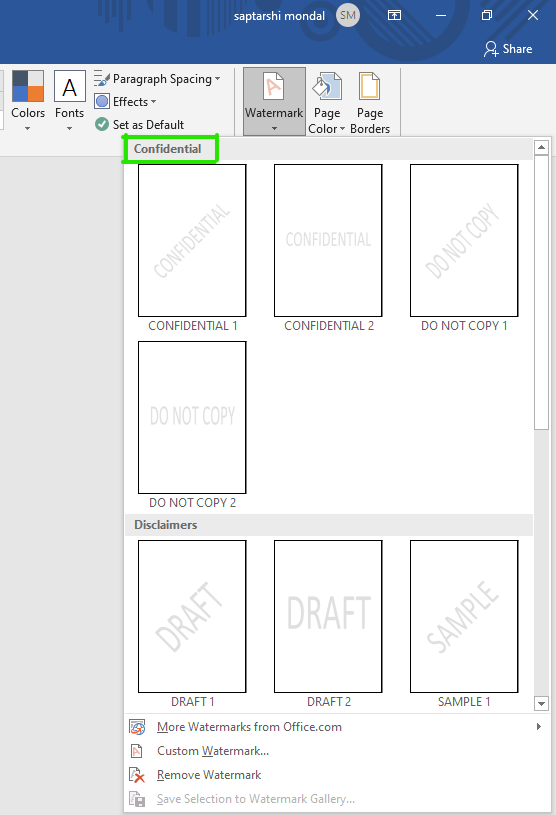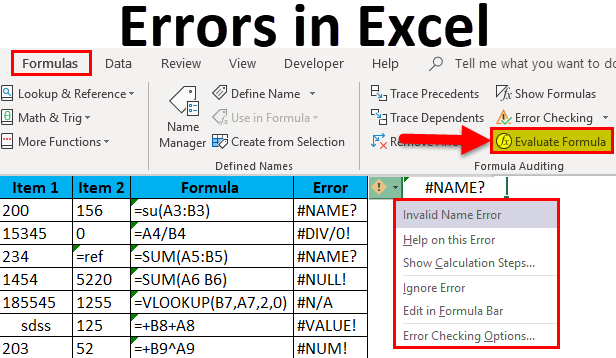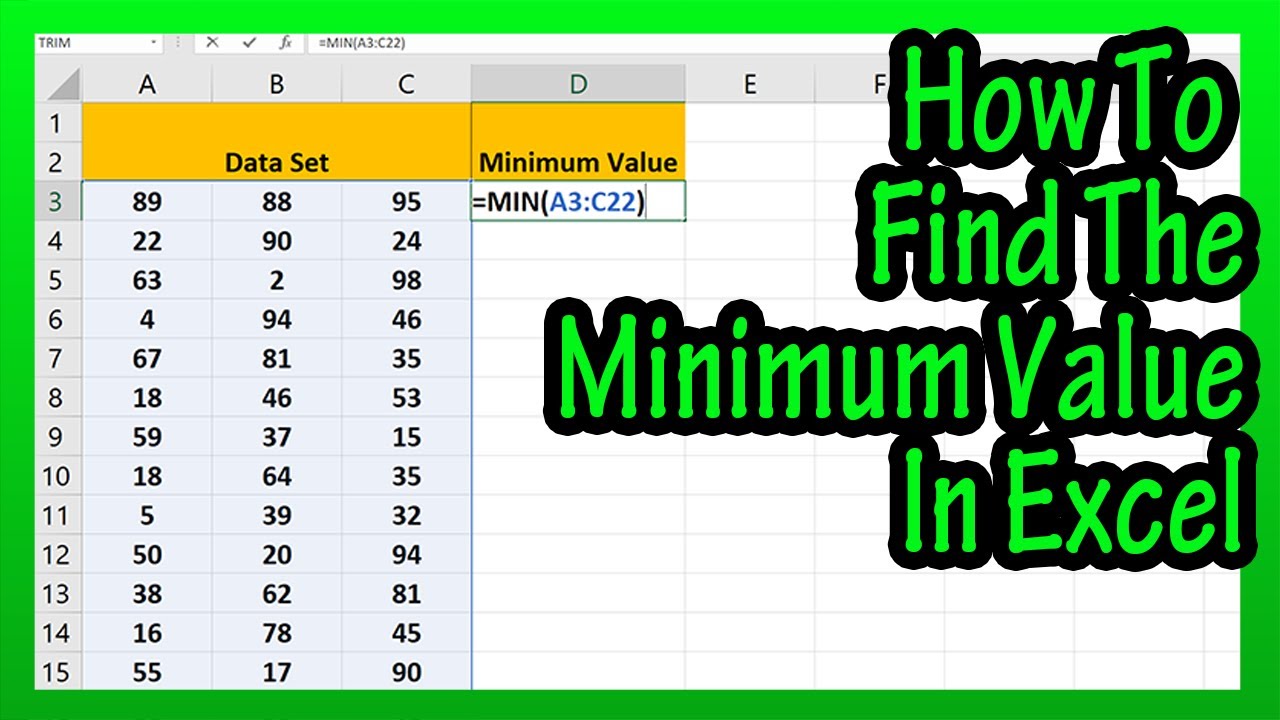-
First, select the slide you want to add animation and transition to.
-
To add animation, select the object you want to animate (e.g., a text box, image, or shape). Then, click on the “Animations” tab in the PowerPoint ribbon. You will see a list of animation effects. Click on the desired effect to apply it to the selected object.
-
To add a transition between slides, select the slide you want to transition to. Then, click on the “Transitions” tab in the PowerPoint ribbon. You will see a list of transition effects. Click on the desired effect to apply it to the transition between the current slide and the selected slide.
-
You can also customize the speed and direction of the transition by clicking on the “Transition Options” button in the “Transitions” tab. Here, you can choose from different speeds (e.g., “Fast”, “Medium”, “Slow“) and directions (e.g., “Cut”, “Fade”, “Push”, “Wipe”).
-
To preview your animation and transition, click on the “Slide Show” tab in the PowerPoint ribbon and select “Preview Slideshow”. This will open a window where you can see your animation and transition in action.
Remember to practice good visual storytelling by using animation and transition effects sparingly and effectively. They should enhance your presentation, not overpower it.
About Author
Discover more from SURFCLOUD TECHNOLOGY
Subscribe to get the latest posts sent to your email.