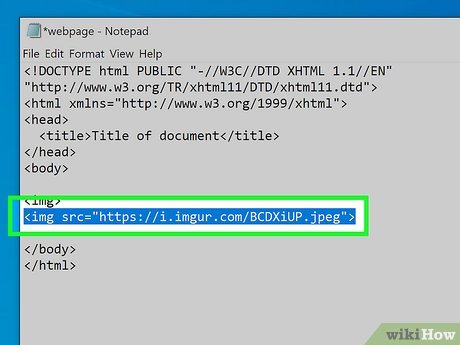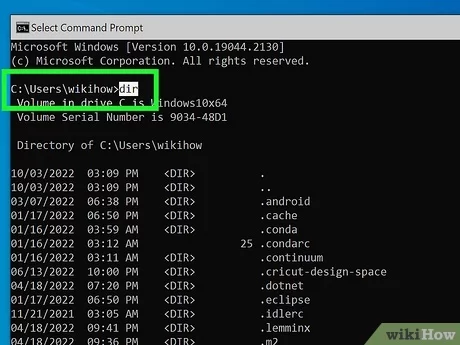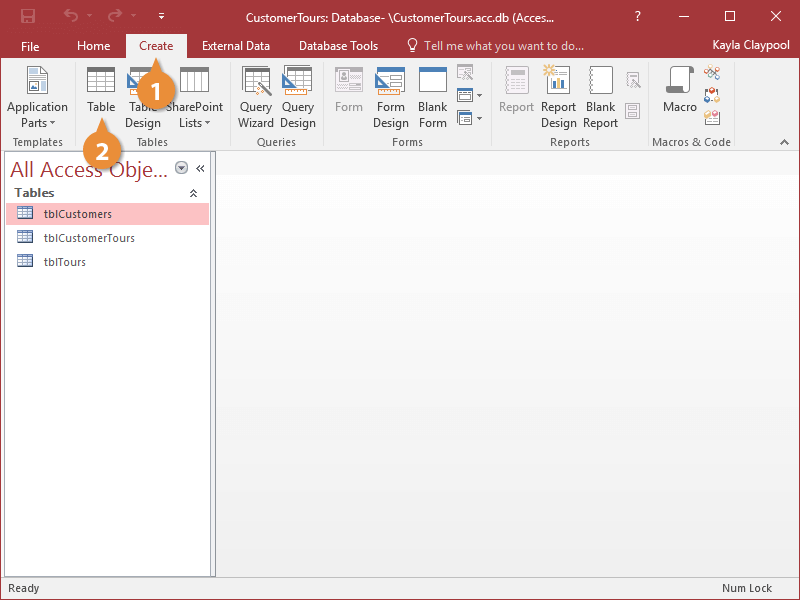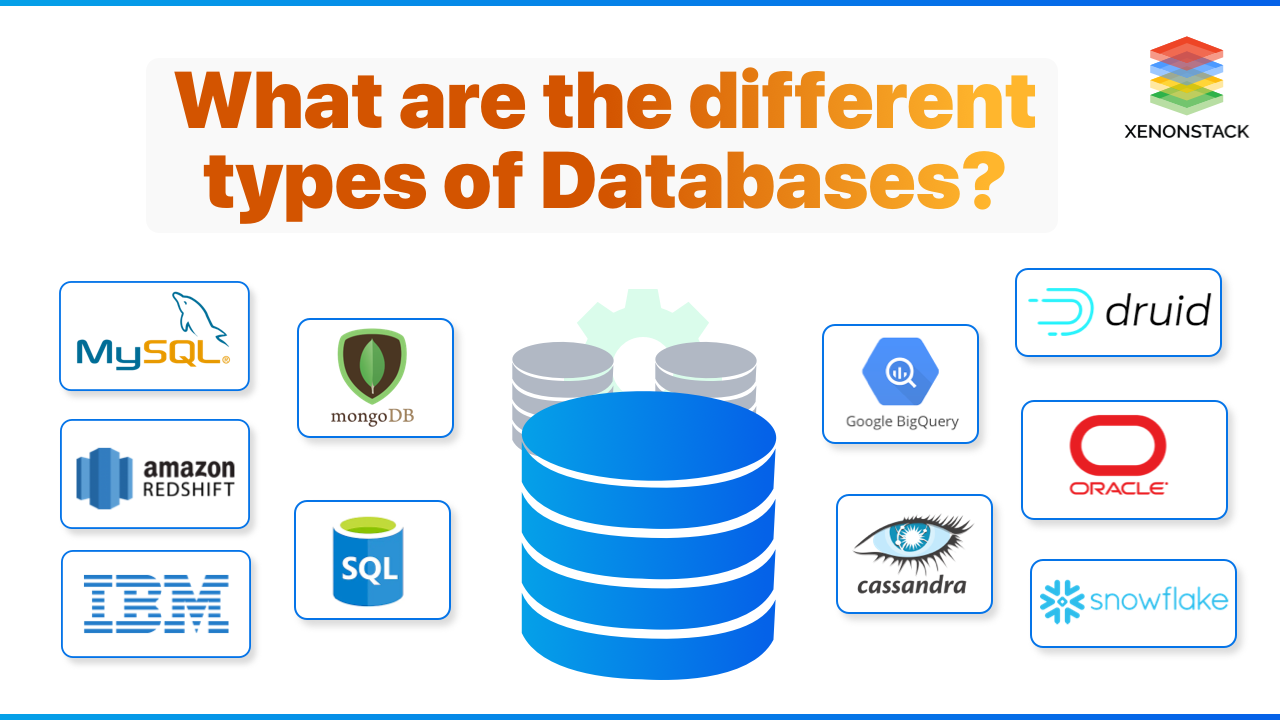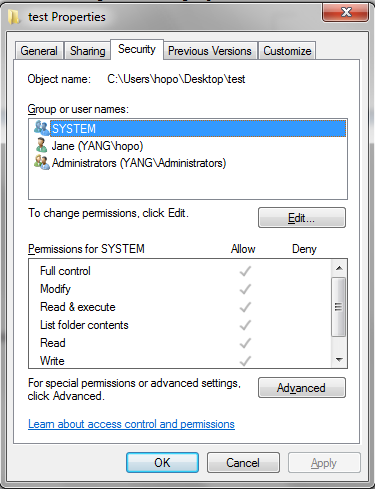Notepad is one of the best applications that can be used to edit codes and even build simple codes; however, Notepad is not a programming language and cannot perform as well as other languages specified in the previous lessons.
To add a picture to your HTML code in Notepad, follow these steps:
Make sure the image you want to add is saved in a format supported by web browsers, such as.jpg,.jpeg,.png, or.gif.
Copy the image to the same folder where your HTML file is saved. This ensures that the image can be found by the browser when you open the HTML file.
Open your HTML file in Notepad.
Insert the following HTML code at the desired location in your HTML file:
html
Download
Copy code
Ensure to perform the replacement of the image thus: replace image_name.jpg with the actual name of your image file. Make sure the name matches the name of the image file you saved in the previous step.
The alt attribute provides a text description of the image, which can be helpful for screen readers and search engines.
Save your HTML file.
Now, when you open your HTML file in a web browser, the image should be displayed at the specified location in your HTML code.
Remember to replace image_name.jpg and the description of the image with the actual name and description of your image.
About Author
Discover more from SURFCLOUD TECHNOLOGY
Subscribe to get the latest posts sent to your email.