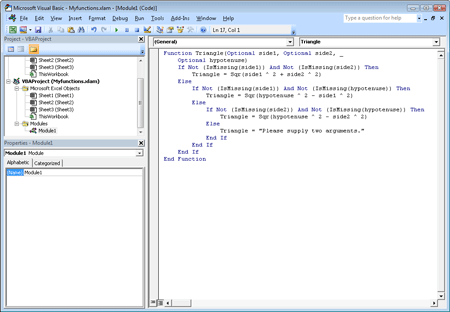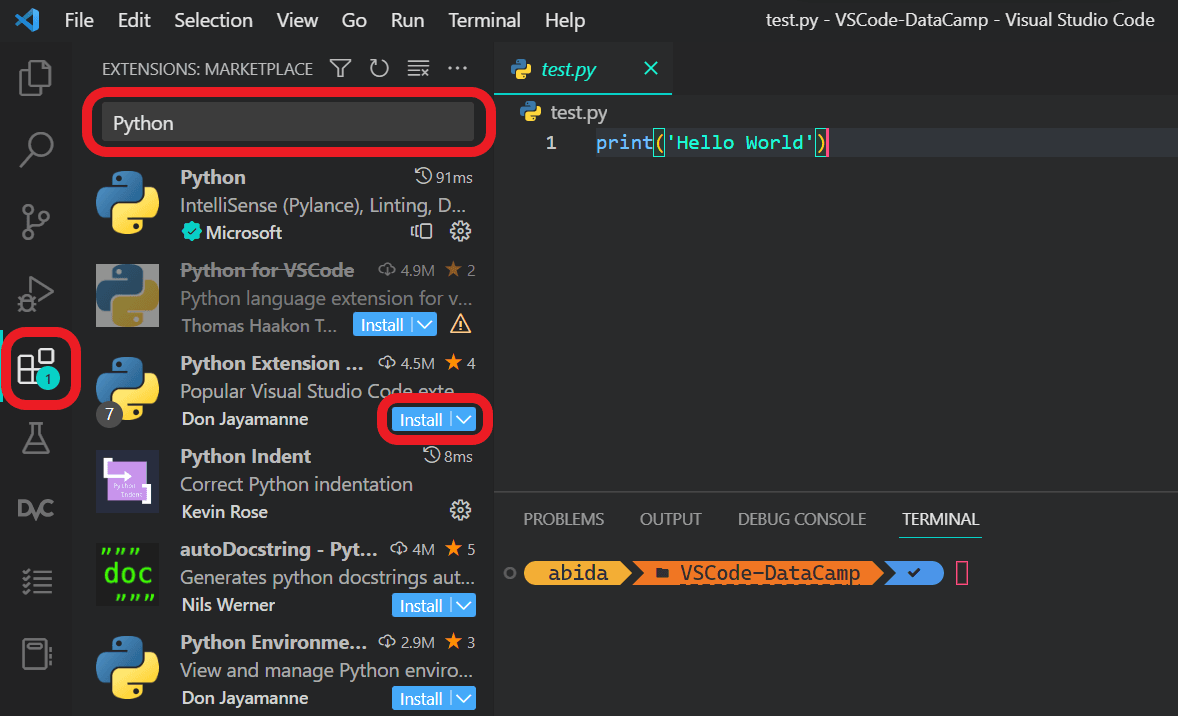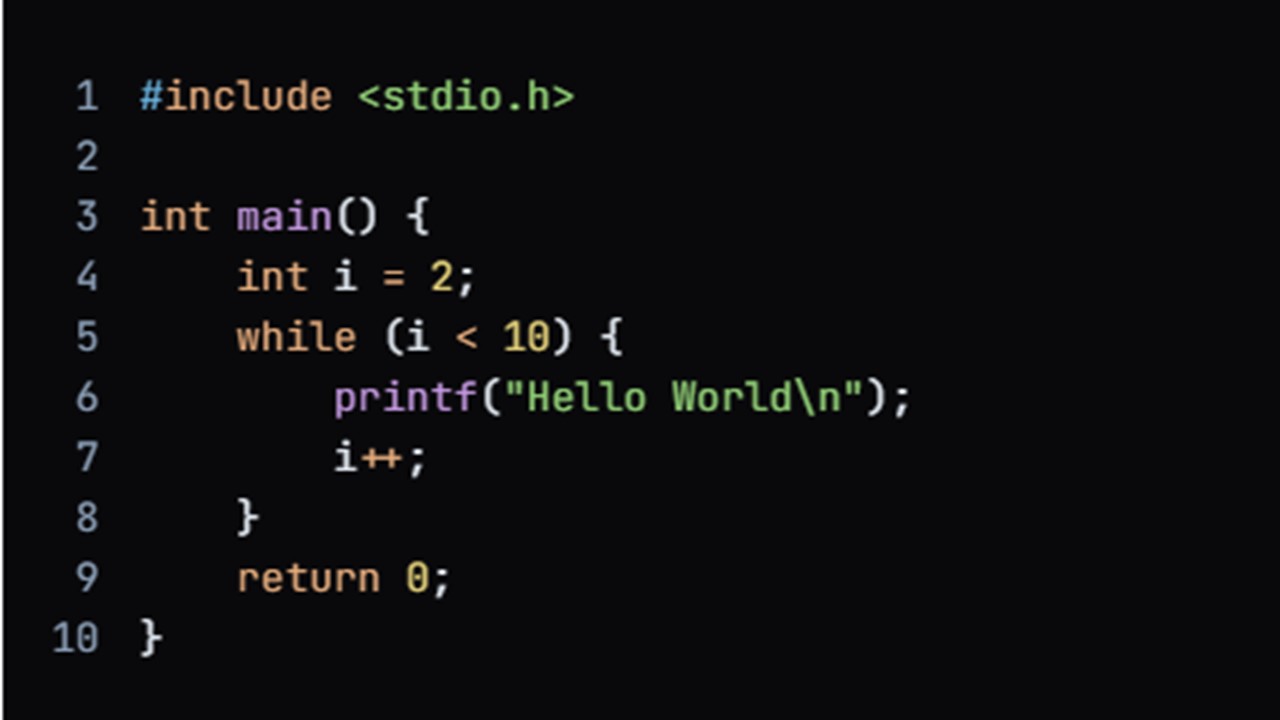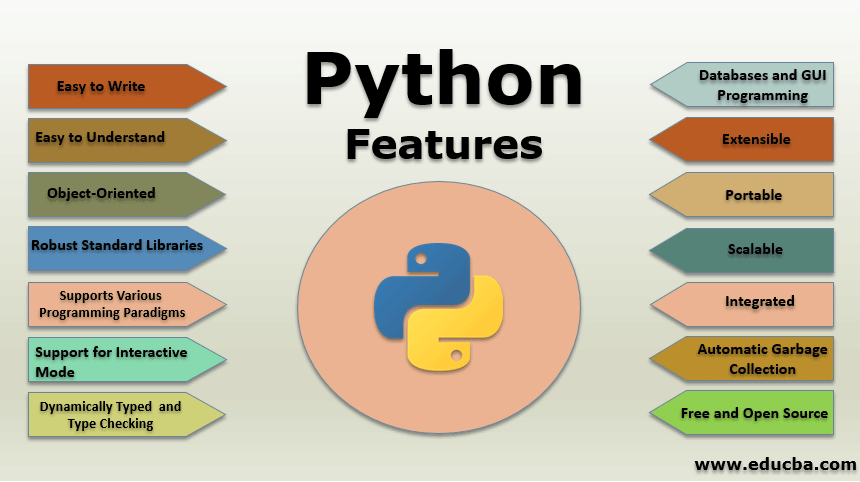1. In Microsoft Excel, creating a custom function using VBA (Visual Basic for Applications) can be done by following these steps:
2. Open Microsoft Excel and press Alt + F11 to open the VBA editor.
3. In the VBA editor or window, make sure to click on the Insert command or button, next, thus Module tab, to insert a new module.
4. In the module, define your custom function using the Function keyword. The function name should start with a letter and not be the same as any built-in Excel function.
Here’s an example of a custom function that calculates the factorial of a number:
Function Factorial(n As Integer) As Double
If n <= 1 Then
Factorial = 1
Else
Factorial = n * Factorial(n – 1)
End If
End Function
Save the VBA project by clicking on File > Save or pressing Ctrl + S.
Close the VBA editor.
From this point, you have the liberty to use your custom function in Excel. For example, to calculate the factorial of 5, you can enter the following formula in a cell:
=Factorial(5)
This will return the result 120.
Note:
When using a custom function in Excel, the formula needs to be entered as an array formula by pressing Ctrl + Shift + Enter instead of just Enter. If entered correctly, the formula will be surrounded by curly braces in the formula bar.
About Author
Discover more from SURFCLOUD TECHNOLOGY
Subscribe to get the latest posts sent to your email.