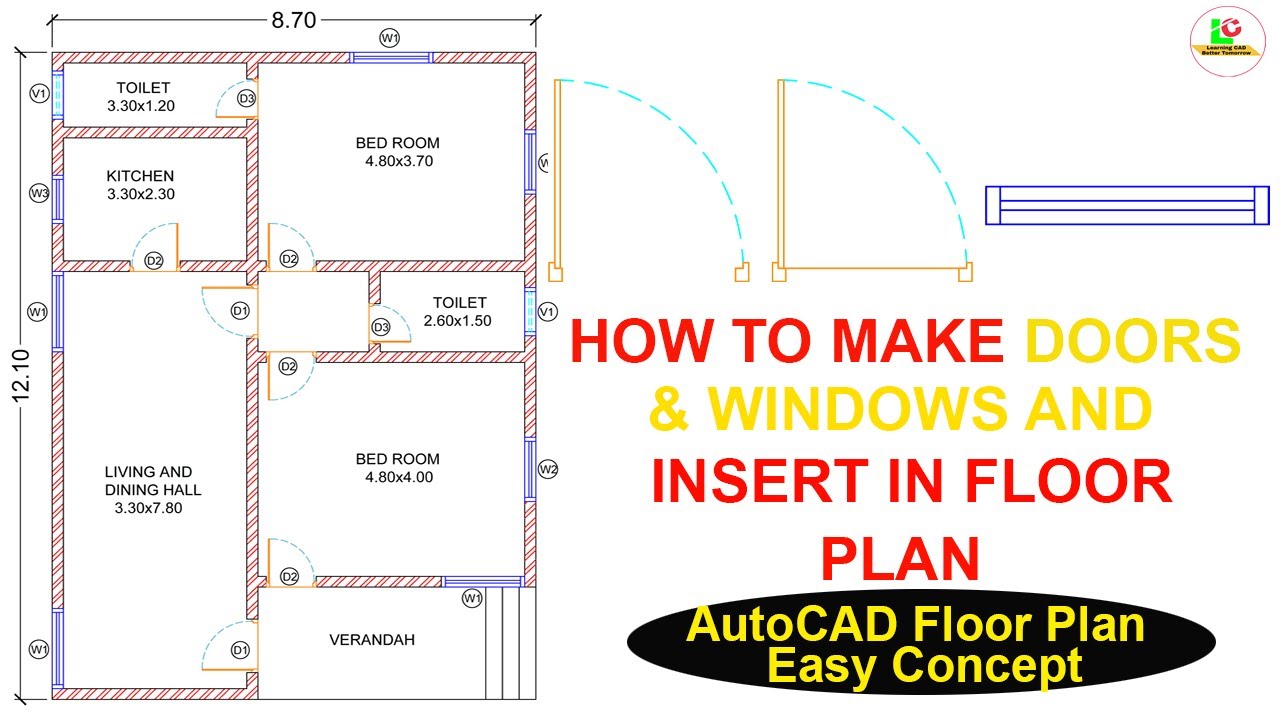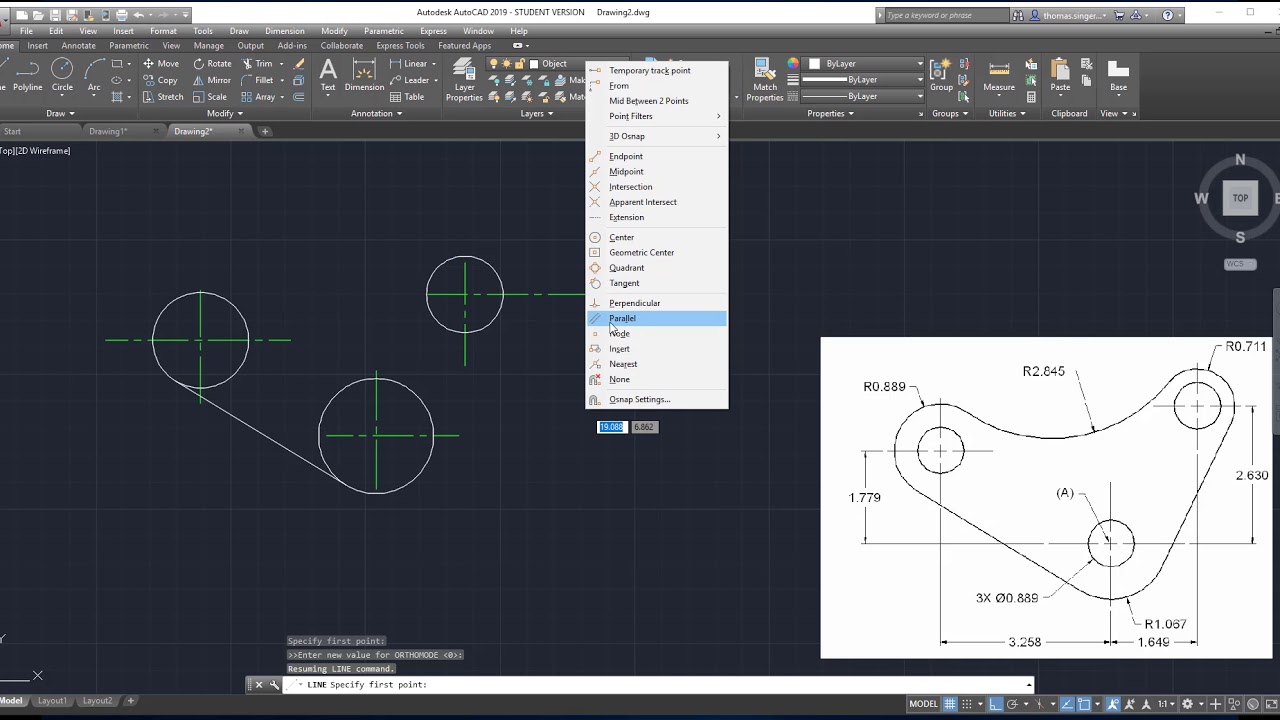Adding doors and windows to a building in AutoCAD can be a very interesting task and complex.
Adding Doors
1. Ensure to switch to the correct layer, make sure you are working on the layer where you want the door to appear precisely. If a door doesn’t exist or is unavailable, you would have to create one.
2. Use Door Style, in this aspect, AutoCAD has an inbuilt Door tool that a user can use, for example, type ‘DOOR’ in the command line, then press the enter key, select the door style you want from the given menu list and click on it.
3. Specification of door location, The user must ensure to click where he or she wants the door to be located in your drawing.
4. Specifying door swing, after placing the door, you’ll be prompted to specify the door swing. This is, however done by clicking in the direction you want the door to swing.
Adding Windows
1. Activating and switching right or correct layer: The user must ensure that you are working on the specific active layer where you want the window to appear.
2. Window tool: Follow these steps: (a) type ‘WINDOW’ in the command line or the prompt, (b) hit the enter key once, (c) Point to any design and click on the window style you want to apply from the drop-down list.
3. Specification of the window’s location: Simply click where you want the window to appear in your active drawing environment
4. Windows size: This is also very important as far as the entire drawing is concerned. After placing the window, you will be prompted to specify the window size. This can be done by clicking and dragging to define the window’s width and height.
Note:
Remember that, in AutoCAD, it is noted that, Doors and Windows tools are quite flexible and can be customized to suit your specific needs. In addition, the user can modify the default styles, create a new one, and even adjust the properties of individual doors and windows as needed.
Related posts:
About Author
Discover more from SURFCLOUD TECHNOLOGY
Subscribe to get the latest posts sent to your email.