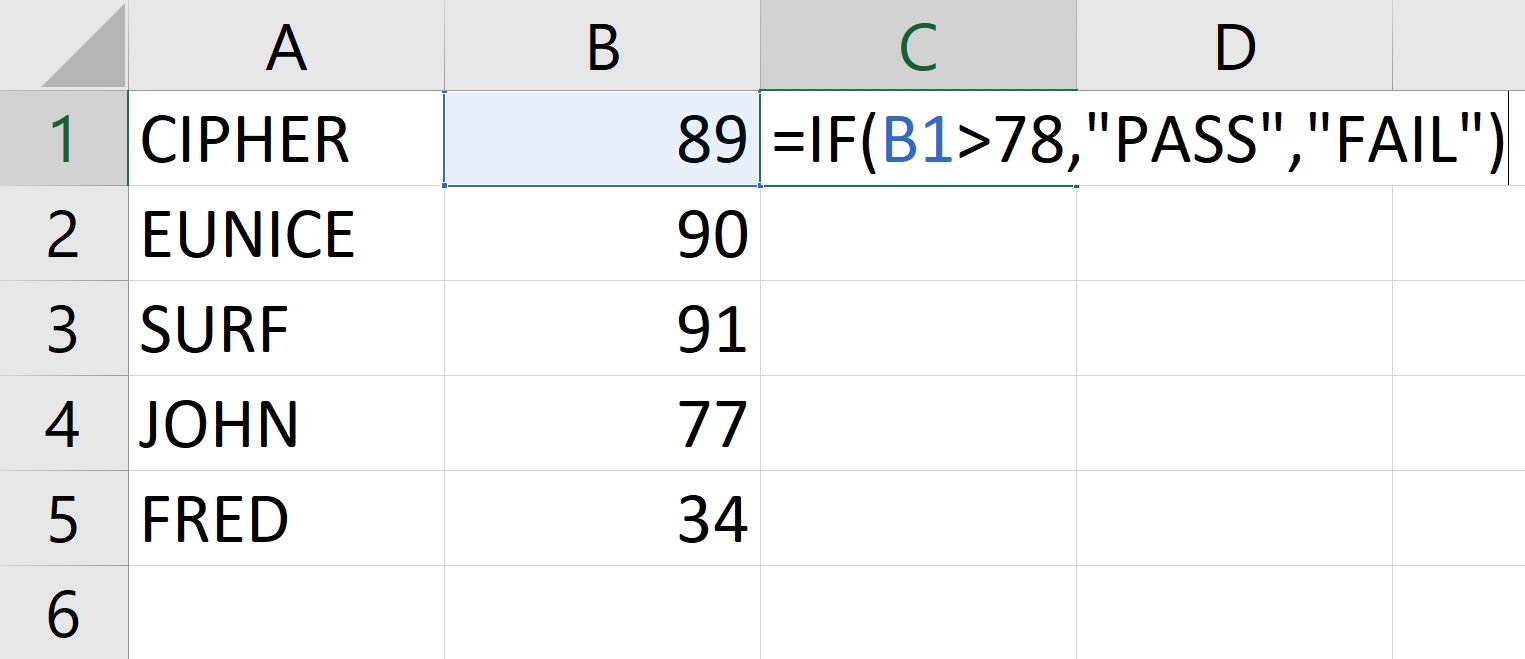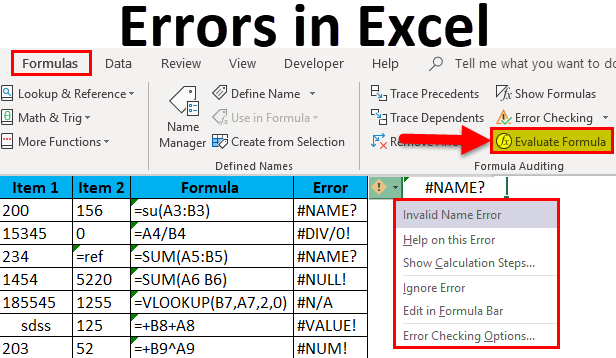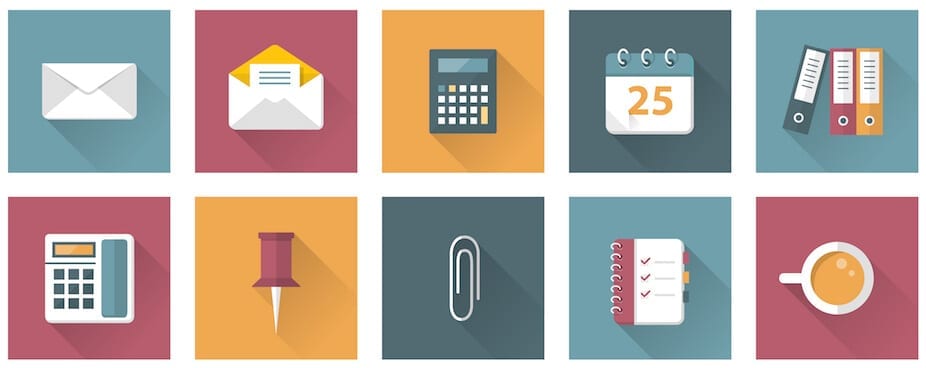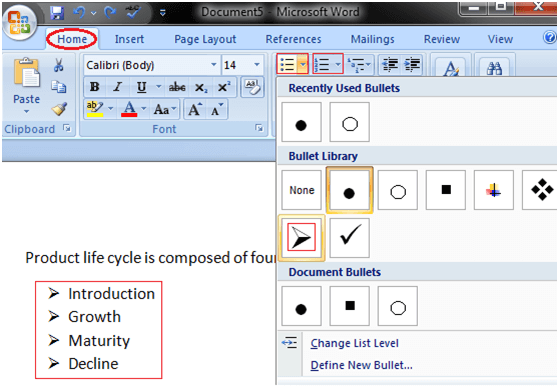In MS Excel, there are lots of functions and formulas that have the same duties in other programming languages such as HTML, Java, JS and others such as Python and SQL.
However, the IF function is known to be one of the strongest commands when talking about programming in general.

Breakdown of the above function
The syntax of the above-detailed function that is IF is known to be where:
- the logical given test is a condition the user wants to test. However, it can be known to be a logical expression or a value or even a reference.
- testing the value if true, this is the value that will be returned if the condition is said to be right or true.
- testing the value if false, in this case, the return becomes false when tested and it is false.
Note:
The IF function can also be used in many ways such as the following:
-
Simple IF statements
-
The Nested IF statements
-
Using the IF statement with other functions, for example, =IF(SUM(A1:A10)>100 and so on.
PRACTICAL APPROACH
-
Click in the cell in which you want the answer to appear, that is the PASS or FAIL -
Press the equal sign (=) once -
Type IF -
Open bracket -
A1> 78 -
Apply comma -
Add inverted commas or quote -
Type Pass -
Quote again -
Apply comma -
Apply inverted commas again -
Type Fail -
Quote again -
Close the bracket -
Press the Enter key once to get your answer or result.
About Author
Discover more from SURFCLOUD TECHNOLOGY
Subscribe to get the latest posts sent to your email.