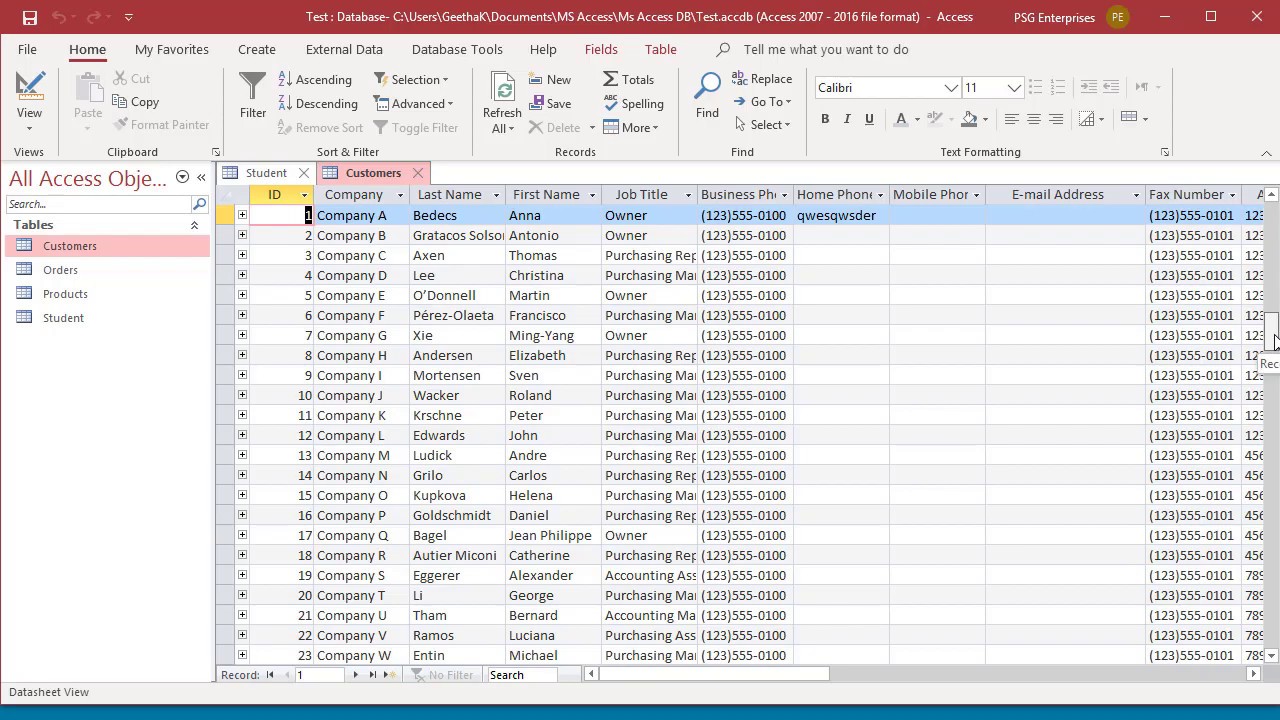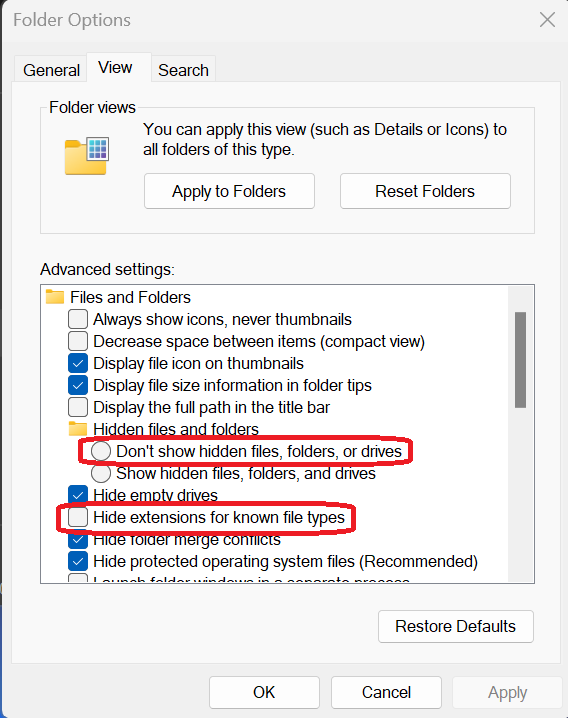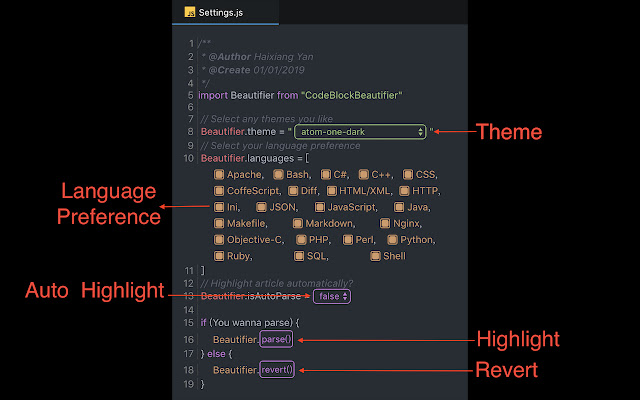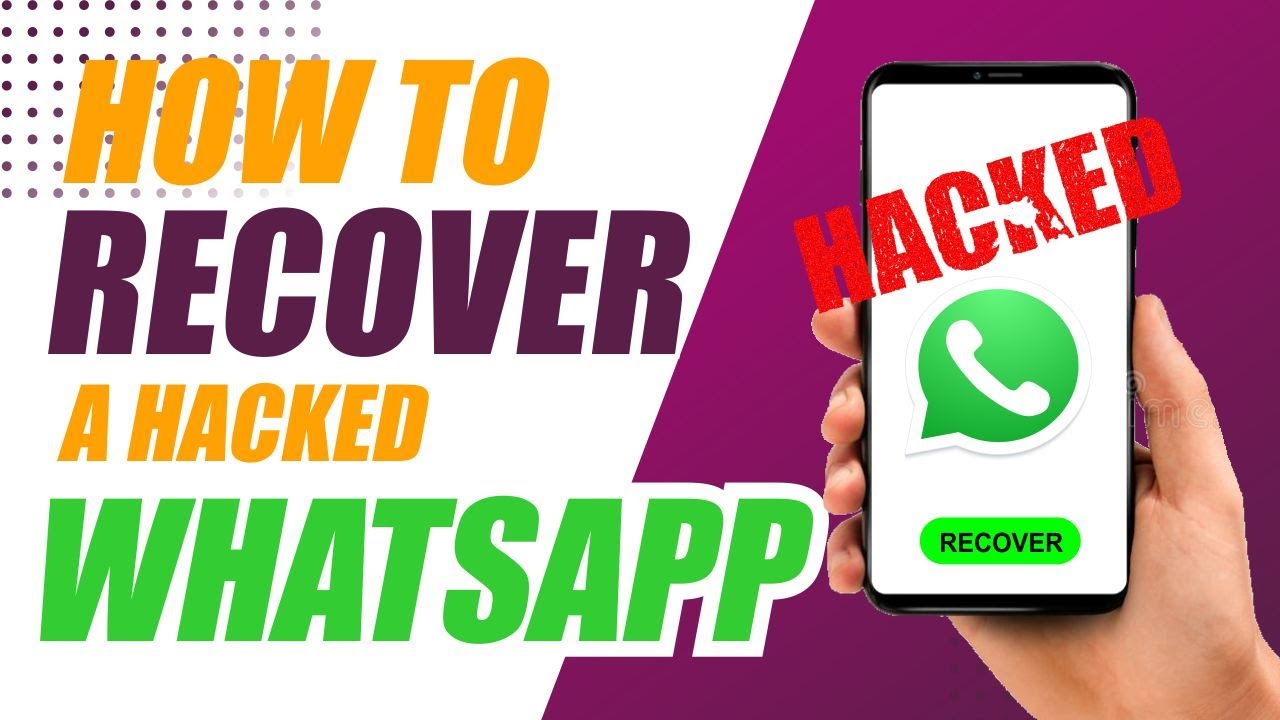To create a record in Microsoft Access, you can follow these steps:
1. Open the database in which you want to create the record.
2. Use the tab key to select and activate Create or simply click on it
3. Make an option by selecting and clicking on the table command or button
4. In the “Table Design” view, enter the field names for the record.
5. For each field, specify the data type and the field size.
6. Click the “Save” button to save the table.
7. To add a record to the table, click the “New” button.
8. Enter the data for the record.
9. Select and click on the save tab
You can also create a record in Microsoft Access by using the “Data Entry” form. To do this, follow these steps:
1. Open the database in which you want to create the record.
2. Click on the button known as create.
3. In the “Forms” group, click the “Form” button.
4. In the “Form Wizard” dialog box, select the table or query that you want to use as the basis for the form.
5. Click the “Next” button.
6. In the “Form Layout” dialog box, select the layout that you want for the form.
7. Click the “Next” button.
8. In the “Form Title” dialog box, enter a title for the form.
9. Click the “Finish” button.
About Author
Discover more from SURFCLOUD TECHNOLOGY
Subscribe to get the latest posts sent to your email.