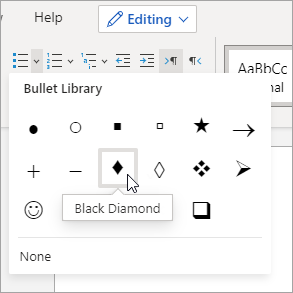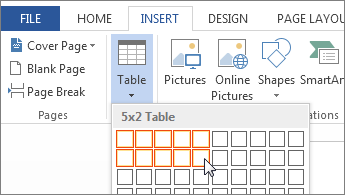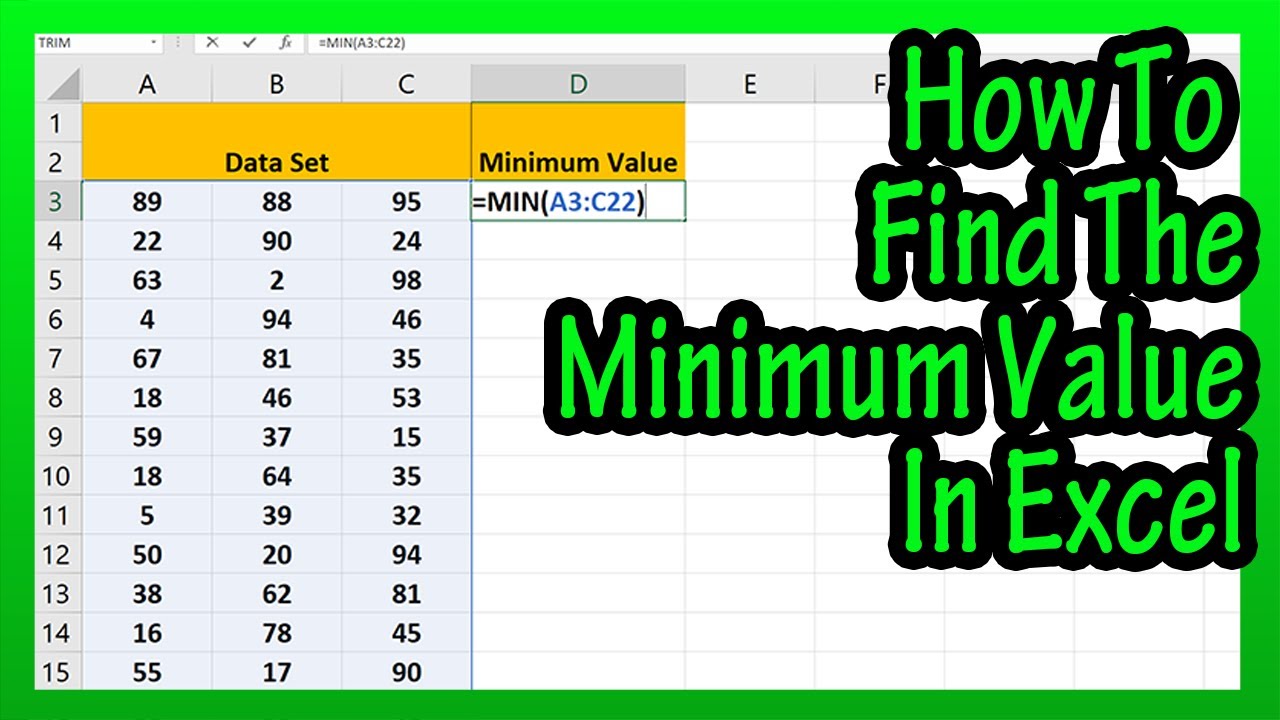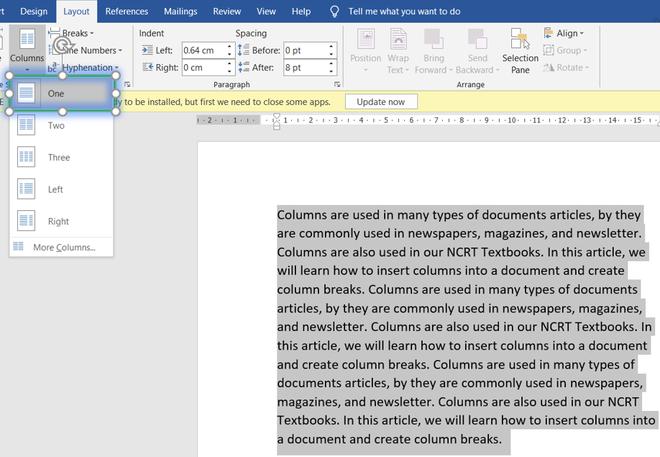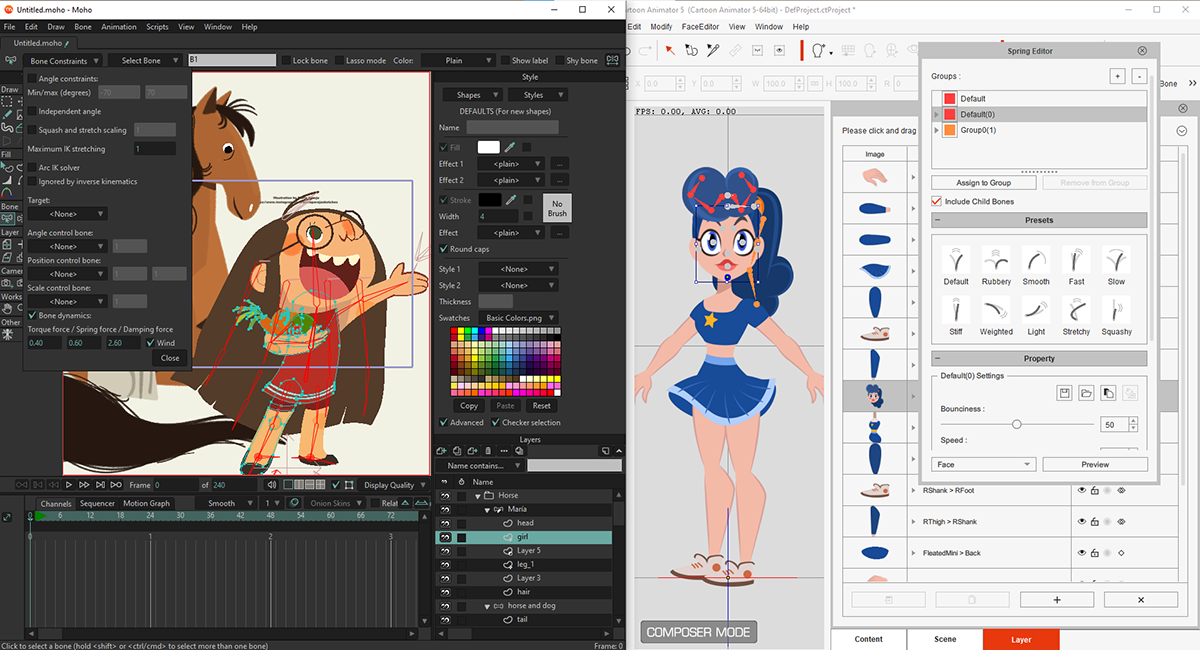Bullet points and numbering are formatting options in Microsoft Word that allow you to present your text in a structured manner. These formatting options can make your document easier to read and understand.
1. Ensure to select the ‘Home’ tab or ribbon from the main menu
2. In the ‘Paragraph’ section, click on the ‘Format’ dropdown arrow.
3. Scroll down and select the bullet type you want to use (e.g., circle, square, numbered, etc.).
Note:
If you want to use a custom bullet symbol, follow these steps:
1. Right-click on the ‘Home’ button and point to the ‘Customize button or Ribbon’.
2. Ensure that, from the drop-down menu or list, All Commands
3. Scroll down and check the box next to ‘Bullets and Numbering’.
4. Click ‘OK’ to save your changes.
5. Go back to the ‘Home’ tab and click on the ‘Numbering’ button.
6. Select the ‘Define New Bullet’ icon (which looks like a paintbrush) at the bottom of the list.
7. In the ‘Symbol’ box, enter the symbol you want to use. You can use Unicode characters, Wingdings, or a picture.
8. Choose the font style, size, and color for the symbol.
9. Click ‘OK’ to apply the custom bullet symbol.
Now, when you want to use the custom bullet symbol, click on the ‘Numbering’ button again and select the symbol from the list.
About Author
Discover more from SURFCLOUD TECHNOLOGY
Subscribe to get the latest posts sent to your email.