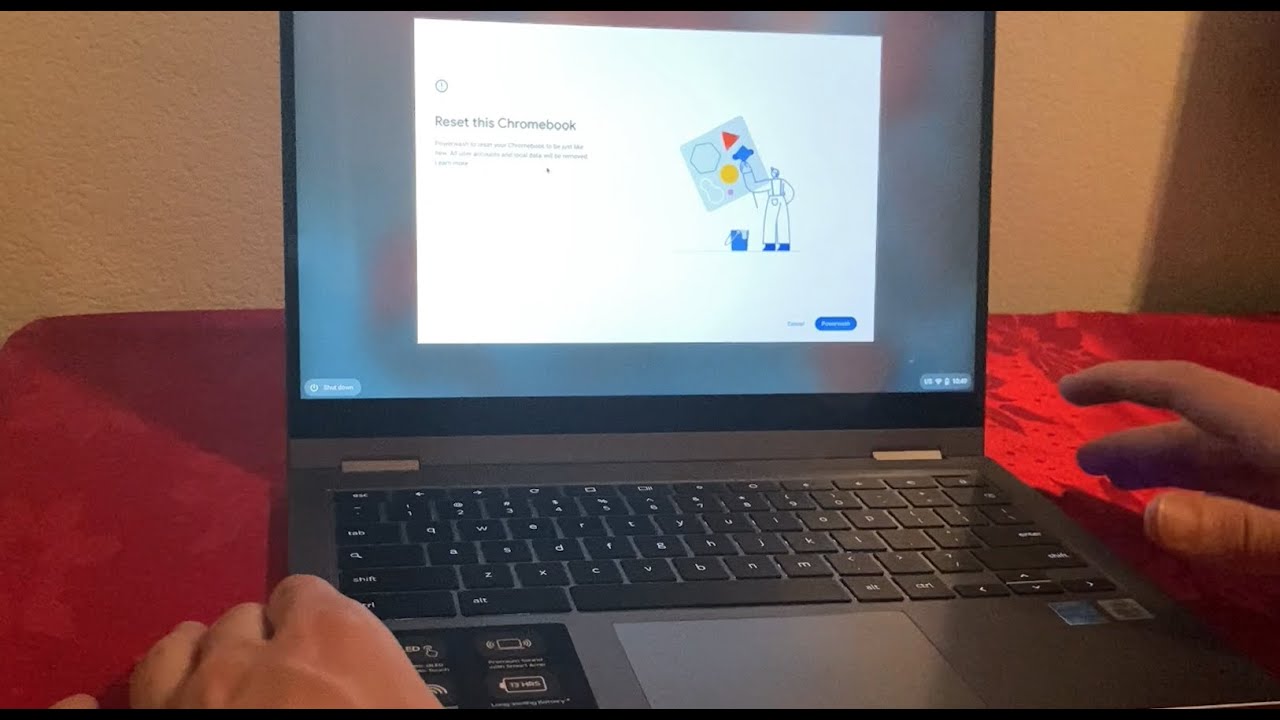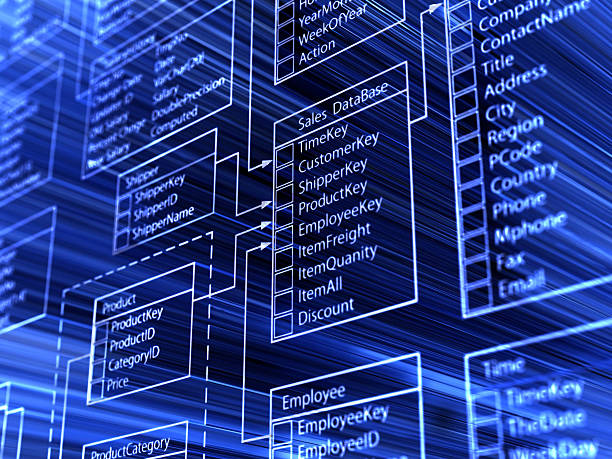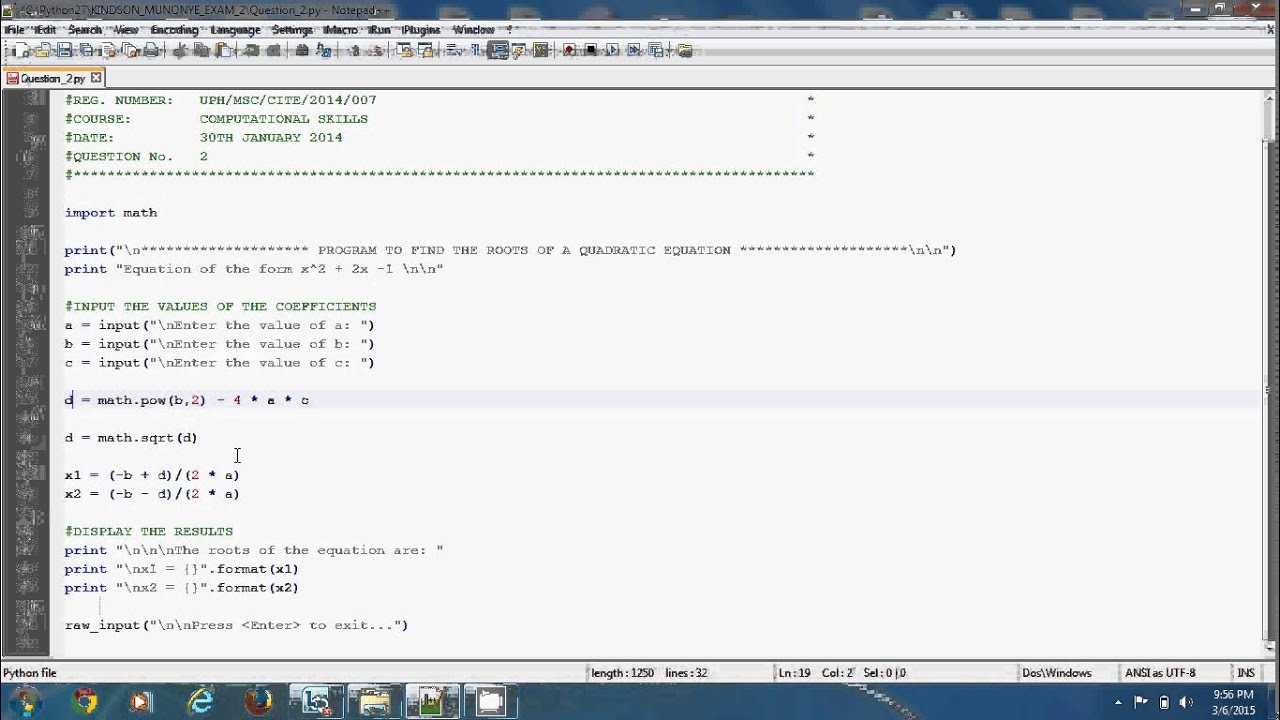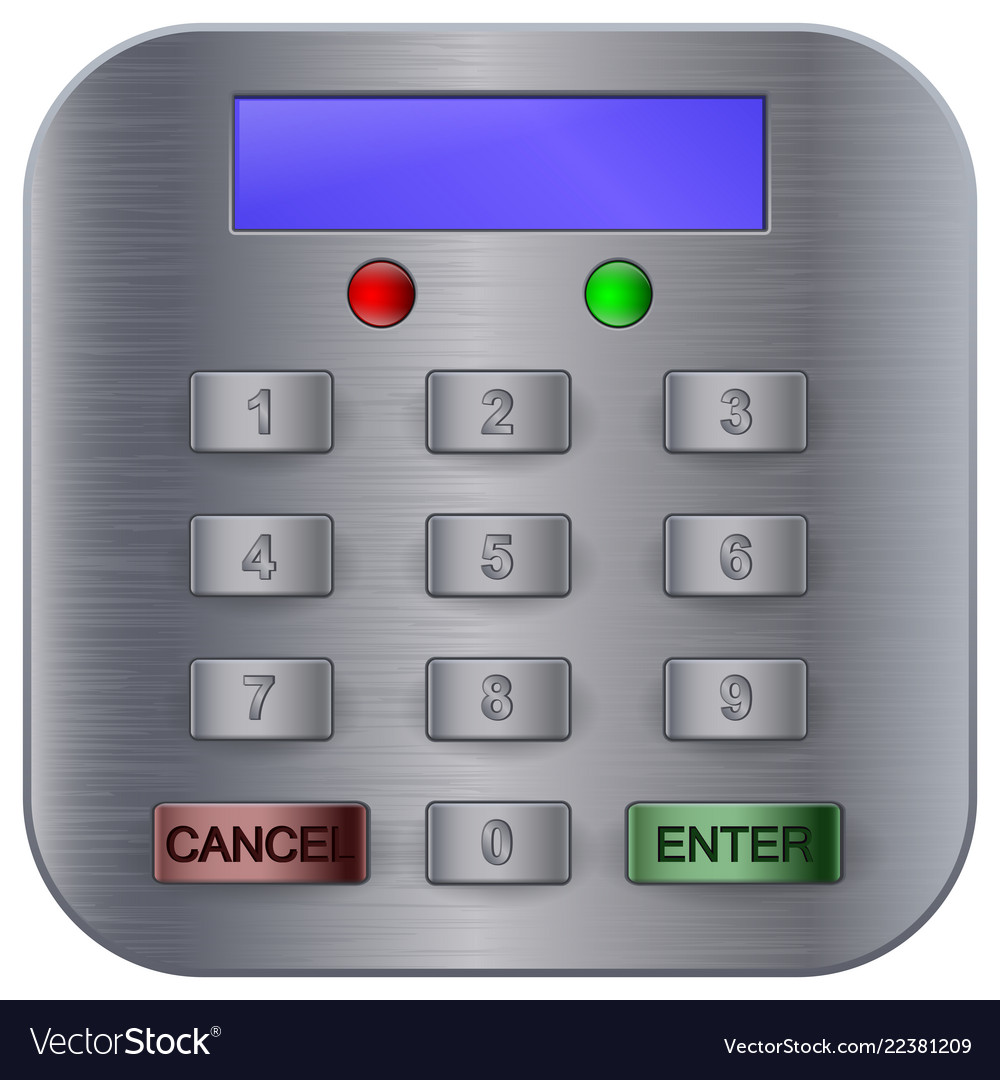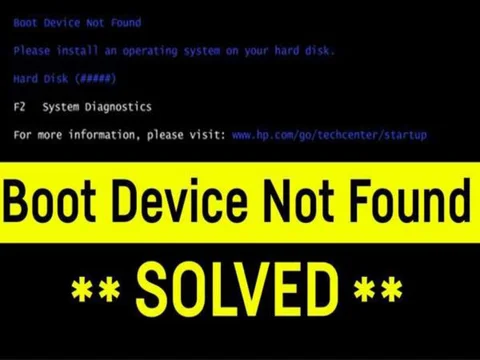Access Recovery To access ChromeOS Recovery, you need to follow these steps:
1. First, turn off your Chromebook by holding down the power button until the device completely shuts down.
2. Once the device is turned off, press and hold the power button and the ‘Esc’ key simultaneously. Ensure to press and hold the two keys ( them) until the recovery menu appears.
Alternatively
Press and hold the ‘Shift’ key + the ‘Refresh’ key (which may be the ‘F3’ key, depending on your Chromebook) at the same time.
Perform Reset After accessing the Recovery menu, follow these steps to reset your Chromebook:
1. Select ‘Powerwash’. This will delete all your data, but you can recover your files by enabling file vault encryption beforehand.
The device will begin the powerwash process. Once it’s complete, the device will automatically restart and prompt you to set up your device as if you were using it for the first time.
2. Ensure to follow the on-screen procedural features and the on-screen instructions to complete the setup process.
3. Restore Your Data After resetting your Chromebook, you may need to restore your files from a backup.
If you were using Google Drive, you could log in and retrieve your files.
If you have file vault encryption enabled, you can restore your files by accessing your encrypted Google Drive files.
NOTE:
Remember that resetting your Chromebook will erase all data on the device, so make sure to back up any important files before proceeding.
About Author
Discover more from SURFCLOUD TECHNOLOGY
Subscribe to get the latest posts sent to your email.