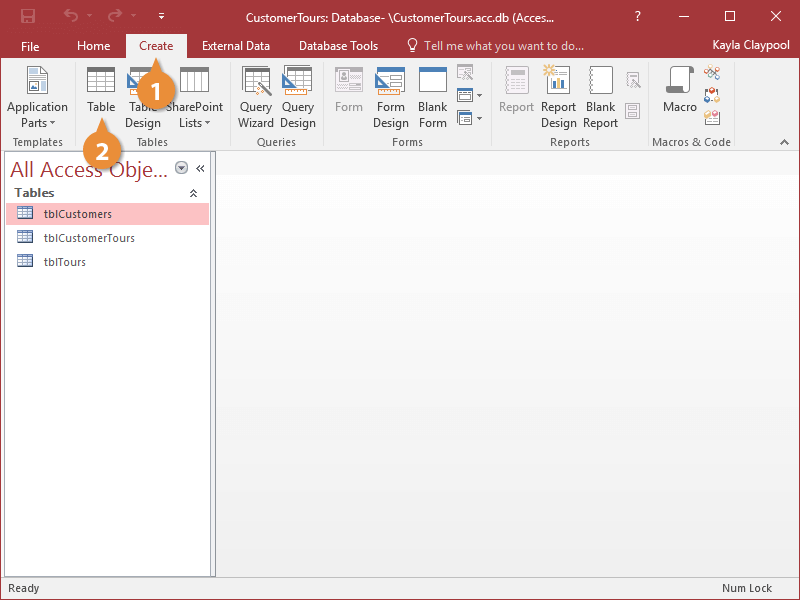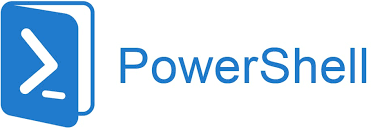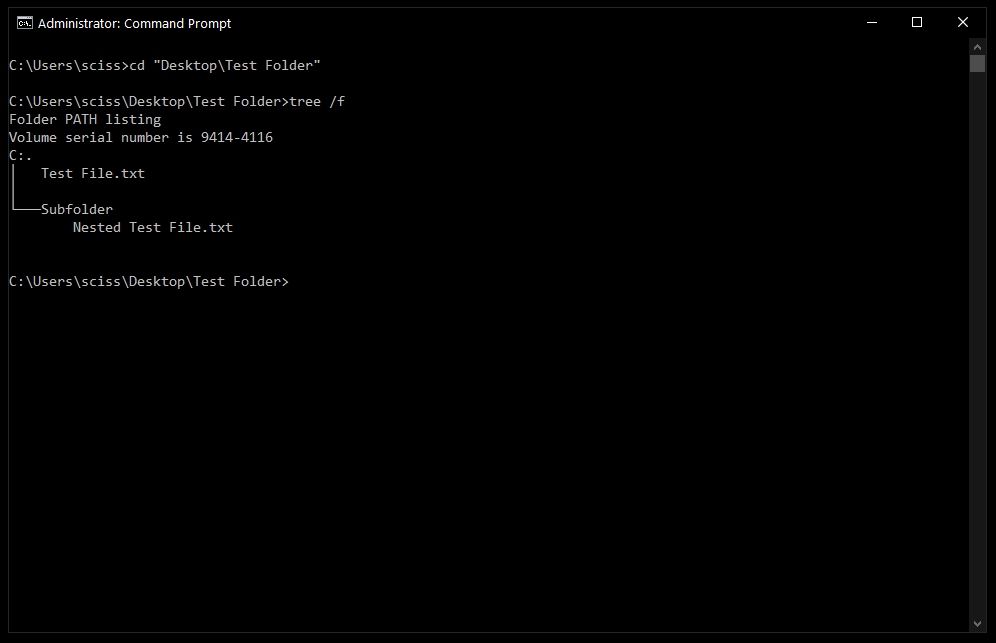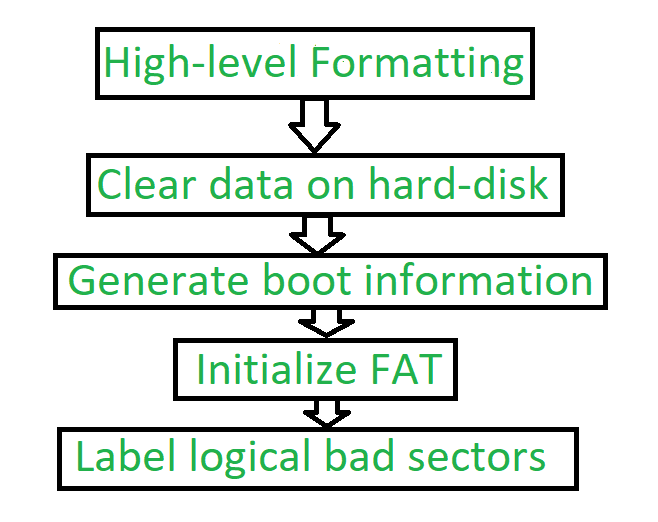Microsoft Access is a database application that allows users to create, manage, and query databases. Access is used to create tables, which are collections of related data. Tables are organized into rows and columns, and each row represents a record.
To create a table in Access, you can do the following:
1. Open Access and click the Create tab.
2. In the Tables options or group, select and click on the Table button.
3. In the Table Design view, enter the name of the table in the Table Name field.
4. Enter the names of the fields in the table in the Field Name column.
5. For each field, specify the data type in the Data Type column.
6. Click the Save button to save the table.
Once you have created a table, you can add data to it by entering the data in the rows of the table. You can also edit, delete, and sort data in a table.
Access is a powerful tool for creating and managing databases. It can be used to store and organize a variety of data, including customer information, product information, and financial data. Access can also be used to create reports and queries to analyze data.
Here are some tips for using Access responsibly and ethically:
* Use Access only for purposes that are legal and ethical.
* Do not use Access to create or store personal information without the consent of the individual.
* Do not use Access to create or store confidential information without the permission of the organization that owns the information.
* Use Access to protect the privacy of individuals and organizations.
* Use Access to protect the security of data.
Access can be a valuable tool for managing data. However, it is important to use Access responsibly and ethically to avoid any potential risks.
About Author
Discover more from SURFCLOUD TECHNOLOGY
Subscribe to get the latest posts sent to your email.